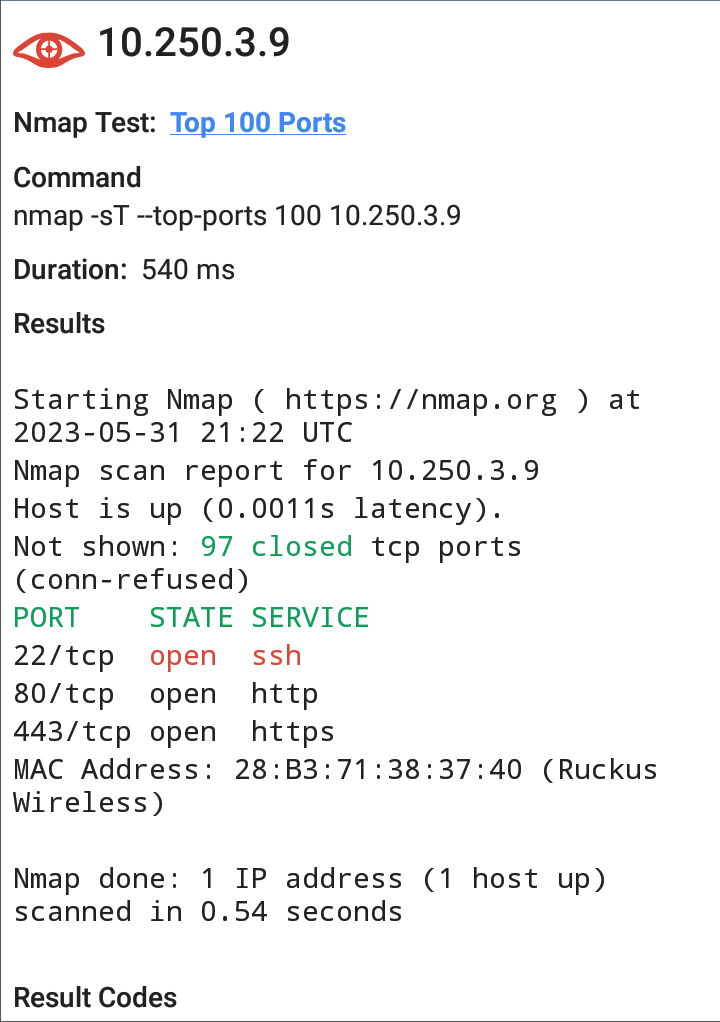Nmap Output
This section gives details of Nmap output and presents two examples of how you can use the NetAlly Nmap parameters to enhance the output appearance. There are also many output options in the Nmap utility, as documented at Nmap.org.
-
To automatically scroll to the next green, yellow, or red highlighted text in the output, tap the Next icon
 in the screen header.
in the screen header. -
Note that the Next button is always displayed and functional, although it may not result in any screen changes, for example if there are no green/yellow/red highlighted text sections or if all the highlighted text sections are already visible on the screen.
-
The display returns to the first result if you tap the icon again after displaying the last highlighted text.
-
-
Tapping the link for the test name in the output opens the Nmap Test parameter screen so that you can edit the parameters for new test runs.
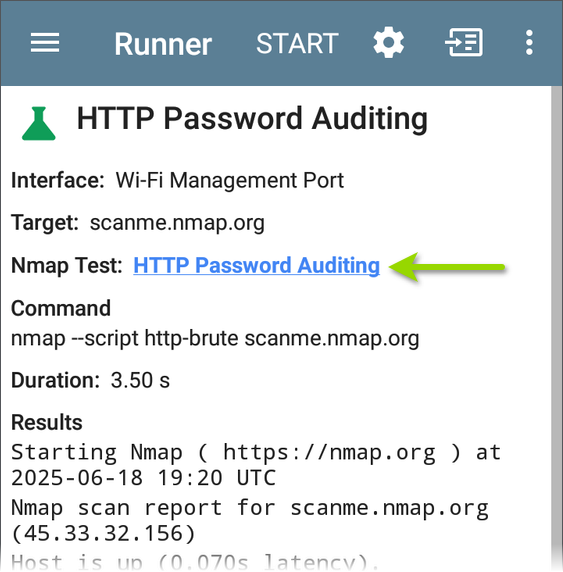
-
The Output Limit parameter in the Advanced options controls the output size.
-
To upload test results to Link-Live, tap the action overflow icon
 at the top of the output screen, and then tap Upload to Link-Live. Enter any desired comments or job comments on the upload screen, and then tap UPLOAD TO LINK-LIVE.
at the top of the output screen, and then tap Upload to Link-Live. Enter any desired comments or job comments on the upload screen, and then tap UPLOAD TO LINK-LIVE.
Below are examples of how you can use the NetAlly Nmap parameters to grade and organize output appearance.
-
Password Audit with Result Grade Warning: The first example shows part of a results screen for the sample HTTP Password Auditing test as run against nmap.org. The Result Must Not Contain parameter is set to the text "open" and the Result Grade parameter is set to Warning. When the text "open" appears in the port results, the icon in the output header is colored yellow to indicate the warning, as are the strings in the output results.
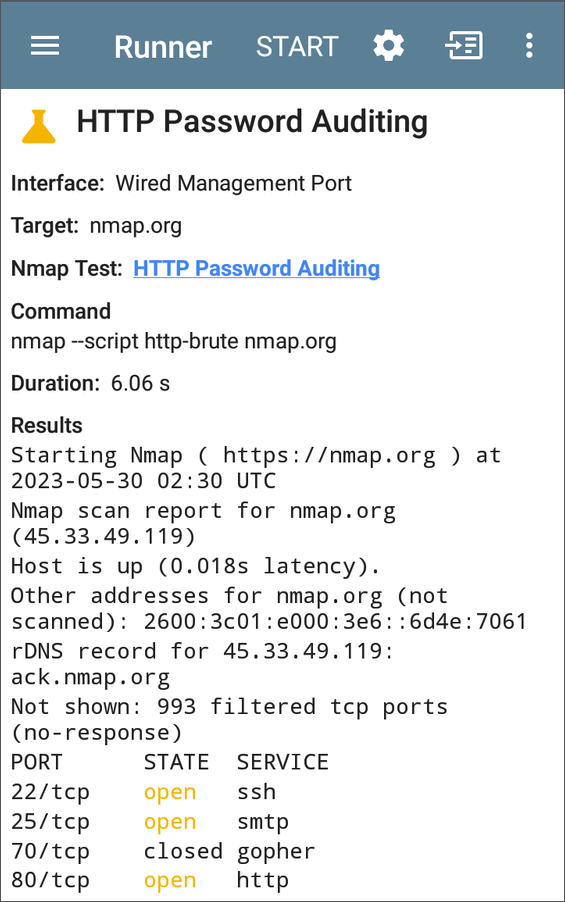
-
Password Audit with Result Grade Error: The second example also shows part of a results screen for the sample HTTP Password Auditing test as run against nmap.org. The Result Must Not Contain parameter is also set to the text "open", and the Result Grade parameter is set to Error. When the text "open" appears in the port results, the icon in the output header is colored red to indicate the error, as are the strings in the output results.
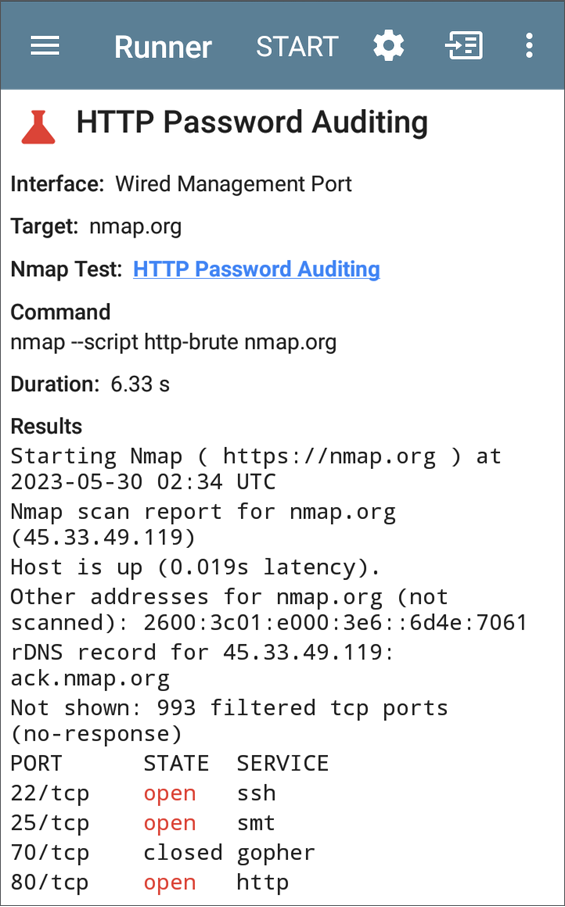
-
Password Audit with Regex Expression and Result Grade Error: The final example shows how you use regex with the HTTP Password Auditing test to organize and grade the output. The Result Must Contain parameter is set to "
regex:PORT +STATE +SERVICE|[0-9]+ filtered|\d+ closed" to control spacing of the output results. The Result Must Not Contain parameter is set to "regex:open +ssh". The Result Grade parameter is set to Error. The partial results screen below shows the closed port data colored green due to meeting the regex criteria. An open ssh port generates an error that colors that result red as well as the Nmap icon at the top of the screen.