HTTP Test
The HTTP test performs a comprehensive end user response time (EURT) measurement when downloading the specified web page. The target can be an IPv4 address, IPv6 address, or URL.
HTTP Test Settings
HTTP settings allow test grading based on responses, return codes, and time threshold.
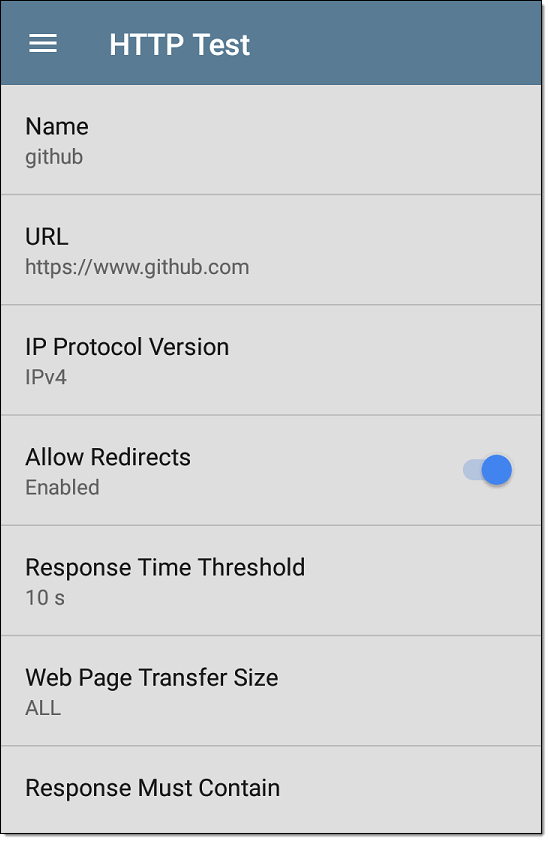
Name
Tap this field to assign a custom name to the test. The name appears on the target test card in the profile.
URL
Enter a target address. To reach web servers that operate on a non-default port, enter a colon (:) and specify the port number after the URL.
IP Protocol Version
IPv4 is used by default. Tap the field to switch between IPv4 and IPv6.
Allow Redirects
Tap the toggle button to permit web redirects when trying to connect to the target.
Response Time Threshold
This threshold controls how long the EtherScope waits for a response from the URL before failing the test. Tap the field to change the value.
Web Page Transfer Size
This setting allows you to limit the amount of data downloaded, ranging from the HTML Header Only to the entire page (ALL). Tap the field to select a different transfer size.
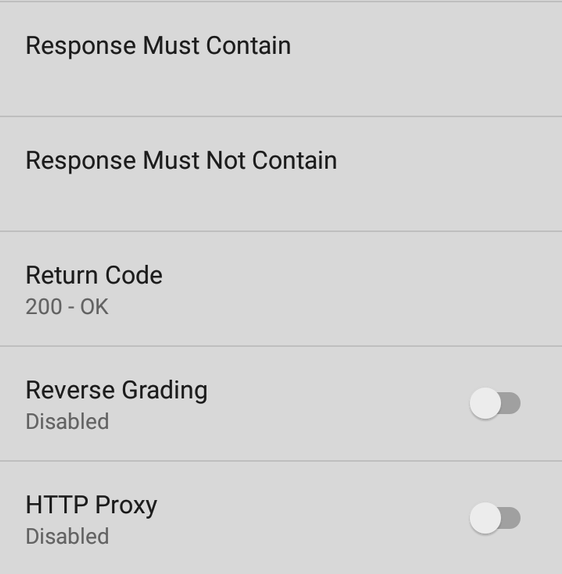
Response Must Contain
Text entered here functions as pass/fail test criteria based on the presence of the text string on a specified server or URL. To construct a text string, enter a word or several words with exact spacing. When specifying several words, they must appear consecutively at the source. The test passes if the text string is found. If the string is not found, the test fails with the Return Code: "Response does not contain required text."
Response Must Not Contain
Like the setting above, except text entered here functions as pass/fail test criteria based on the absence of the text string on a specified server or URL. The test passes if the text string is not found. If the string is found, the test fails with the return code: "Response contains excluded text."
Return Code
The Return Code set here functions as pass/fail test criteria. The default is "OK (HTTP 200)." Tap the field to select a different Return Code from the list. If your selected Return Code value matches the actual return code value, the test passes, and if EtherScope receives a different return code, the test fails.
Reverse Grading
When Reverse Grading is enabled, a test is considered successful if it fails and a failure if it succeeds. The Results Codes section of the results screen includes the message "Grading has been reversed".
HTTP Proxy
The Proxy control in target test settings uses the server address and port specified in the main profile settings. Tap the toggle to use those Proxy settings.
HTTP Test Results

The HTTP card shows the test name entered in the test settings and response time from the target.
HTTP Test Results Screen
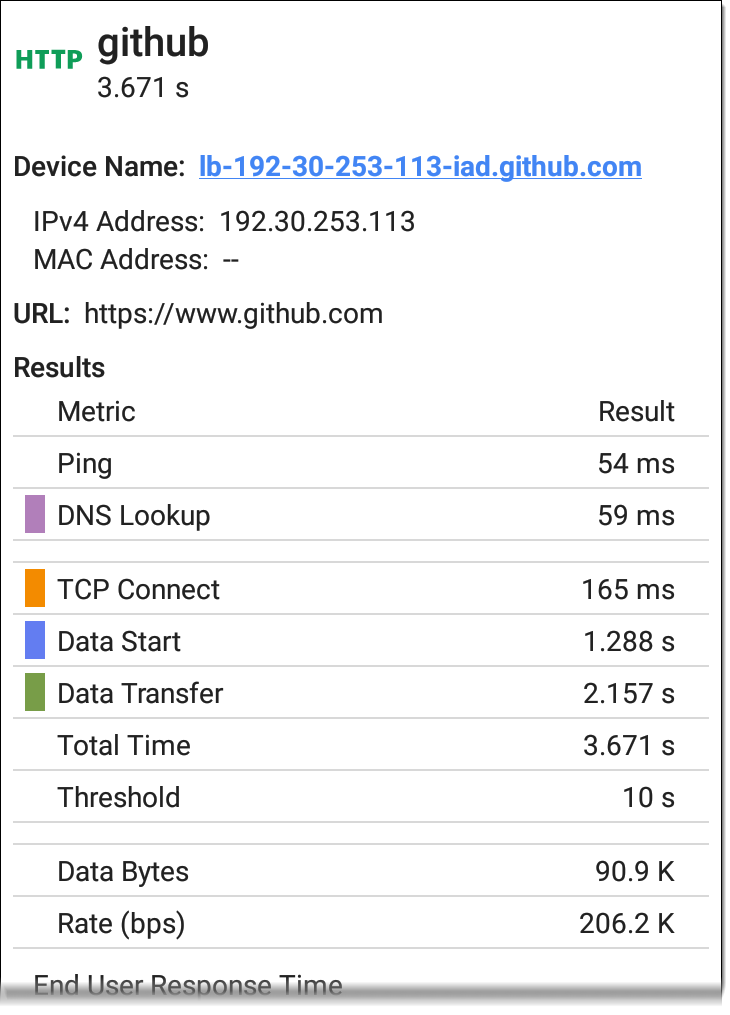
Device Name: DNS name of the server tested
URL: The target URL
Results
Ping: A ping test runs simultaneously with the HTTP test, and this result field displays the Ping response time. If the HTTP test finishes before the ICMP echo reply packet arrives, dashes -- are displayed for the ping test results. Ping results do not affect the Pass/Fail status of the test.
DNS Lookup: Amount of time it took to resolve the URL to an IP address. If you enter an IP address, DNS lookup is not required, so dashes are displayed to indicate that this part of the test was not executed.
TCP Connect: Amount of time it took to open the port on the server
Data Start: Time to receive the first frame of HTML from the web server
Data Transfer: Time to receive the data from the target server
Total Time: The end user response time (EURT), which is the total time it took to download the web page. It is the sum of DNS lookup, TCP connect, data start, and data transfer time. If the Total Time exceeds the Response Time Threshold in the settings, the test fails.
If the Response Time Threshold is exceeded during a step in the test, the current phase of the test (DNS Lookup, TCP Connect, Data Start, or Data Transfer) is denoted with a red dot, and the rest of the test is aborted.
Threshold: The Response Time Threshold from the test settings
Data Bytes: Total number of data bytes transferred. This does not include header bytes
Rate (bps): The measured data transfer rate
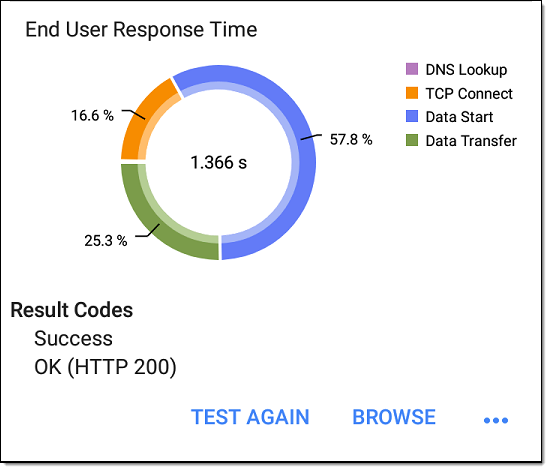
End User Response Time : Pie chart of the times for each phase of the test (DNS Lookup, TCP Connect, Data Start, and Data Transfer)
Results Codes: Final status of the test (Success or Failure)
The HTTP test also shows the Return Code from the website server.
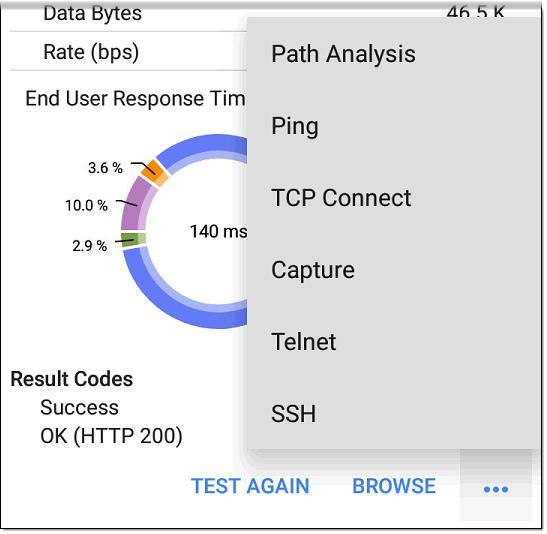
Tap blue links or the blue action overflow icon ![]() at the bottom of the test results screens to run the HTTP TEST AGAIN, open another testing app, or Browse to the target address in your web browser.
at the bottom of the test results screens to run the HTTP TEST AGAIN, open another testing app, or Browse to the target address in your web browser.
Captive Portal Connections
The HTTP test supports connections through a network with a captive portal requirement.
When running a Profile that connects to a network with a Captive Portal, a system notification ![]() appears to prompt you to enter the captive portal credentials.
appears to prompt you to enter the captive portal credentials.
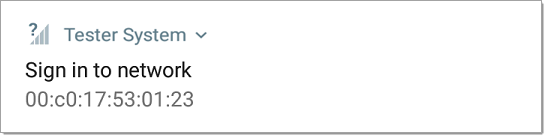
For the HTTP test to pass, you must select the notification and enter the required credentials on the portal website. Otherwise, the HTTP test fails, with a Result Code of "Captive portal detected (25)."
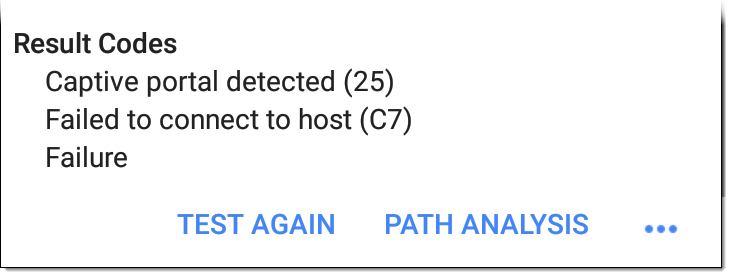
See Captive Portals for more instructions.
When finished in the captive portal browser window, hit the back button ![]() to return to the HTTP test, and tap TEST AGAIN to receive valid results.
to return to the HTTP test, and tap TEST AGAIN to receive valid results.