 Wired AutoTest Profiles
Wired AutoTest Profiles
A Wired Profile runs a series of tests over your copper or fiber network connection.
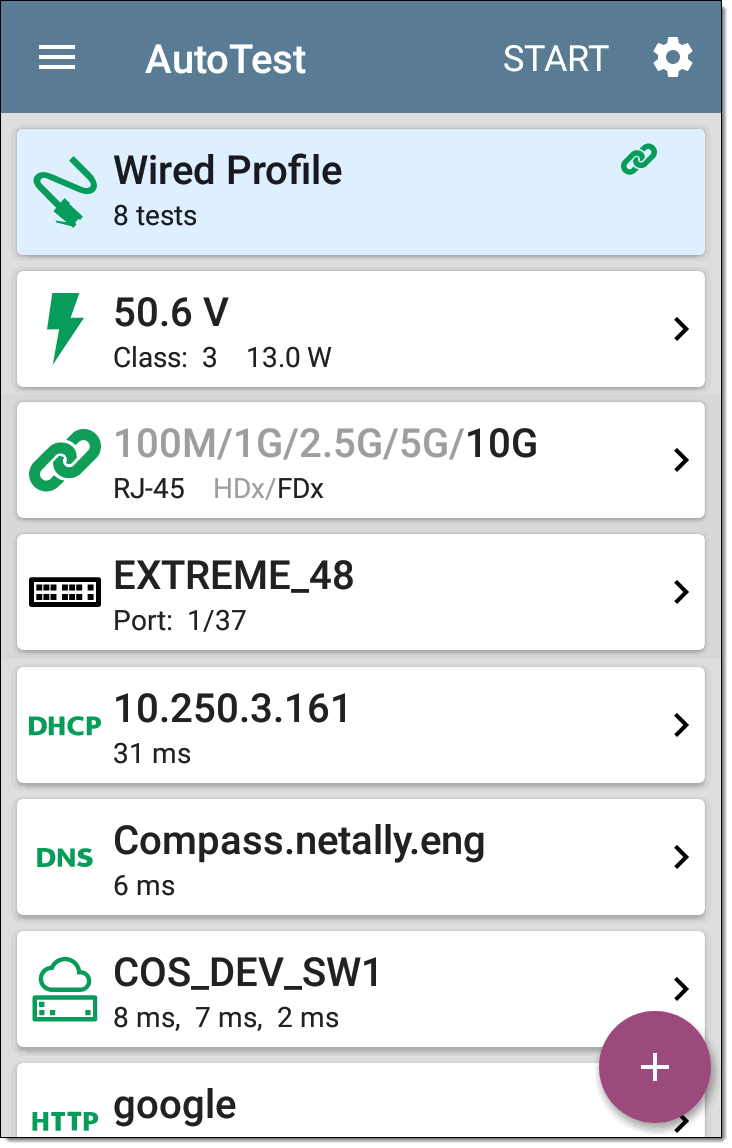
Like the main AutoTest screen, Wired Profile tests are summarized on cards. Tap a card to view individual test screens.
Each test icon (except the switch) displays green, yellow, or red to indicate the status of the completed test step: Success/Warning/Fail. The Switch Test card shows the name and port of the nearest switch, but does not turn green to indicate success.
The Link-Live upload icon ![]() in the app header indicates the status of uploaded or saved test results. Tap the icon to upload manually. See Uploading Test Results and Files in the Link-Live chapter.
in the app header indicates the status of uploaded or saved test results. Tap the icon to upload manually. See Uploading Test Results and Files in the Link-Live chapter.
When Wired Profiles Run Automatically
The last enabled Wired Profile in the currently active Profile Group runs automatically when a copper cable is connected or energy is detected to the top RJ-45 port, unless the AutoTest app is open in the foreground and there is more than one enabled Wired Profile. A Wired Profile does not start automatically if Periodic AutoTest is running.
After a Wired Profile runs, a wired network link is maintained for further testing. Wired Test Port linkage is indicated in the top Status Bar with this notification icon: ![]() .
.
Wired-Profile-Specific Tests
The following tests are specific to a Wired Profile:
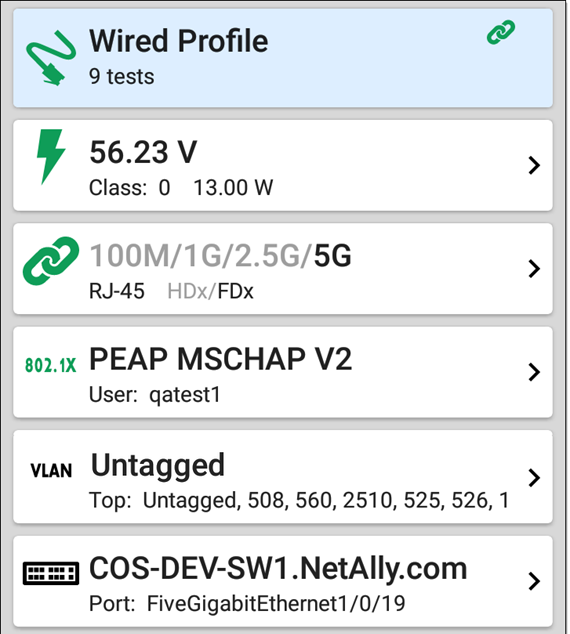
The 802.1X card only appears if the 802.1X setting is enabled for the Wired Profile.
The VLAN test card appears if the VLAN setting is enabled or if VLAN-tagged traffic is detected during the AutoTest.