Ping/TCP Settings
To configure a test, you can manually enter a hostname or IP address in the settings, or you can select Ping or TCP Connect from another testing app's device screen.
Populating Ping/TCP from Another App
When you open the Ping/TCP app from another app, the address is pre-populated as the Ping or TCP target device. For example, the floating action button (FAB) menu on the Discovery app screen shown below contains the option to open the Ping/TCP app.
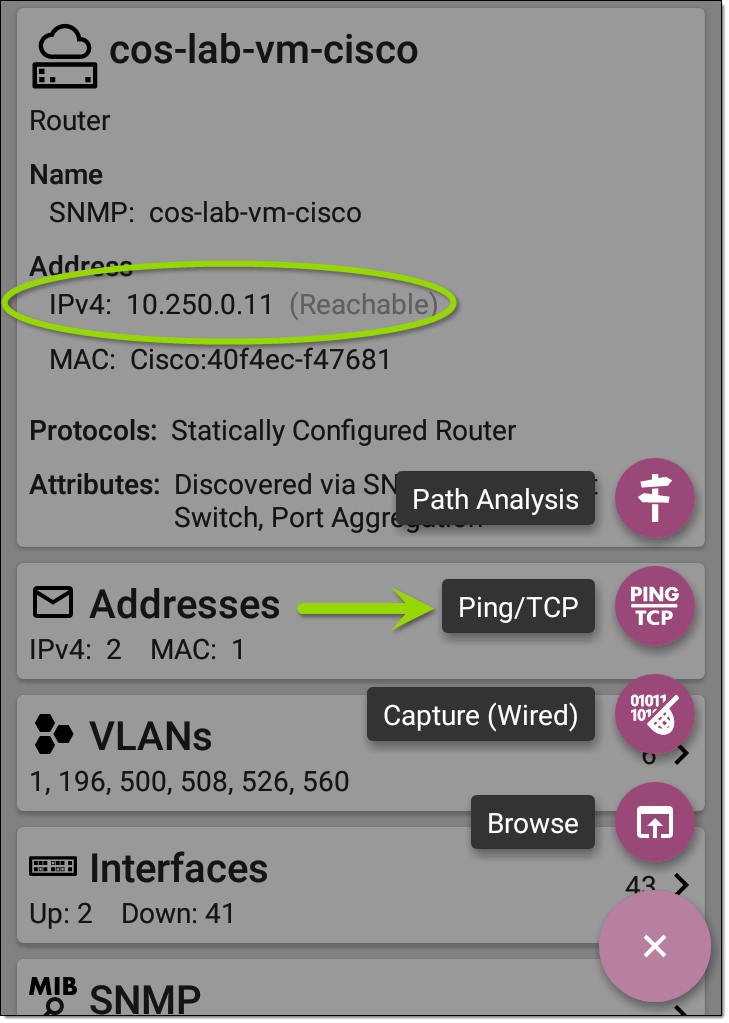
If you open the Ping/TCP app from this screen, the IPv4 address from the Discovery app is already configured as the Ping/TCP target.
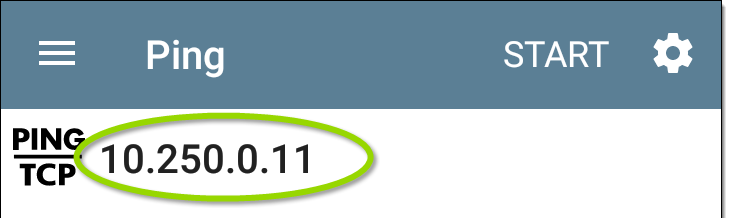
Configuring Ping/TCP Settings Manually
To configure the target and settings manually, open the app's settings ![]() .
.
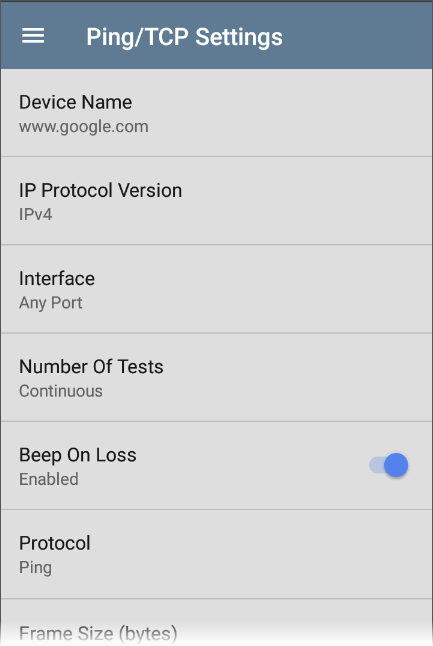
Device Name: Enter the IP address or DNS name of the target.
IP Protocol Version: IPv4 is used by default. Tap the field to enable IPv6 instead.
Interface: This setting determines the EtherScope port from which the port scan runs. Tap the field to select the port. (See Selecting Ports for explanations of the different ports.)
Number of Tests: Tap to select the number of Ping or TCP connect tests you want to run. The default setting of Continuous keeps running tests until you tap the STOP button.
Beep On Loss: Tap to enable or disable an audible beep sound when packet loss is detected. The beep will sound even if the Ping/TCP app is not currently displayed. (If you cannot hear the beep, try turning up the device volume.)
Protocol: Tap to select the Ping or TCP Connect protocol for the test.
Some of the following settings depend on the selected protocol.
Frame Size (bytes): (Appears only if the Ping Protocol is selected.) Specifies the total size of the payload and header the EtherScope sends. Tap a radio button to select a new size, or enter a Custom Value from 64 to 1518 bytes.
To test the Maximum Transmission Unit (MTU) along a route to a target, select the MTU frame size you want to test, and set the Do Not Fragment setting (below) to Enabled.
Interval: (Appears only if the Ping Protocol is selected.) Controls how much time passes between each Ping sent from the EtherScope. By default, Pings are sent once every second (1 s). Tap a radio button to select a different interval, or enter a Custom Value between 100 and 10,000 milliseconds.
Port: (Appears only if the TCP Connect Protocol is selected.) Indicates the port number your EtherScope uses to connect to the target address for a TCP Port Open test. If needed, tap the Port field to open a pop-up number pad and enter a new port number. Tap OK to save it.
Timeout Threshold: This threshold controls how long the EtherScope waits for a response from the target before the test is failed.
Do Not Fragment: (Appears only if the Ping Protocol is selected.) Tap the toggle button to enable. See the Frame Size setting description above.