Tester Units
Configure the settings in the Link-Live app on your tester units to match the information for your Link-Live Private instance.
-
Open the Link-Live app and tap the overflow menu button
at the top right to access the Link-Live Private settings.
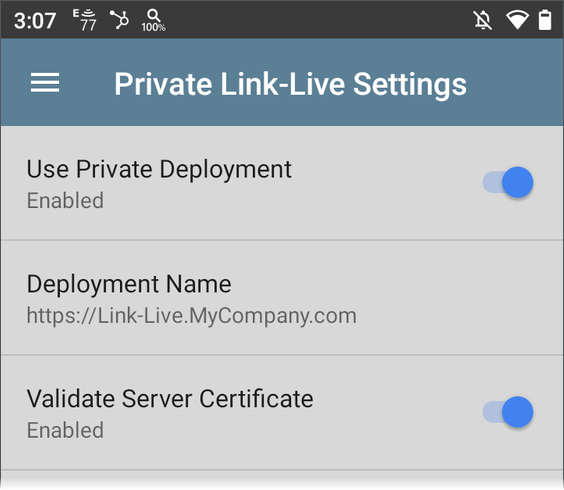
-
Enable Use Private Deployment.
-
For Deployment Name, enter the URL for your company's instance of Link-Live Private. This is the host URL you configured.
-
Enable Validate Server Certificate as needed.
Updating Tester Firmware
New firmware is included with each release of Link-Live Private and loads automatically when you start Link-Live Private with new images.
Link-Live Private supports over-the-air (OTA) updates for your tester units.
NOTE: To use OTA updates, Link-Live Private requires a valid globally signed certificate.
Manually Uploading Firmware (Optional)
-
Download the firmware for your unit from the Link-Live Cloud Downloads page. (See Technical Requirements).
-
Log in as a superuser.
-
In your Link-Live Private, navigate to
 (Super Tools) > OTA Management.
(Super Tools) > OTA Management. -
Click the floating action button at the bottom right of the page to create a new OTA entry.
-
Select and fill in the appropriate information.
-
If uploading an Android OTA, first unzip the file and all nested zip files. Then, select the directory to upload.
Units claimed to Link-Live Private will now be able to download the uploaded firmware update.