DNS Test
For overview information, see DHCP, DNS, and Gateway Tests.
The DNS (Domain Name System) server test checks the performance of DNS servers resolving the specified URL. The LR 10G obtains DNS addresses through DHCP or static address configuration.
DNS Test Settings
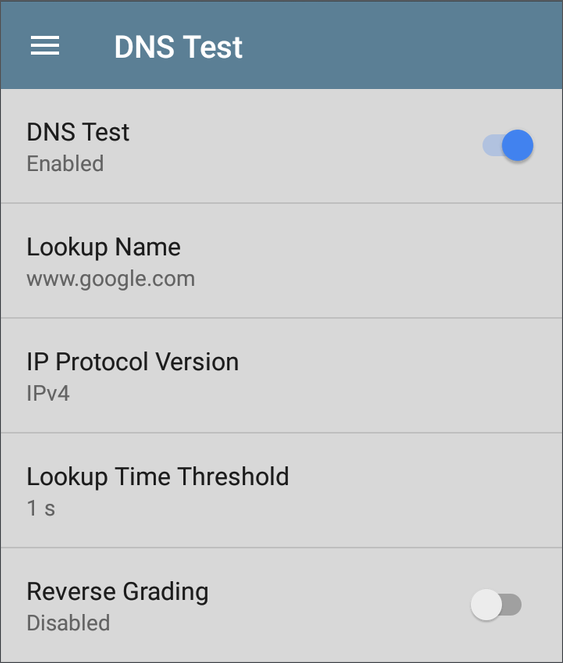
DNS Test
To disable the DNS test in your current AutoTest, tap the top field on the this screen to set it to Disabled. The DNS card still appears on the main AutoTest results screen so that you can still see the addresses of the DNS servers. However, the following lookup values are set to "--", and the Result Code is set to “Test is disabled”.
Lookup Name
This is the URL the DNS server(s) attempts to resolve. Tap the field to enter a URL other than the default: www.google.com.
IP Protocol Version
Tap the field to switch between IPv4 and IPv6.
Lookup Time Threshold
This threshold controls how long the LR 10G waits for a response from the DNS server(s) before the test is failed. The default is 1 second. Tap the field to select or enter a new threshold.
Reverse Grading
When Reverse Grading is enabled, a test is considered successful if it fails and a failure if it succeeds. The Results Codes section of the results screen includes the message "Grading has been reversed".
DNS Test Results
The server name and lookup time for DNS 1 are shown on the DNS test card.

Tap the card to open the DNS test results screen.
DNS Test Results Screen
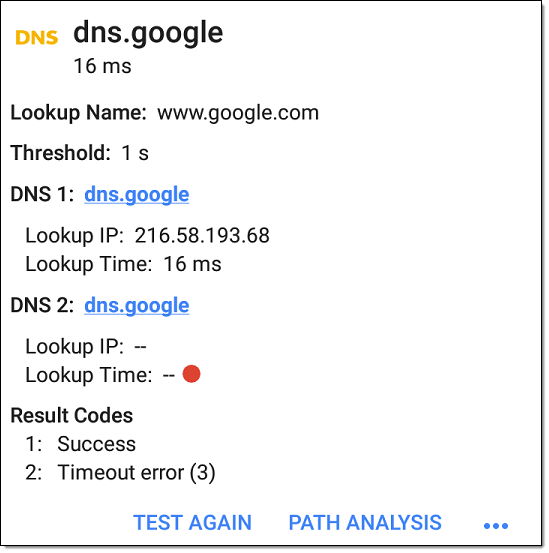
Lookup Name: Name resolved by the DNS servers
Threshold: Lookup Time Threshold from the DNS test settings
DNS #: Name of the listed DNS server
Results Codes: Final status of the test (Success or Failure) for each DNS server
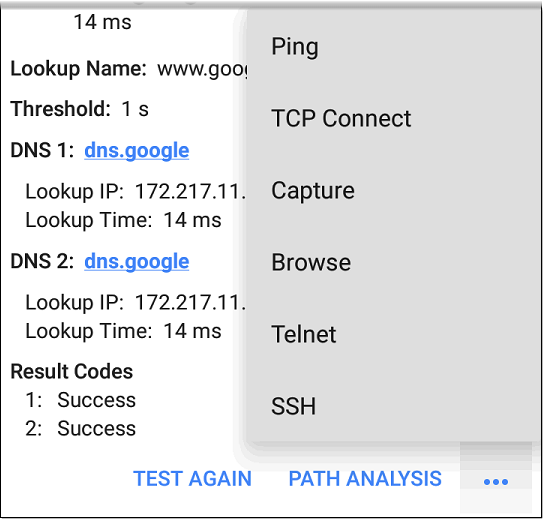
Tap blue links or the blue action overflow icon ![]() at the bottom of the test results screens to run the DNS Test Again, open another app populated with the name and IP address of DNS 1, or Browse to the Primary DNS server in your web browser.
at the bottom of the test results screens to run the DNS Test Again, open another app populated with the name and IP address of DNS 1, or Browse to the Primary DNS server in your web browser.