Sharing Files
The system Files ![]() app lets you share files from internal or external storage to
app lets you share files from internal or external storage to
NOTE: Many apps on your unit allow you to save settings and configuration information directly to Link-Live. See Saving App Settings and Configurations.
-
On the Home Screen, open the Files app by tapping the icon
 .
. -
Navigate to the folder containing the files you want to share using the Navigation menu
 or the left-side navigation drawer.
or the left-side navigation drawer. -
Long-press on one or multiple files to select it.
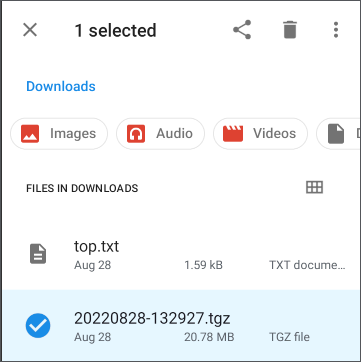
-
Tap the
share icon in the top toolbar to view sharing options on your tester, such as those shown below.
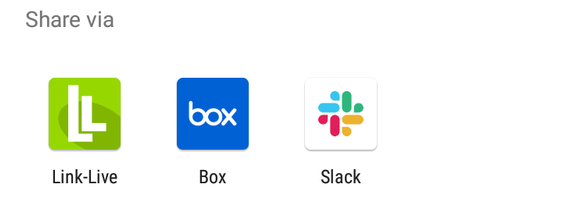
-
Select a sharing method and follow the system prompts to share the file or files.
-
(Optional) If you are uploading to Link-Live:
-
Tap the
Link-Live option.
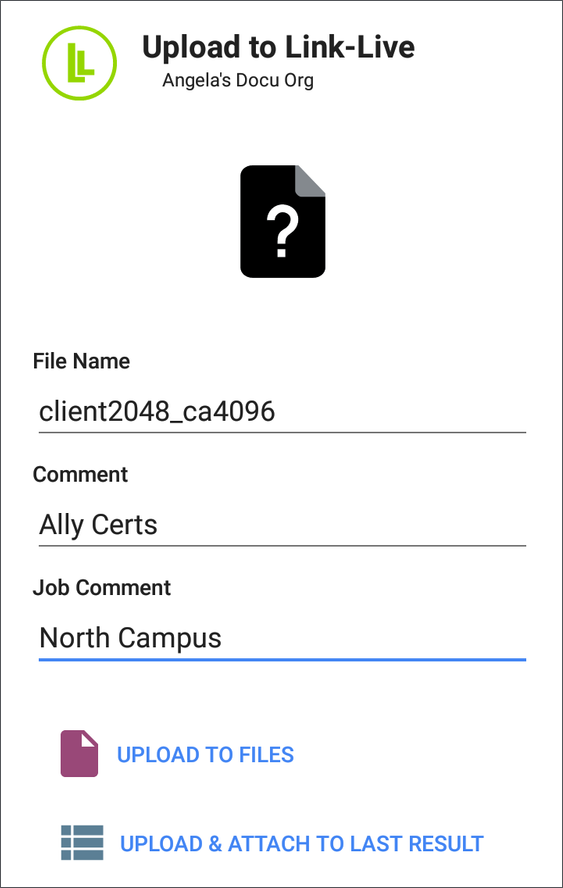
-
Enter any Comments you would like attached to your file.
-
Select UPLOAD TO FILES or UPLOAD & ATTACH TO LAST RESULT.
Your files are then uploaded and viewable on Link-Live.com. The UPLOAD & ATTACH TO LAST RESULT option attaches the image to your most recently uploaded test results. The UPLOAD TO FILES option sends the files to the Files page on Link-Live.
-
See the Link-Live chapter for more information on using Link-Live with your CyberScope Air.
-
Sharing a Screenshot
To take and share a screenshot:
-
Press and hold the Power button and the Volume Down button at the same time for one second. (See Buttons and Ports for button locations). The unit beeps and adds a notice to the Notification Panel.
-
Access the file either by opening the Notification Panel and tapping the screenshot notice or by using the Files app.
-
Follow the Sharing procedure to share the image using Link-Live, Bluetooth, or another configured application.
To take and share a screenshot, press and hold the Power button and the Volume Down button at the same time for one second. (See Buttons and Ports for button locations). The unit beeps and displays a thumbnail version of the screen shot with two menu buttons: Share and Edit.
-
To share the screenshot immediately, tap Share. This opens the Share pop-up dialog. Follow the Sharing procedure to share the image using Link-Live, Bluetooth, or another configured application.
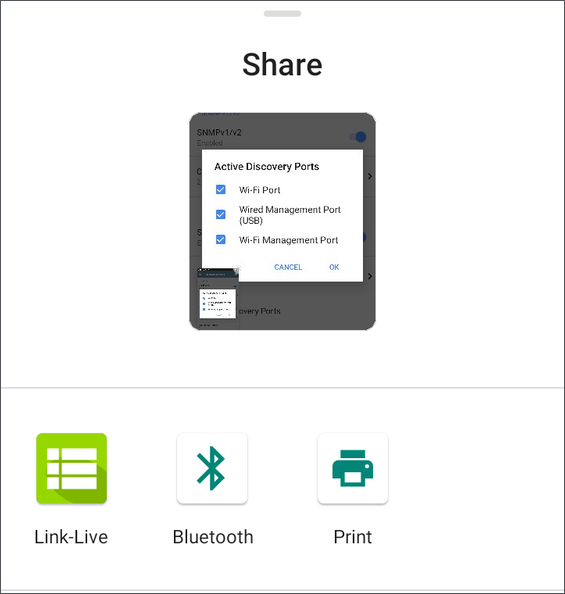
-
To edit the screenshot, tap Edit. This opens the system editing tool. Manipulate the image (crop, rotate, filter, draw, etc.), and then tap Save to save the changes. You can then follow the Sharing procedure to share the image using Link-Live, Bluetooth, or another configured application.