Navigating the System
The navigation actions you can perform to move through screens and panels on the EtherScope nXG are the same as those you would use to navigate many other phone or tablet devices.
The main device navigation buttons appear at the bottom of the touch screen.
|
|
The back icon returns to the previous screen. |
|
|
The circle icon opens the Home screen. |
|
|
The square icon displays your recently used applications for easily switching between then. This is also the screen where you can close, or stop, the open applications. TIP: Double tap the square icon to switch back to the previous app you were using and to switch back and forth between two app screens (like a testing app and this User Guide). |
Swiping
Touch and drag your finger or "swipe" up, down, left, and right to move through pages of the Home screen and applications, scroll up or down, and pull out navigation drawers and panels.
Long Pressing
Touch and hold or "long press" files or application icons to reveal additional operations.
For example, you can long press a file name in the Files Application to reveal the top toolbar with options for sharing 

Additional options often appear in an overflow menu, designated by the action overflow icon .
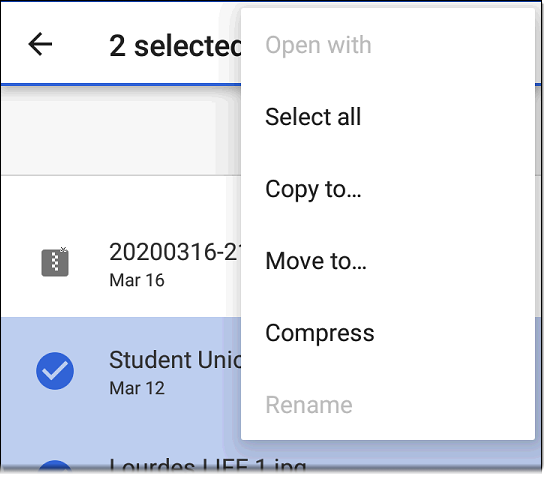
You can also long press on text on most screens to open options for copying and sharing the text.
Left-Side Navigation Drawer
In the Files ![]() app, tap the Menu icon,
app, tap the Menu icon, ![]() or
or ![]() , or swipe right to open the navigation drawer. It displays the folders in your file system.
, or swipe right to open the navigation drawer. It displays the folders in your file system.
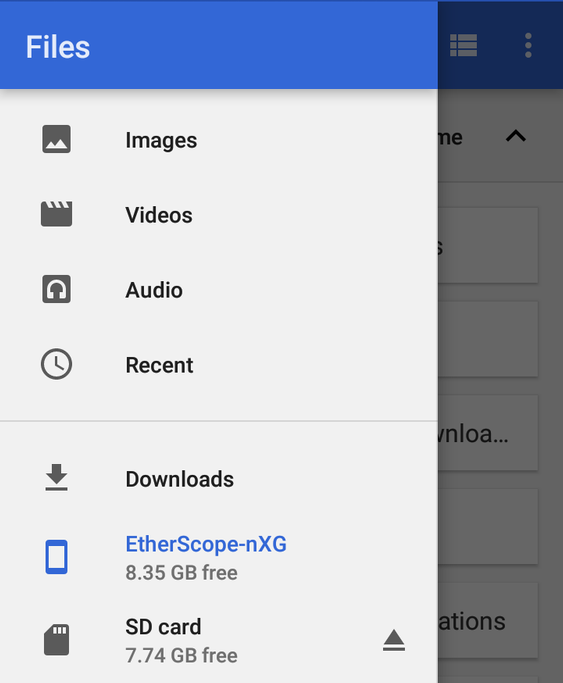
See the Navigation Drawer topic for additional information.