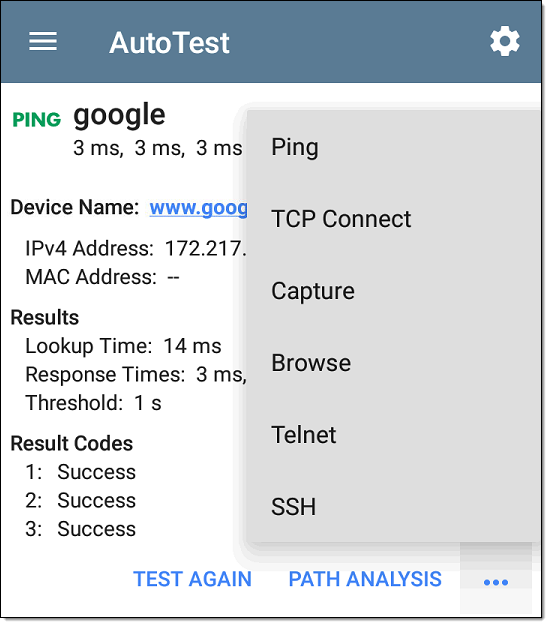AutoTest Ping Test
A Ping test sends an ICMP echo request to the selected target to determine whether the server or client can be reached and how long it takes to respond. The AutoTest Target Ping Test sends three Pings to the target and reports the response times. The target can be an IPv4 address, IPv6 address, or named server (URL or DNS).
Ping Test Settings

Name
This field allows you to assign a custom name to the test. The name appears on the target test card in the profile.
Device Name
Enter the IP address or URL of the target device. If you enter an IP address, the DNS lookup portion of the test is skipped.
IP Protocol Version
IPv4 is used by default. Tap the field to switch between IPv4 and IPv6.
Frame Size (bytes)
This setting specifies the total size of the payload and the header sent. Valid sizes are 64 bytes to 1518 bytes. To test the Maximum Transmission Unit (MTU) along a route to a target, select the MTU frame size you want to test, and set Do Not Fragment to Enabled.
Do Not Fragment
Tap the toggle button to enable.
Timeout Threshold
This threshold controls how long the EtherScope waits for a response from the target before failing the test.
Reverse Grading
When Reverse Grading is enabled, a test is considered successful if it fails and a failure if it succeeds. The Results Codes section of the results screen includes the message "Grading has been reversed".
For example, you might have a critical server used by an accounting department. This server must be accessible by the accounting VLAN but not by any other networks. To verify the configuration, you could set up a reverse-graded Ping test, and then run a
Ping Test Results

The Ping card shows the Ping test name entered in the Ping test settings and the three Ping response times from the target.
Tap the card to open the Ping results screen.
AutoTest Ping Results Screen
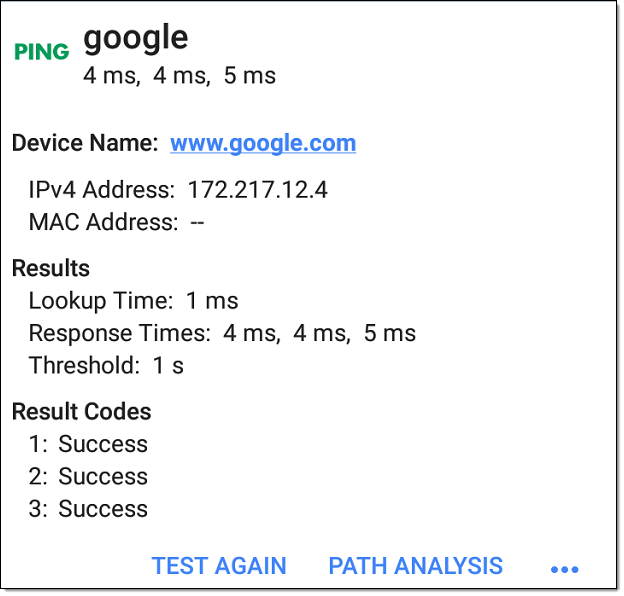
Device Name: Hostname or address of the target device.
- IPv4 or IPv6 Address: IP address of the target device.
- MAC Address: Target device's MAC address. The two dashes -- indicate that no MAC address was provided from the server.
Results
- Lookup Time: How long it took to resolve the URL into an IP address.
- Response Times: How long it took for the EtherScope to receive a response from the target after sending each of the three connections.
- Threshold: The Timeout Threshold indicated in the test's settings.
Results Codes: Final status of the test (Success or Failure) for each of the three connections.
Other Actions
Use the blue links or the blue action overflow icon ![]() button at the bottom of the test results screens to perform other actions.
button at the bottom of the test results screens to perform other actions.
-
Tap TEST AGAIN to run the Ping test again.
-
Tap PATH ANALYSIS to open the Path Analysis app with the Ping test's information.
-
Tap the blue action overflow icon
 to open another testing app (Ping, TCP Connect, or Capture), to Browse to the Ping target address in your web browser, or to start a Telnet or SSH session.
to open another testing app (Ping, TCP Connect, or Capture), to Browse to the Ping target address in your web browser, or to start a Telnet or SSH session.