 Wi-Fi AutoTest Profiles
Wi-Fi AutoTest Profiles
A Wi-Fi Profile runs a series of tests by connecting to a selected wireless network.
![]()
Like the main AutoTest screen, Wi-Fi Profile tests are summarized on cards. Tap a card to view individual test screens.
Each test icon (except the AP) displays green, yellow, or red to indicate the status (or grade) of the completed test step: Success/Warning/Fail. The AP Test card shows the name and SSID of the connected AP. The AP test is not graded, so the icon stays black.
Wi-Fi Profiles do not run automatically. The factory default Wi-Fi Profile cannot run until you have configured an SSID with the proper credentials. (By default, AutoTest starts in Wi-Fi passive scanning mode if you do not have a profile set up.)

See the Wi-Fi Profile Settings topic for instructions.
After connecting to a network during a Wi-Fi connection test, EtherScope nXG remains connected until you run another Wi-Fi or Air Quality Profile or open the Wi-Fi app. Wi-Fi Test Port linkage is indicated in the top Status Bar with this notification icon, ![]() , which also shows the connected channel.
, which also shows the connected channel.
The Link-Live upload icon ![]() in the app header indicates the status of uploaded or saved test results. Tap the icon to upload manually. See Uploading Test Results and Files in the Link-Live chapter.
in the app header indicates the status of uploaded or saved test results. Tap the icon to upload manually. See Uploading Test Results and Files in the Link-Live chapter.
Wi-Fi-Profile-Specific AutoTests
The tests that are specific to a Wi-Fi Profile include the wireless Link, Channel, and AP tests.
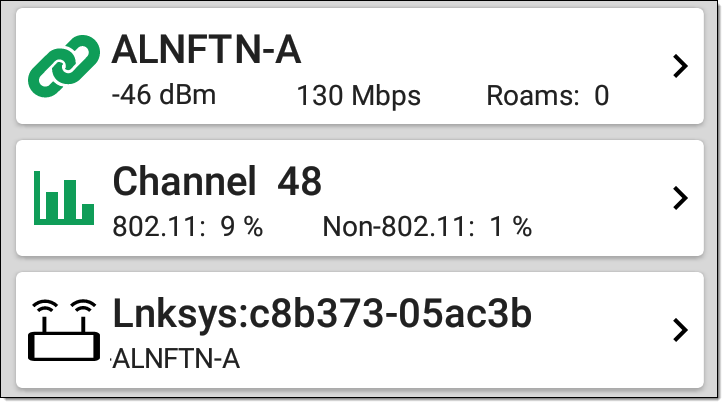
The link and channel cards update in real time to display the connection measurements for as long as EtherScope remains connected to the wireless network.