Running as a Performance Peer
In addition to running a Performance Test as the controlling source device, EtherScope nXG can also act as a Peer while another EtherScope nXG, LinkRunner 10G, or CyberScope acts as the Source and controller.
To access the Performance Peer function (on any of the supporting testers), tap the menu button ![]() in the Performance app and select Performance Peer.
in the Performance app and select Performance Peer.
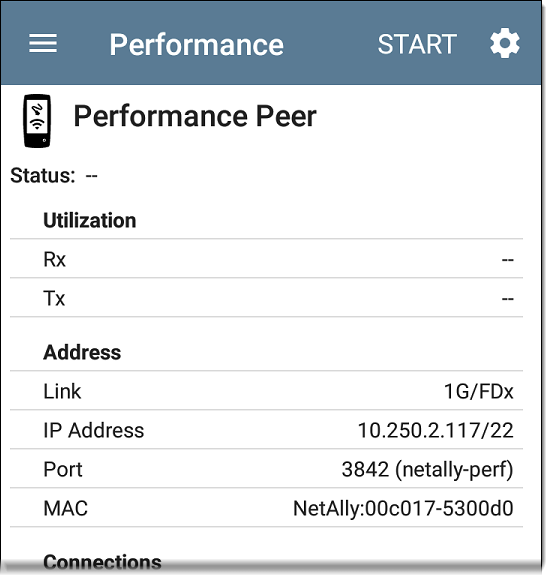
The Wired Test Port must be linked (by running an AutoTest Wired Profile) for the Performance Peer function to run. If the port is not linked, a Status message displays, "The wired test port is not linked."
Performance Peer Setting
The only setting for the Performance Peer function is the Communication UDP Port.
Tap the settings button on the Performance Peer screen to change the port number. The default NetAlly performance test port is 3842.
Running the Peer
Tap START on the Performance Peer screen to start the Peer.
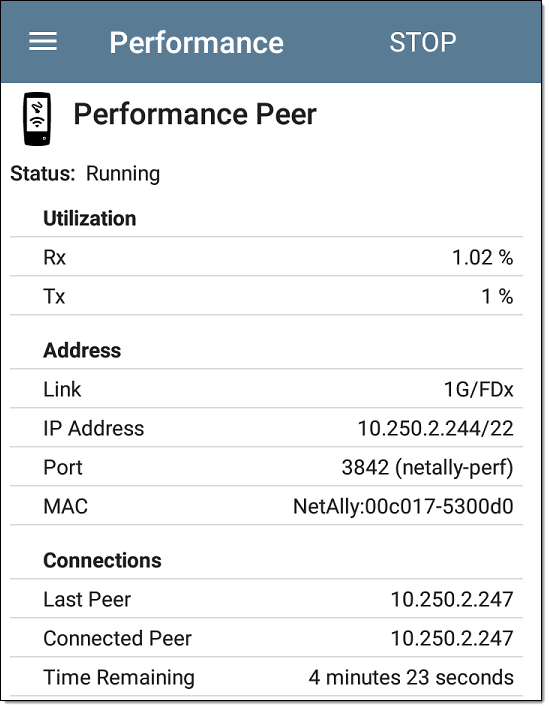
The screen displays real-time status, utilization, and rates for as long as the test is running.
Status: The current status of the peer