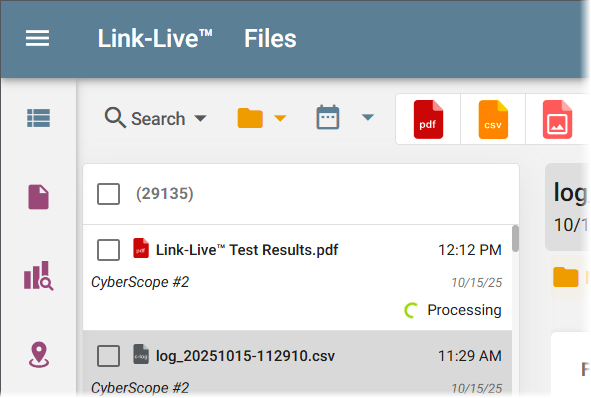Reports
Automatic report generation in Link-Live lets you capture and share key findings without needing to reconfigure or manually export data. Reports can be used for documentation, troubleshooting records, or sharing results with colleagues and customers.
Link-Live generates PDF and CSV reports depending on the type of data being reported, and some Analysis views also allow SVG exports of topology graphics.
-
Use PDF reports to create a formatted, shareable document. PDF reports are designed for distribution outside of Link-Live, making them ideal for project documentation, customer deliverables, or archiving.
-
CSV reports export the underlying data in a tabular format that can be opened in spreadsheet tools such as Excel or Google Sheets. This option is best for detailed data analysis, custom charting, or importing into other systems.
-
Discovery Topology supports exporting diagrams in SVG format. SVG files provide a scalable, editable image that can be embedded into presentations.
Create Reports from the following screens in Link-Live:
|
Link-Live Screen |
Access From |
Report Formats |
|
|---|---|---|---|
|
|
Results |
Results page |
PDF, CSV |
|
|
Analysis > Discovery |
Graph, Details, or Topology |
PDF, CSV, SVG of Topology |
|
|
Analysis > Wi-Fi |
Graph or Details |
PDF, CSV |
|
|
AirMapper Surveys |
Survey map |
|
Creating a Report
To generate reports, start from the floating Generate Report or Additional Actions menu on the Link-Live screens listed above.
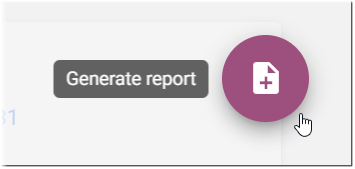
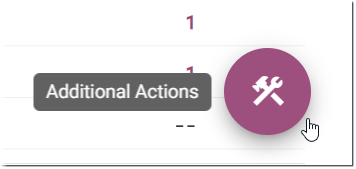
This floating menu has different options depending on where you are in Link-Live, but it always includes the report options for a set of Results, an Analysis, or an AirMapper Survey.
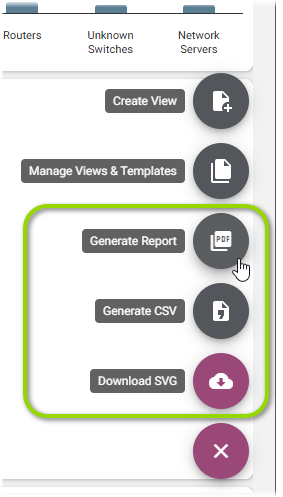
Steps to Generate a Report
Users are guided step-by-step through the process by the report generation dialog.
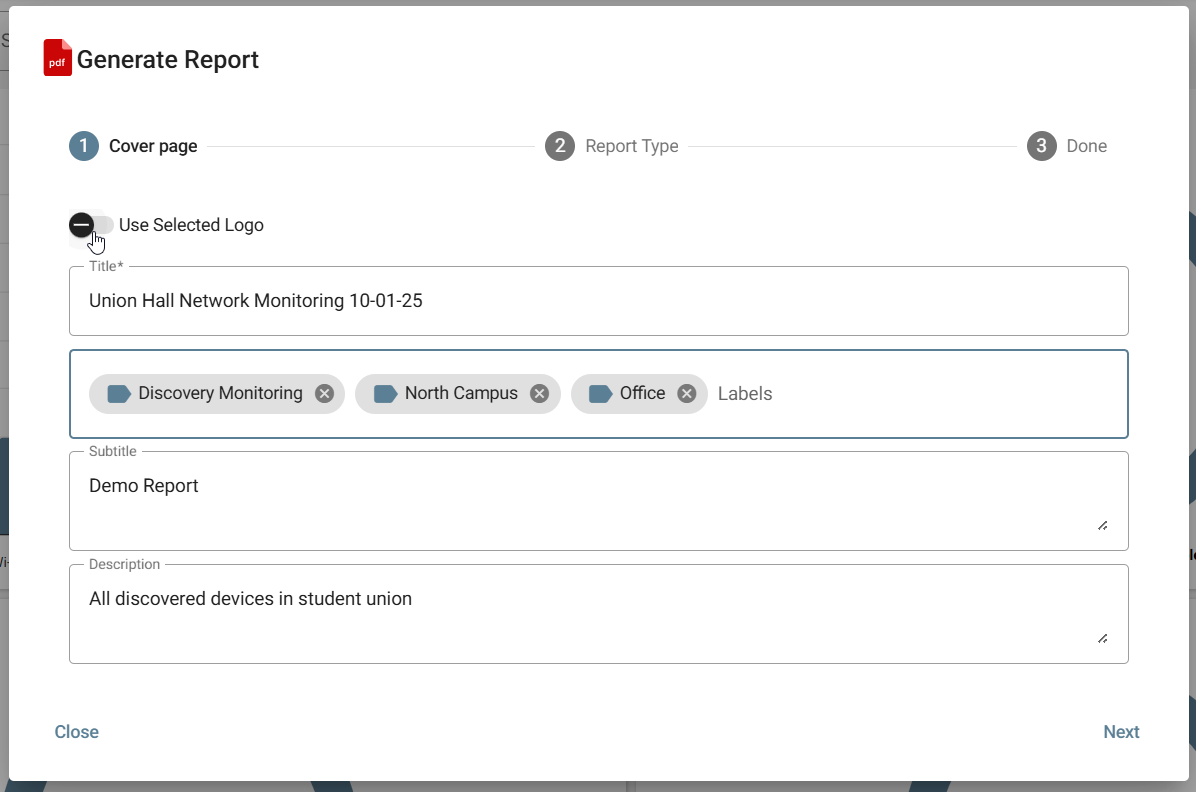
-
Cover page: Enter an appropriate Title for your cover page.
-
Optionally, enable Use Selected Logo to add an image file to your report.
-
For Results reports, select any additional images, graphs, or details you want to include.
-
Add any other desired labels, subtitle, and/or description.
-
Click or tap Next to advance through the steps.
-
If you are creating a Results report, click Generate.
-
-
Report Type: If you are creating an Analysis or Survey report, chose either Views or a Template to build your report. Refer to the Views and Templates topic as needed.
-
When building with views, you can select the current view as it is displayed on your screen, or any Views saved for the current analysis or survey.
-
When building with a template, you can select any template that applies to the current data type (Discovery, Wi-Fi, or Survey).
-
-
Select Views or Select Template: For Analysis or Survey reports, this step presents a list of saved views or templates.
-
For a views based report, select your desired views. Then, click Generate.
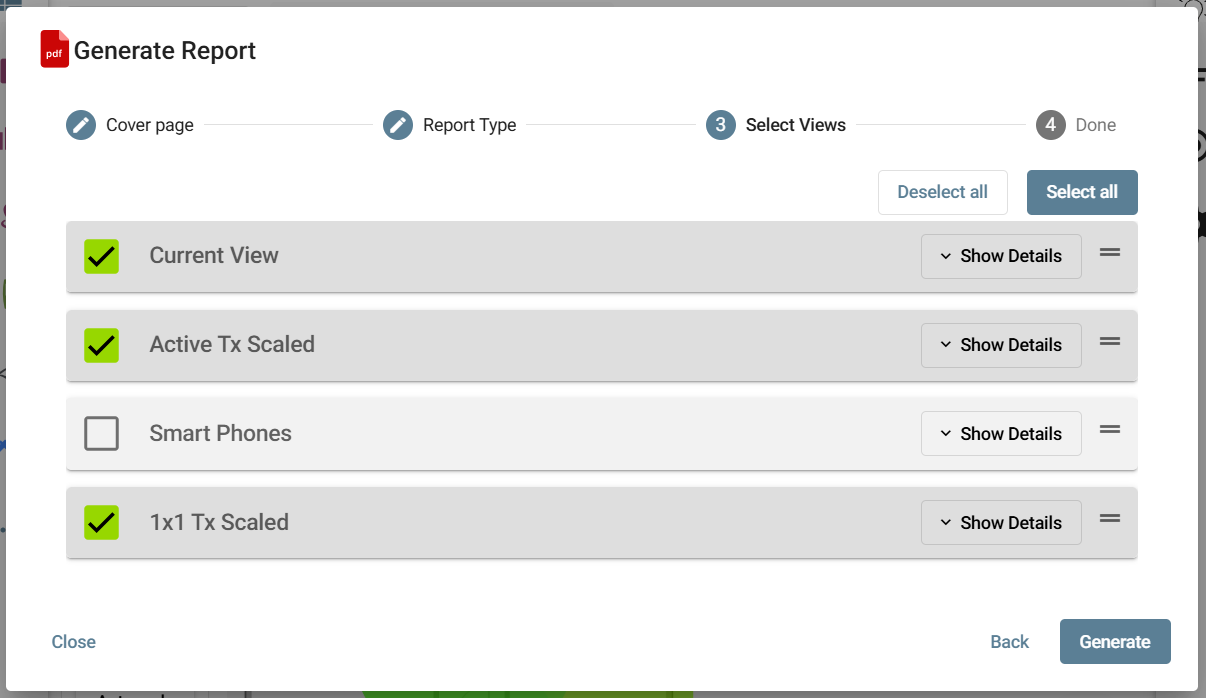
-
For a template based report, select a template and click Next.
-
-
(Optional) Override: If desired, apply the views in your template and generate a report for a specific AP, SSID, or BSSID only.
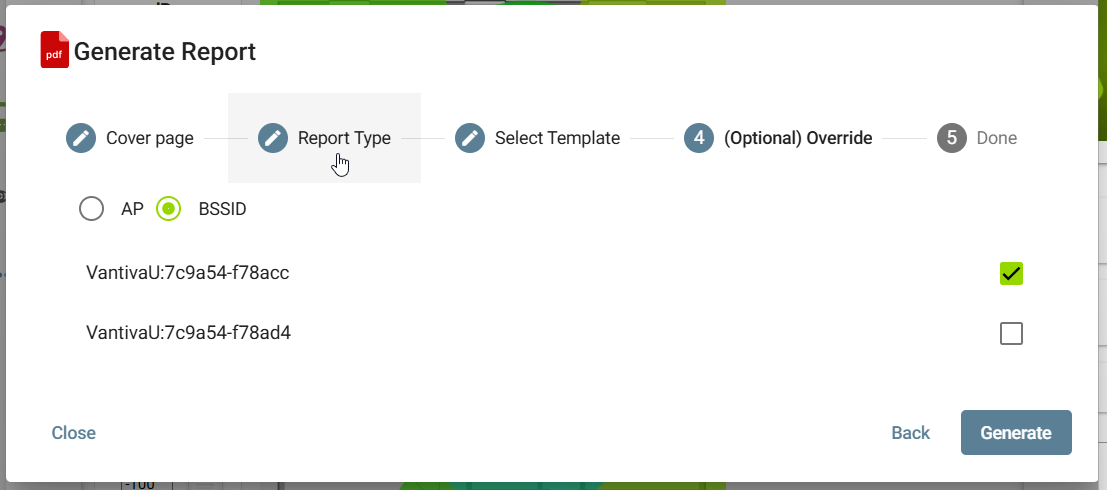
To return to a previous step at any time, click on its name in the dialog or click Back.
-
Click Generate. Once finished, view your report in the
 Files section of Link-Live.
Files section of Link-Live.