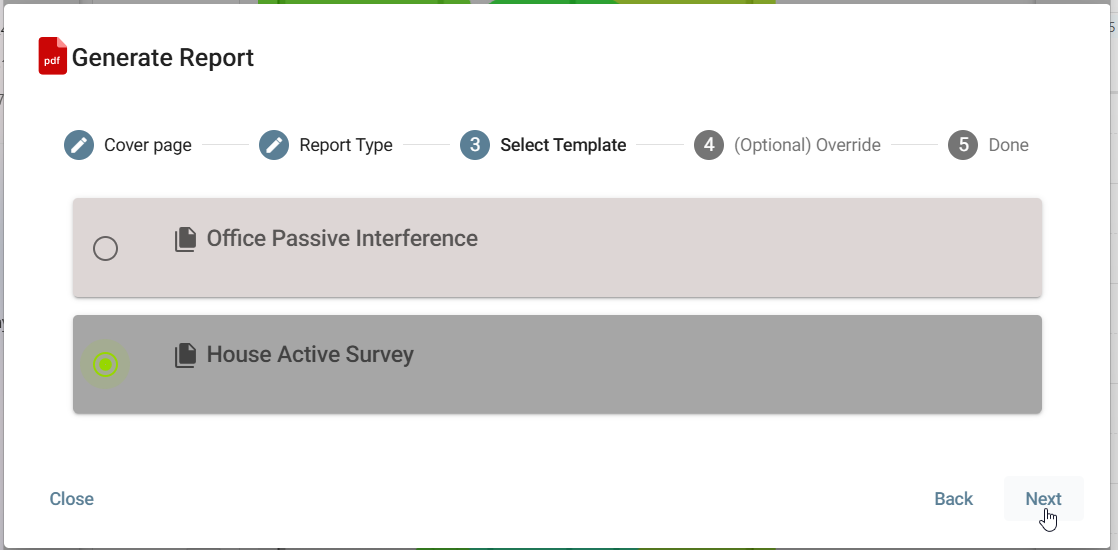Views and Templates
Views and Templates let you save and reuse customized display settings in the Analyses and AirMapper sections of Link-Live.
-
A View captures all filters, layout options, modes, limits, and other configurations applied to a single Survey or Analysis.
-
Views act as the building blocks for Templates and Reports.
-
A Template, in contrast, is tied to the same data type—Surveys or Analyses—and can be reused across multiple instances.
Create a View when you want a snapshot of a single Analysis or Survey configuration. Add those Views to a Template when you want to reuse them across multiple analyses or surveys. Once configured, both Views and Templates can be used to generate Reports.
You can create and manage Views and Templates on the following screens in Link-Live:
|
Link-Live Screen |
Access From |
|
|---|---|---|
|
|
Analysis > Discovery |
Graph, Details, or Topology |
|
|
Analysis > Wi-Fi |
Graph or Details |
|
|
AirMapper Surveys |
Survey map |
Managing Views and Templates
To manage your views and templates, start from the floating Additional Actions menu on the screens listed above.
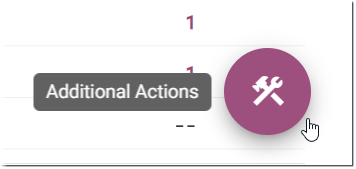
This floating menu has different options depending on where you are in Link-Live, but it always includes the view, template, and report options for an analysis or survey.
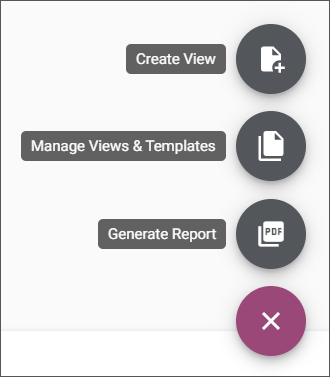
Creating a View
To save a View, adjust the filters, mode, limits, or layout of a survey or analysis you are currently viewing, and select Create View from the Additional Actions menu.
Example

In the example above, a view is being created from a Passive AirMapper Survey, showing QBSS Utilization, filtered for the 5 GHz band only, with the legend scaled manually to display 20% as the upper Limit.
Whenever users in this Organization return to this Survey result, they can easily re-apply this view.
Applying a View
To apply a view, select Manage Views & Templates from the Additional Actions menu.
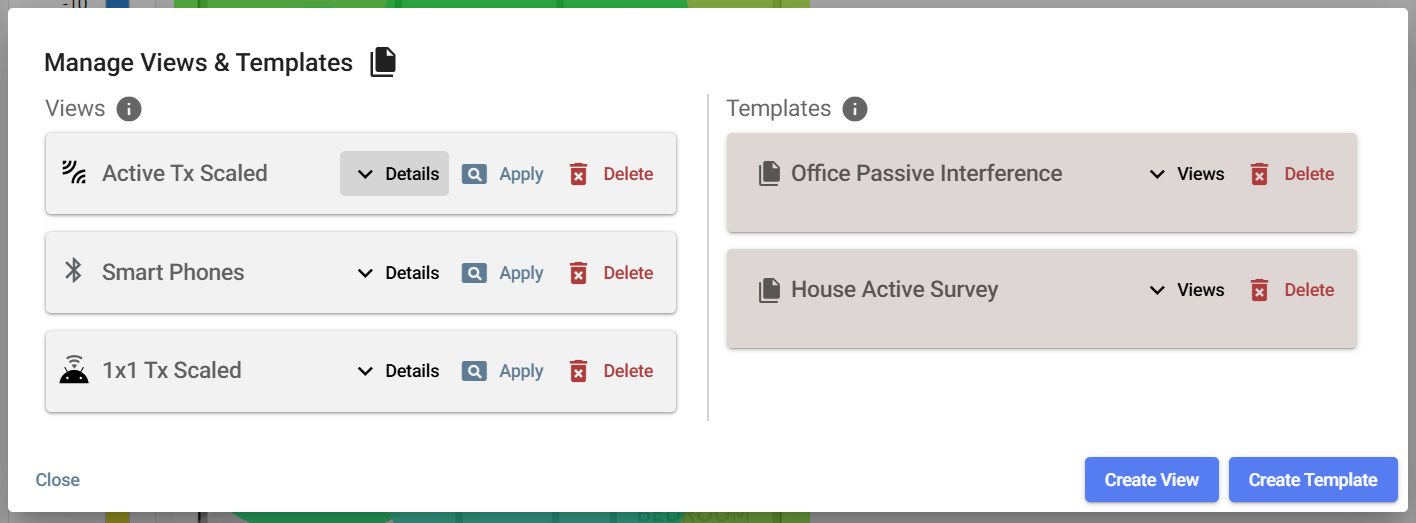
The left column of the dialog lists all your saved Views for this survey or analysis. The right side lists all Templates created (for AirMapper, Discovery, or Wi-Fi).
Click the Apply button next to a View to update your current display with the saved view's configuration.
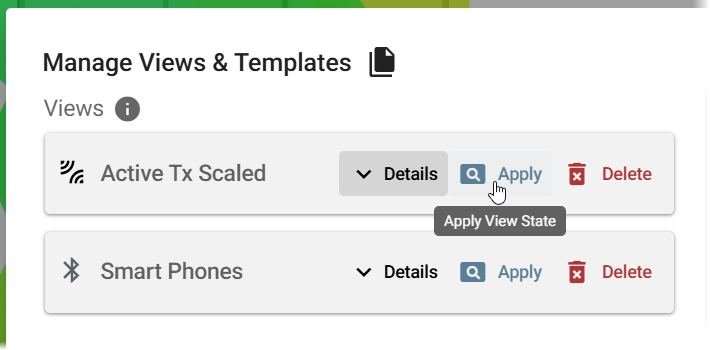
You can also Create and Delete views and templates from this dialog.
Creating a Template
-
To create a Template, click the Create Template button in the Manage Views & Templates dialog.
-
In the Create Template dialog, enter a Name for your new Template. The description is optional.
-
Click Save to create the template.
Once created, the template appears in the list of Templates on the right column of the dialog.
-
Initially, your new template will be empty. Populate it with Views by dragging them from the left column into the template on the right.
-
Click Close at the lower left when you finish.
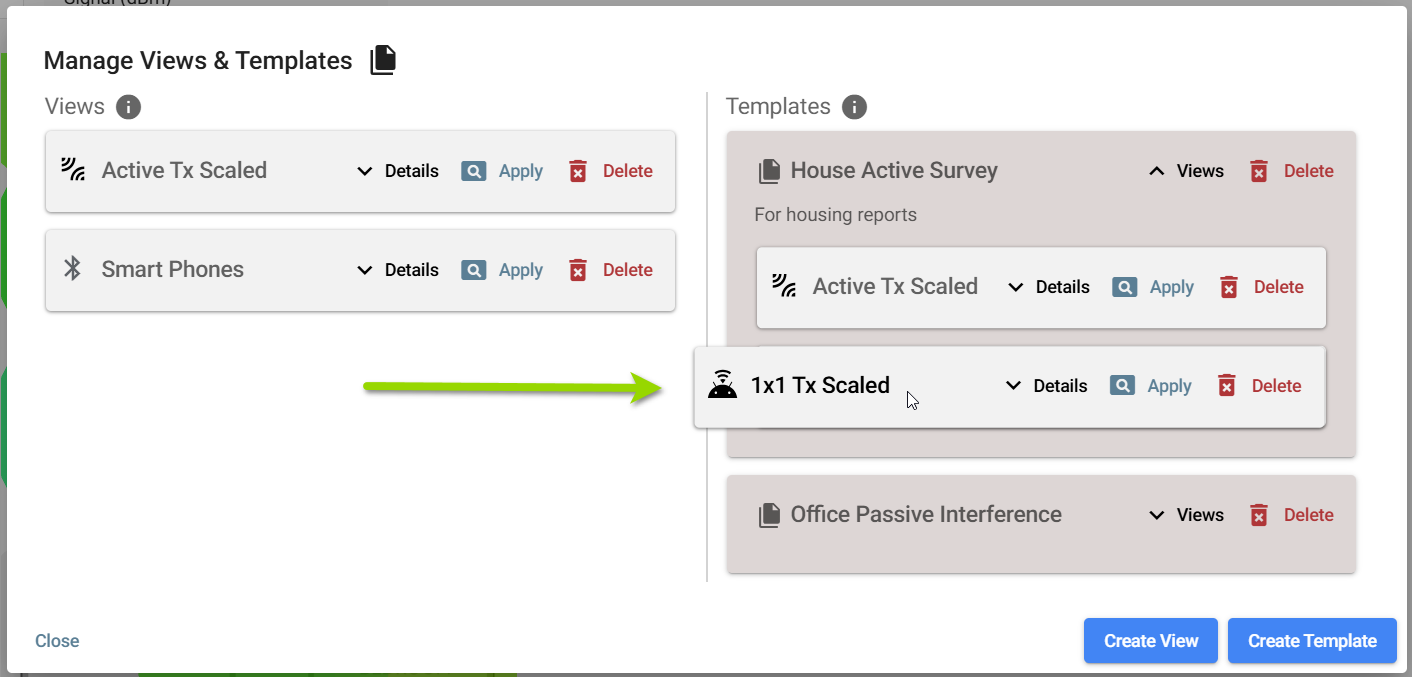
The Templates and their Views can be applied to other Surveys or Analyses and used to build reports.
Accessing Saved Templates
Open another survey or analysis to access the corresponding templates and add their views to the current Survey or Analysis.
In the Manage View & Template dialog, drag Views from the Templates list into the Views list.

Click Apply to update your display with a view's configuration.
Generating Reports
Select Generate Report from the Additional Action menu to start the report process.
When generating reports from survey or analysis data, options are provided to create a Views Based Report or Template Based Report.
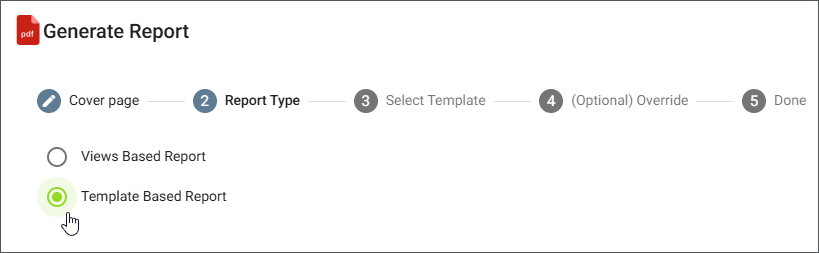
The next step lets you select from the saved views and templates. A report can be generated from multiple Views or from a single Template.
Finally, you can use the optional Override step to apply the selected views or template and generate a report for a specific BSSID, AP, or SSID only.
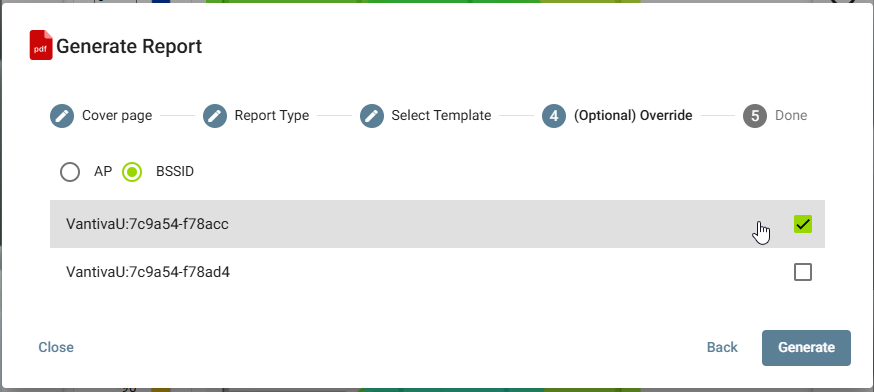
See the Reports topic for more details.
By combining Views and Templates, you can quickly standardize how data is displayed, simplify reporting, and ensure consistent analysis across your organization.