AllyWare v2.8 Release Notes
Published June 25, 2025
NetAlly’s network testers and analyzers are built on our AllyWare common technology platform. These AllyWare Release Notes briefly describe the new features and enhancements included in the release.
NOTE: Certain features and enhancements apply to the specified products only.
In this Release
Custom Wi-Fi Signal Adjustments for Channels
Signal Level Threshold in AirMapper
Wi-Fi Packet Capture – Wider Channel Width Support
Improved Spectrum Graph Navigation
AutoTest Results - Label Updates
New Features & Enhancements
iPerf Test Improvements
EtherScope nXG, AirCheck G3, CyberScope, CyberScope Air, CyberScope XRF, LinkRunner 10G, LinkRunner AT 4000
iPerf Engine Updated
We have updated our iPerf test engine, delivering significant performance and scalability improvements. This update increases the maximum achievable throughput and introduces multi-threaded stream handling, enabling the test to leverage multiple CPU cores and allocating one thread per stream for greater efficiency. This update also includes important bug fixes and a security patch for improved stability.
Extended iPerf Test Time
iPerf tests can now run for up to one hour. To set the run time for your iPerf test, open settings, select Duration, and enter a Custom Value of 3600 seconds.
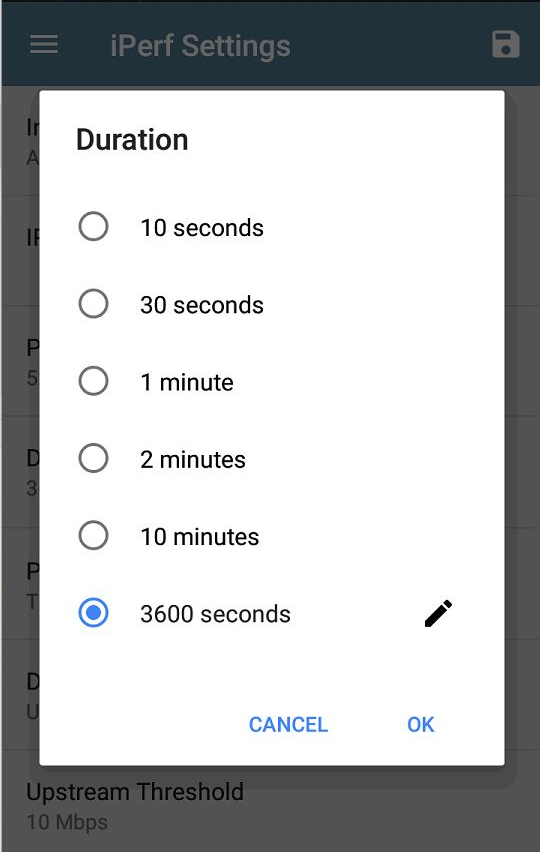
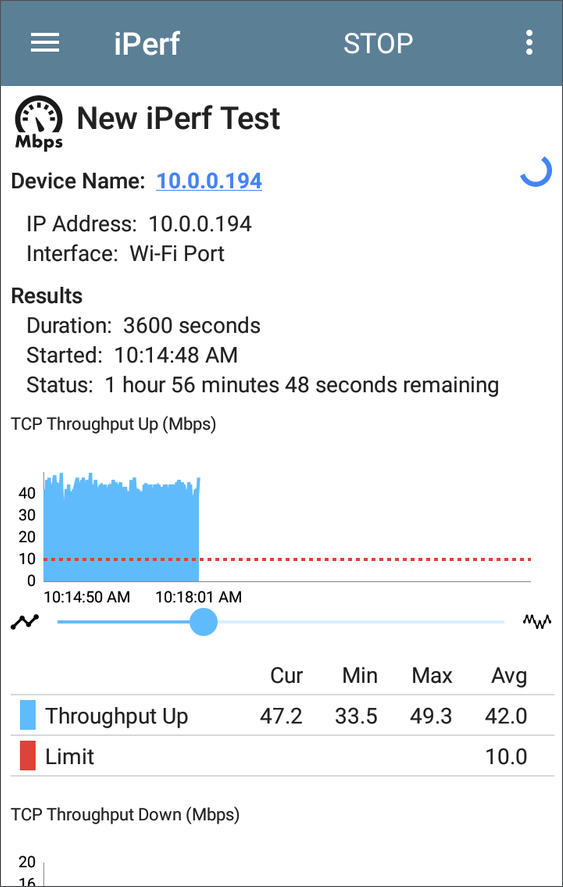
iPerf Test Pauses Network Discovery
When running an iPerf test, the tester now pauses active network Discovery processes to prevent interference and ensure more accurate throughput test results.
Wi-Fi Analysis Improvements
EtherScope nXG, AirCheck G3, CyberScope, CyberScope Air
String Search in the Wi-Fi App
You can now search for numbers and text in the Wi-Fi App list screens to find specific names, addresses, and channel numbers, making it even easier to locate devices while in very crowded environments. The Search feature is available on the SSIDs, APs, BSSIDs, Clients, Channels, and Bluetooth list screens.
Tap the search icon to enter characters to search.
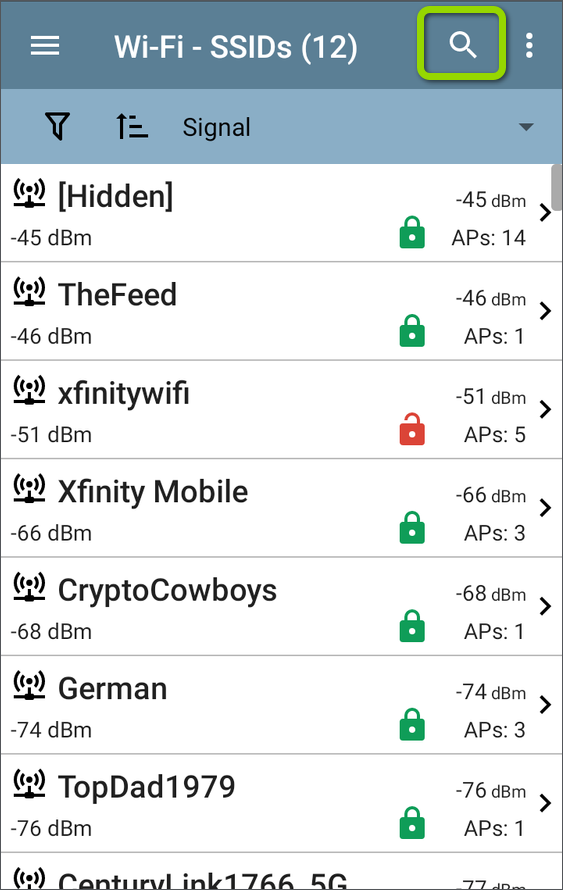
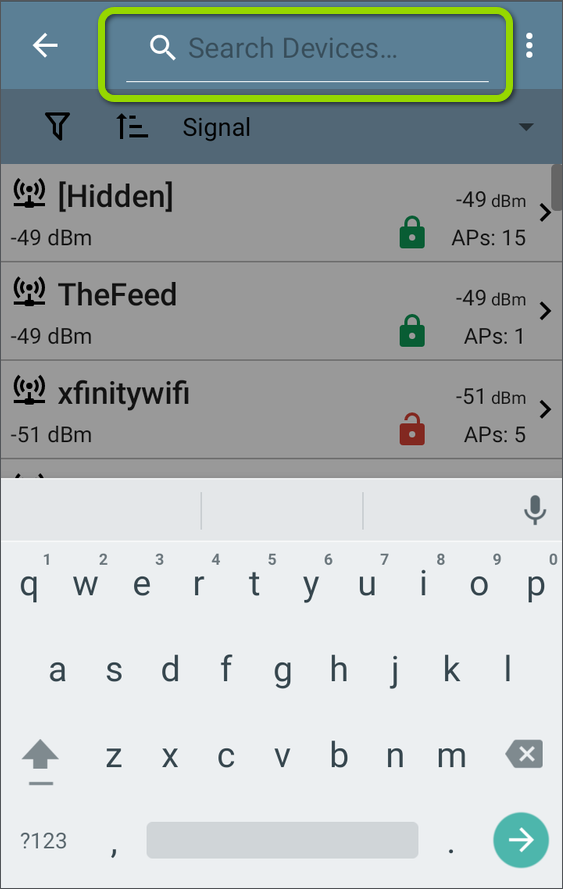
BSSID Rates and Capabilities Displayed for Wi-Fi 7 APs
The Wi-Fi details screen now shows 802.11be Rates and Capabilities for detected Wi-Fi 7 BSSIDs. These include key details about supported data rates and advanced features, helping you validate Wi-Fi 7 deployments and client compatibility.
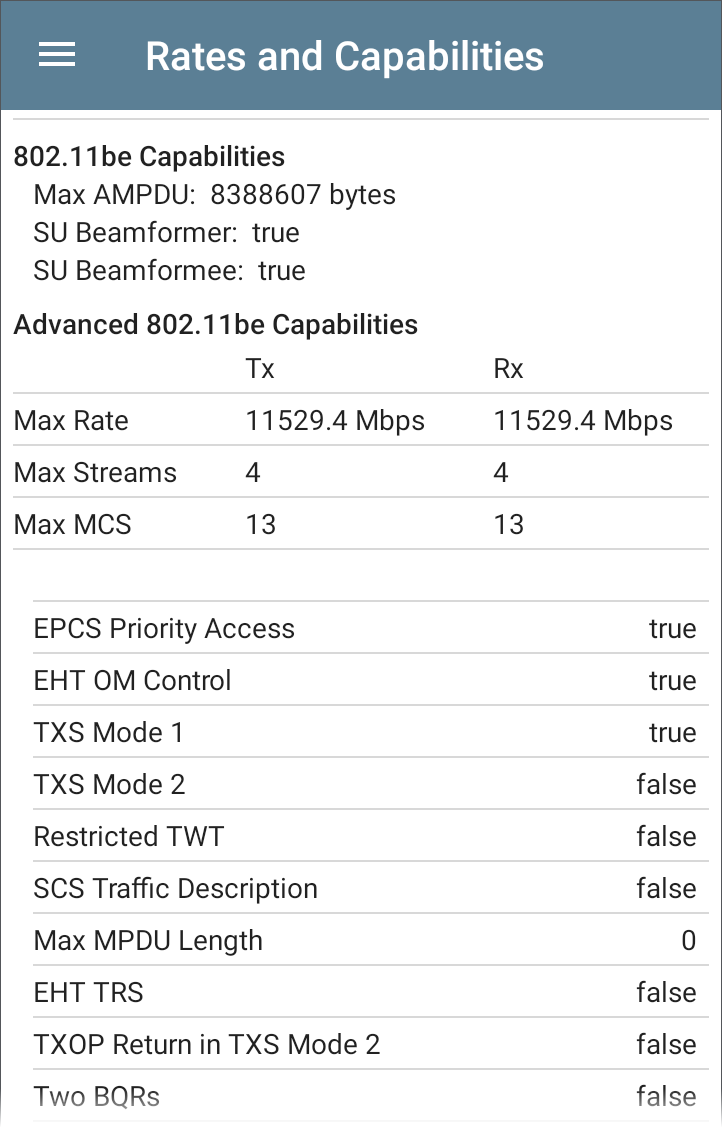
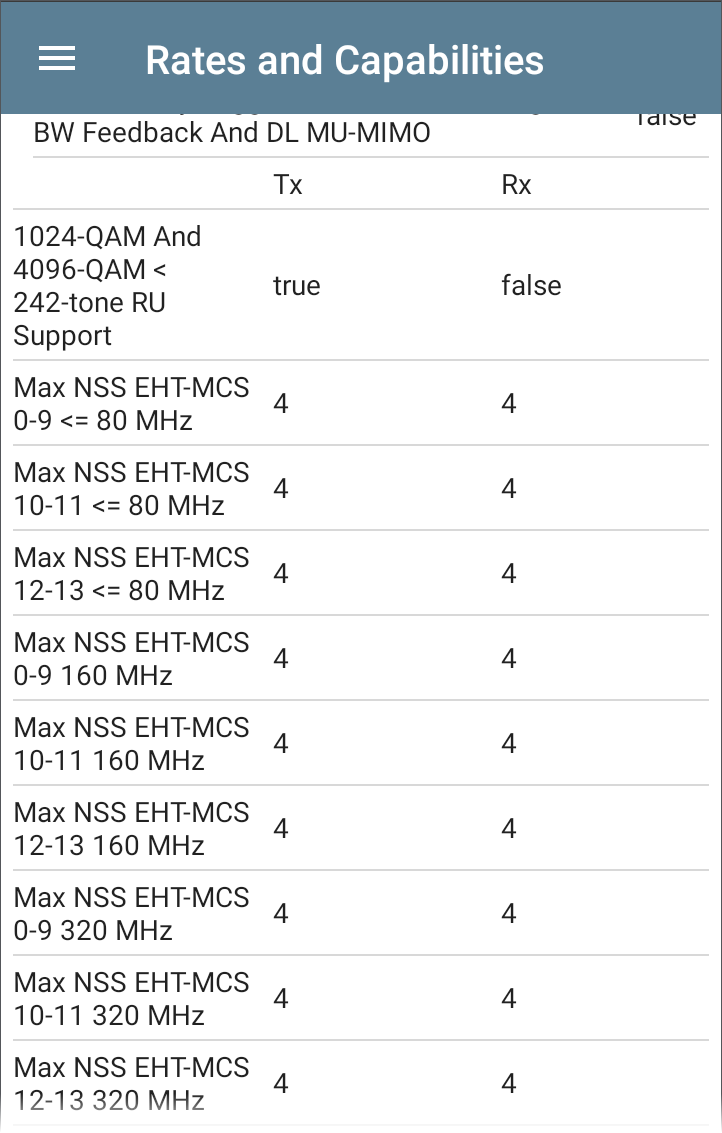
Select All and Deselect All Filters
Wi-Fi filter groups now include Select All and Deselect All options to simplify selection of large filter lists.
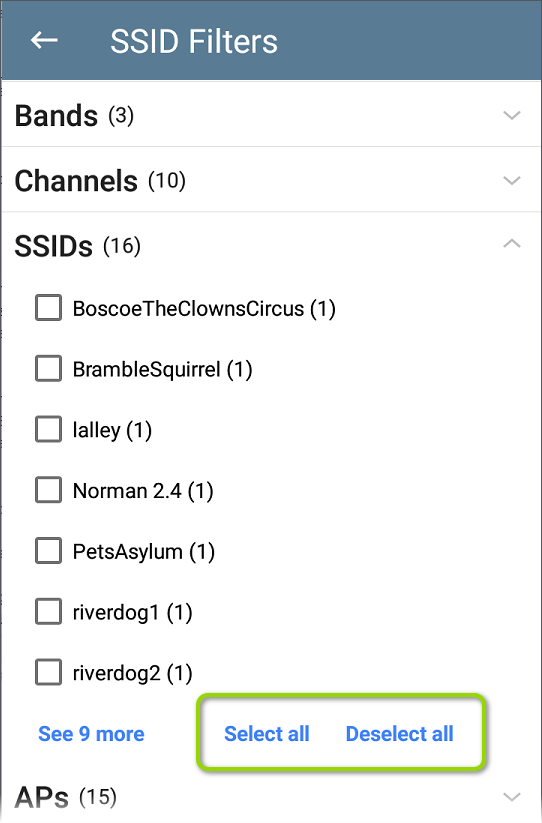
These new selection options are currently included in the following filter groups: Wi-Fi SSIDs, APs, and BSSIDs as well as Discovery IPv4 Subnets, IPv6 Subnets, Discovery VLANs, Discovery NetBIOS Domains, and SSIDs.
Custom Wi-Fi Signal Adjustments for Channels
EtherScope nXG, AirCheck G3, CyberScope, CyberScope Air
New General Settings for Wi-Fi measurements allow for custom signal offsets (dBm) of individual channels as well as bands, giving you more precise control when accounting for antenna differences, environmental factors, or hardware calibration that may affect certain channels differently.
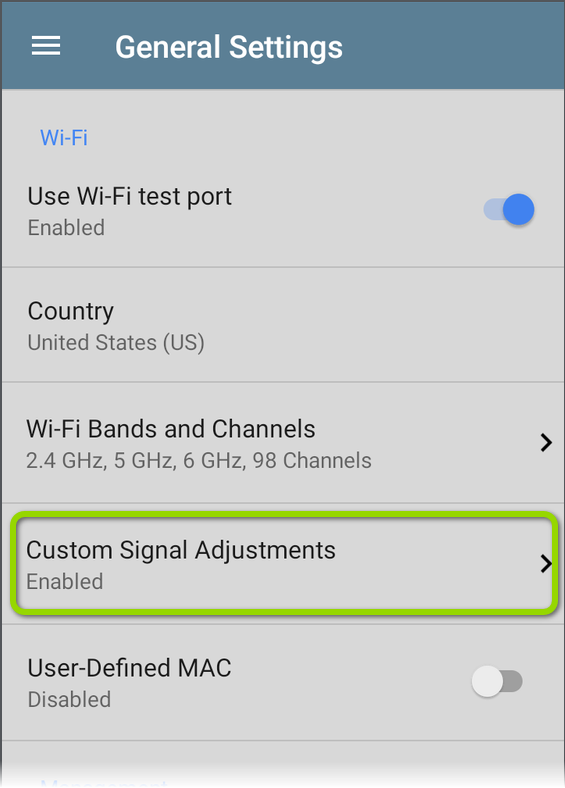
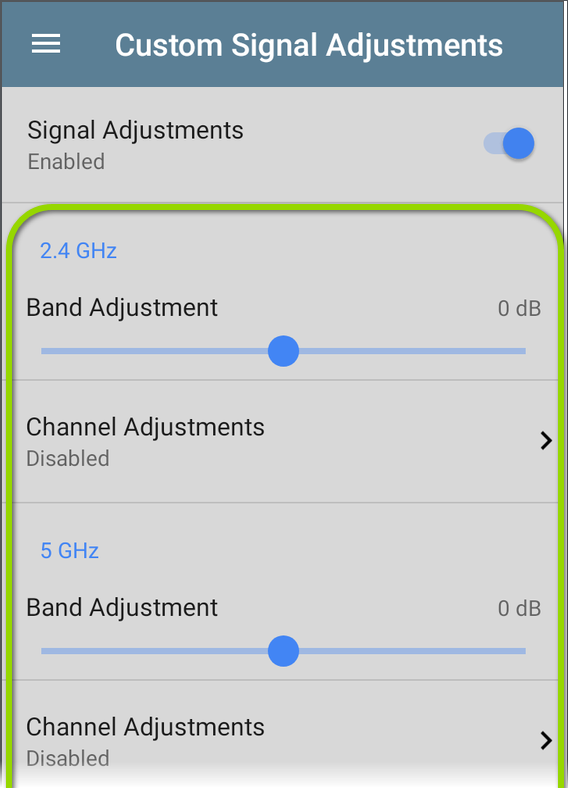
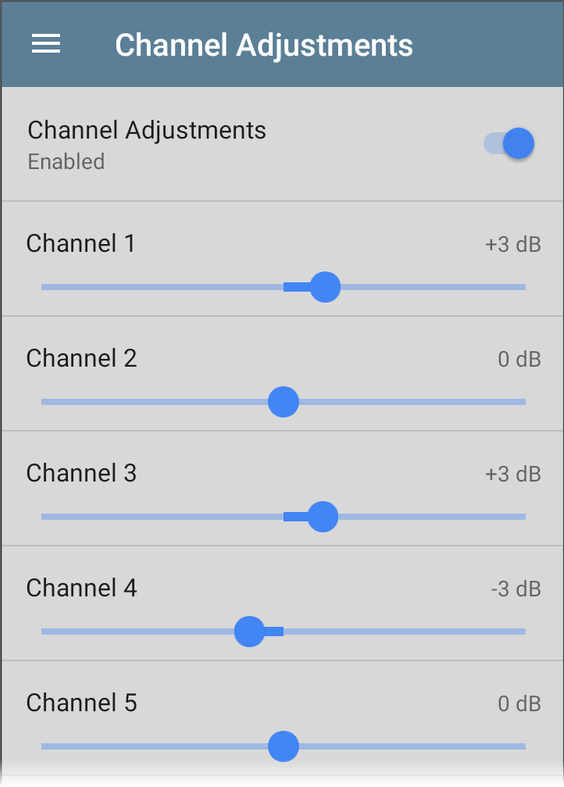
Signal Level Threshold in AirMapper
EtherScope nXG, AirCheck G3, CyberScope, CyberScope Air
This setting designates the minimum signal level required for Wi-Fi devices to appear in heatmaps, enabling you to ignore signals that are too weak to impact your network performance. Tap the field in the AirMapper settings to select a new value or enter a custom one. The default of -85 dBm excludes devices with a very low signal. You can enter a custom signal level threshold of -10 to -99 dBm.
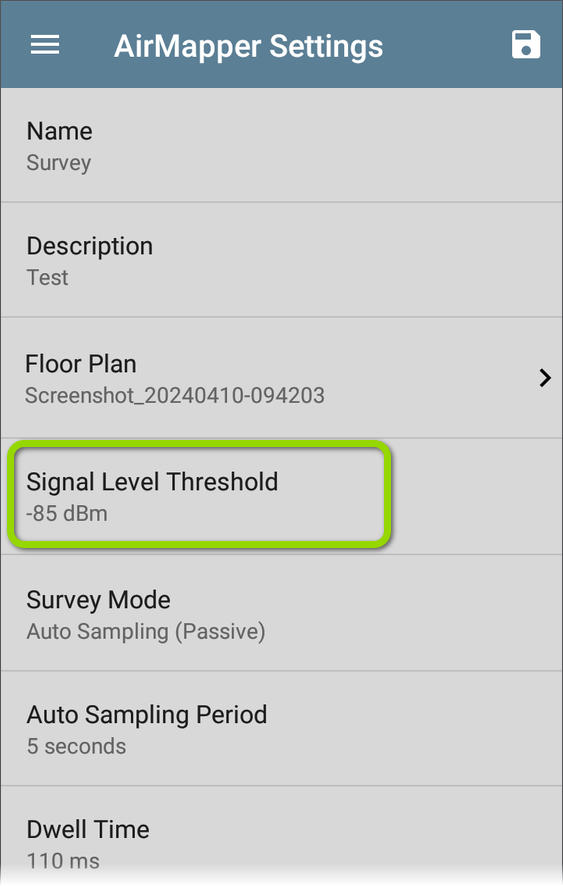
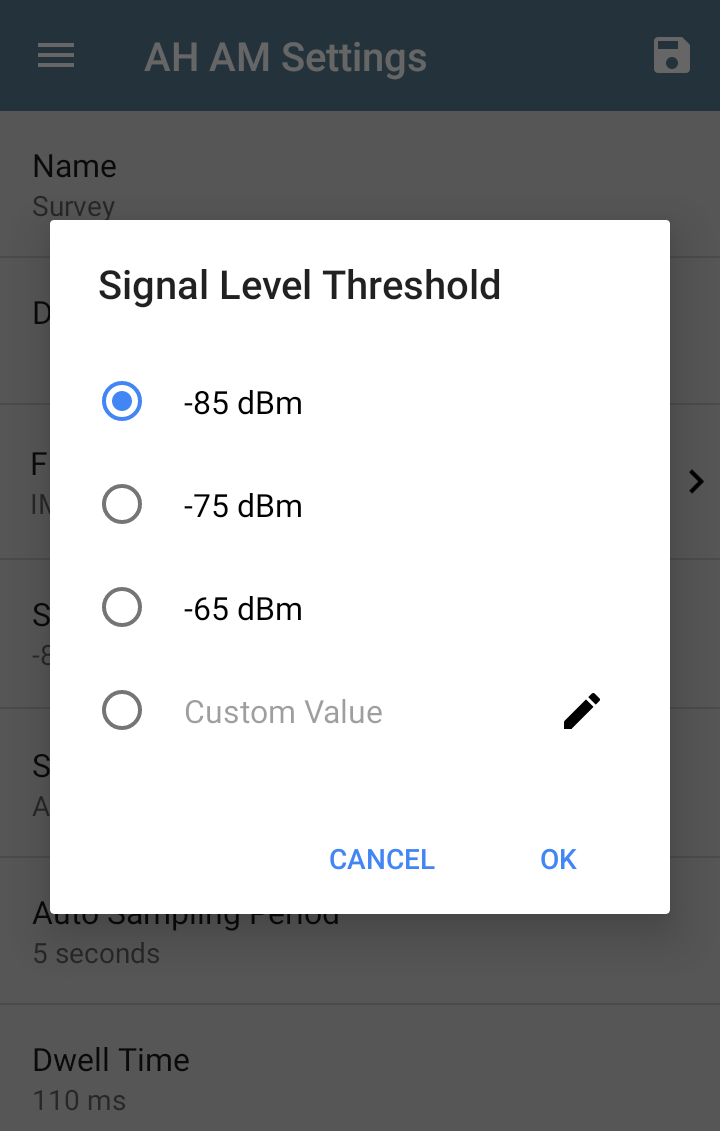
NOTE: As of software version 2.8, the new default threshold of -85 dBm excludes device data that was previously included by default on survey heatmaps.
Wi-Fi Packet Capture – Wider Channel Width Support
EtherScope nXG, AirCheck G3, CyberScope, CyberScope Air
The Capture app now supports up to 160 MHz channel width Wi-Fi packet captures in the 5 and 6 GHz bands and 40 MHz channel width in the 2.4 GHz band, enabling broader channel analysis and improved packet visibility across more Wi-Fi environments.
Link-Live App Enhancements
EtherScope nXG, AirCheck G3, CyberScope, CyberScope Air, LinkRunner 10G, LinkRunner AT
Automatic Upload of LANBERT, Path Analysis, Performance, and iPerf Results to Link-Live
A new setting in the LANBERT, Path Analysis, Performance, and iPerf apps allows you to automatically send test results to Link-Live, making it easier to document your findings.
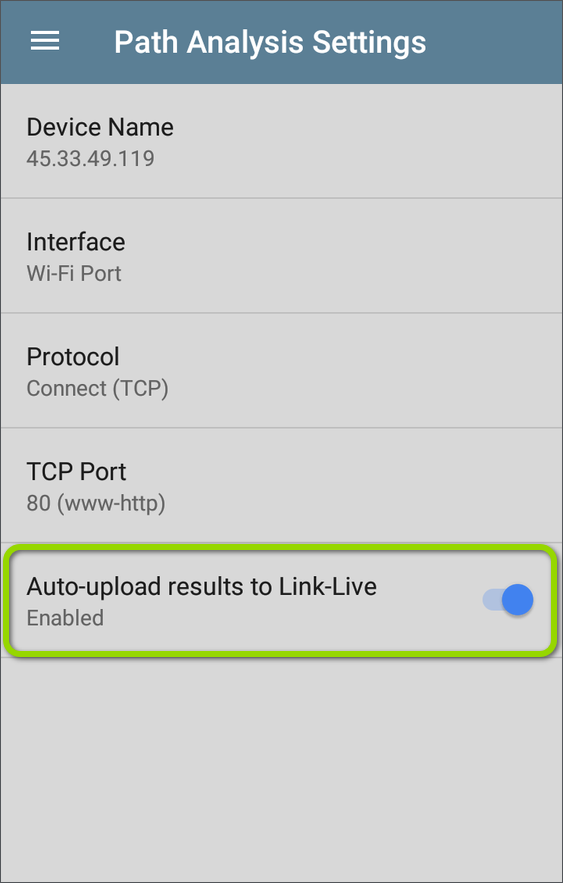
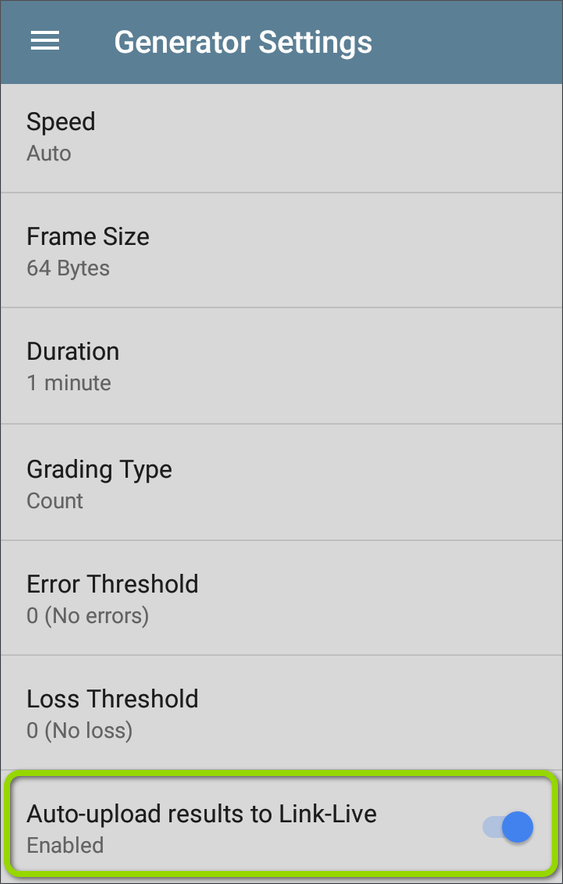
Improved Spectrum Graph Navigation
EtherScope nXG, AirCheck G3, CyberScope, CyberScope Air
While using the NXT-2000 Portable Spectrum Analyzer, you can now touch and fling on the Spectrum app graphs to shift the view to the next portion of the displayed frequency range. To fling, swipe quickly across the graph and lift your finger. The graph then redraws to show the next section.
You must have the graph zoomed in on portions of the band, rather than viewing the entire band. One fling motion, forwards or backwards, redraws the graph for the next two thirds of the displayed range. For context, one third of the previously displayed frequency range remains in view.
New notifications will appear at the bottom of the graphs to let you know when you are at the far edges (Beginning of Band and End of band) and when zoom is at maximum.
For example, in the image below, the graph is displaying the lowest portion of the 5-GHz frequency band, from 5.14 to 5.30. The user can touch and fling towards the left to view the next higher two thirds of the displayed frequency range. The last third of the previously displayed range, on the right, will be redrawn on the left side of the view.
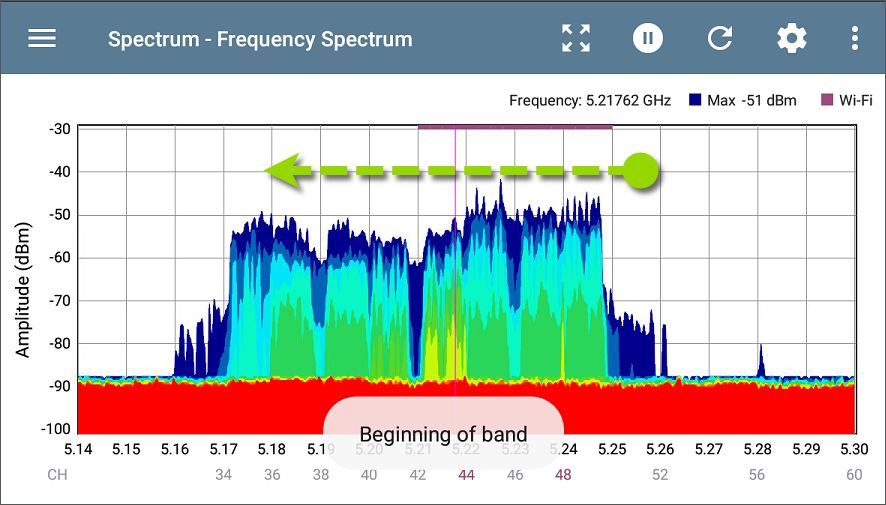
Discovery App Improvements
EtherScope nXG, CyberScope, CyberScope Air, AirCheck G3, LinkRunner 10G, LinkRunner AT 4000
Incomplete Discovery Warning
You will now receive a Warning message when you try to upload or save Discovery test results before network discovery has been completed.
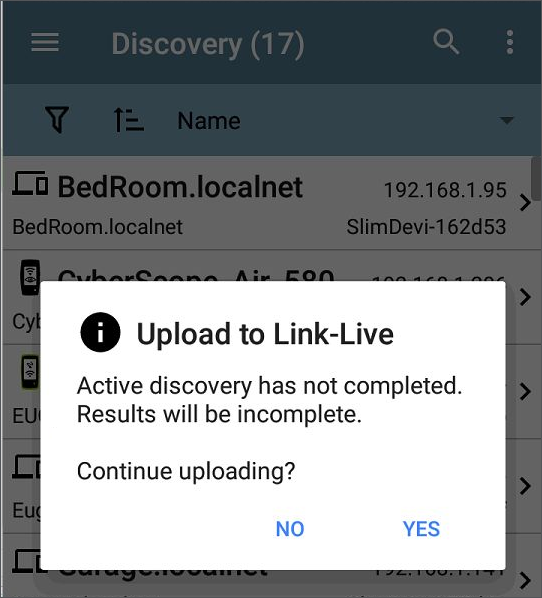
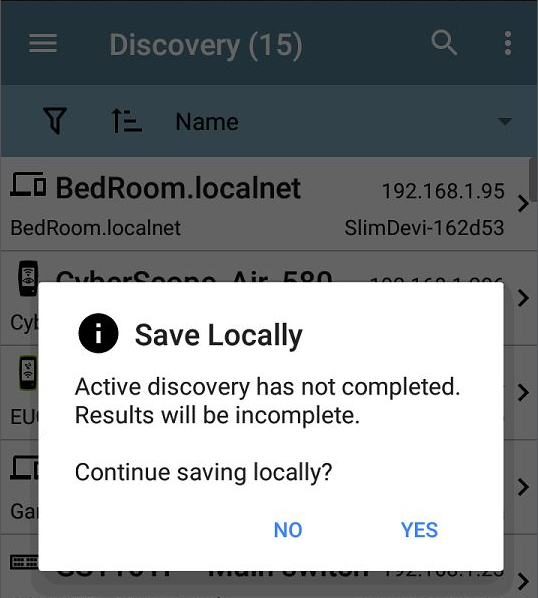
NOTE: You are still given the option to save incomplete Discovery test results, but some data may not be available for analysis.
AutoTest Results - Label Updates
EtherScope nXG, CyberScope, LinkRunner 10G, LinkRunner AT
Updated Wired Link Test Result Labels
The AutoTest Wired Link speed result labels have been revised to improve clarity, helping you interpret connection speeds more accurately. “Configured Speeds” has changed to “Tester Configured,” and “Advertised Speeds/Duplex” have changed to “Link Partner Advertised/Duplex.”
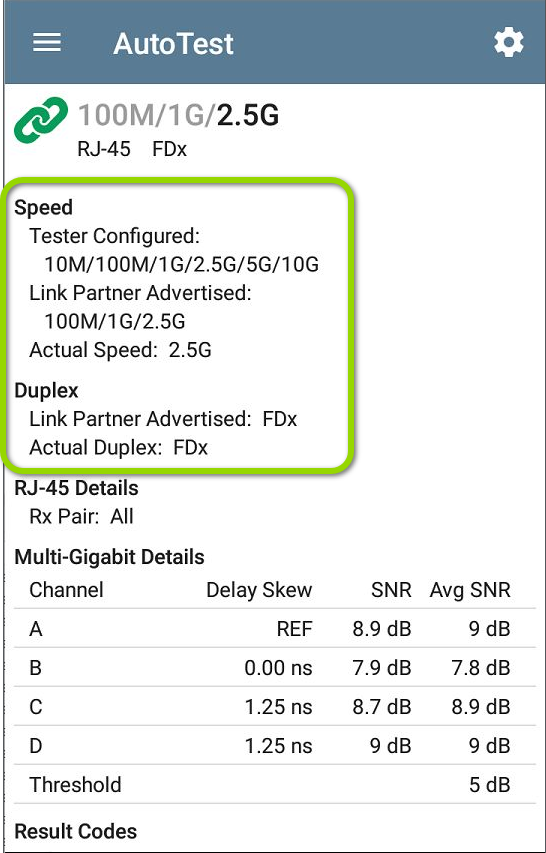
The “Power Difference” label in Link results for fiber connection tests has been renamed to “Power Loss” for improved clarity and alignment with industry terminology.
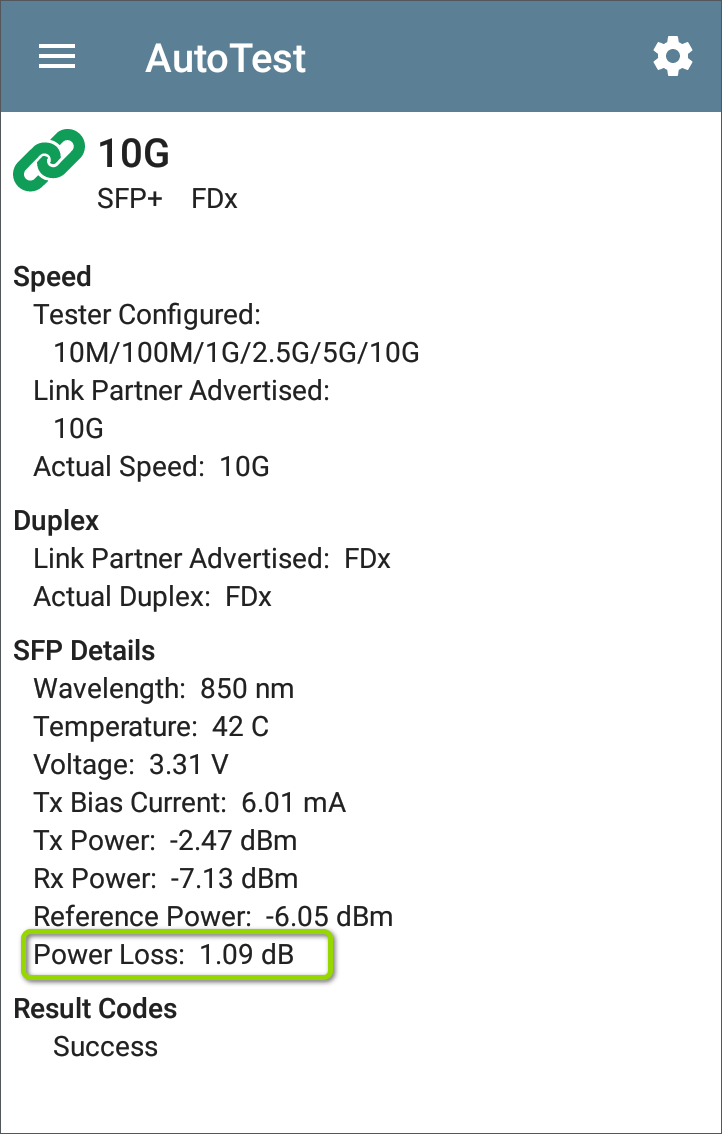
Bug Fixes and Improvements
-
AW-14423: Updated LinkRunner 10G video guides link to point to the correct training playlist.
-
AW-14384: Purple Wi-Fi activity indicator no longer updates while Spectrum results are paused.
-
AW-14383: Corrected Wi-Fi 7 BSSID display in EXG-200 Wi-Fi Analysis — now shows channel width as 'unknown' instead of incorrectly showing 20 MHz.
-
AW-14380: AutoTest upload dialog now clearly indicates that graphs are saved to the Test Result.
-
AW-14376: Fixed Spectrum settings that could cause 6 GHz graphs to display incorrectly for dual-band NXT-1000 units.
-
AW-14375: Corrected UI behavior that caused a LinkRunner AT 4000 packet capture to appear to stop before reaching the size limit.
-
AW-14363: SFP reference power test results no longer repost to Link-Live during non-fiber tests.
-
AW-14360: Spectrum saturation icon remains static when results are paused.
-
AW-14358: Resolved mismatch between device counts shown on interfaces in the Discovery app.
-
AW-14354: "Save to Last Test Result" no longer attaches the same file to every profile in a group AutoTest run.
-
AW-14352: AP and Channel cards no longer show channel as 0 after a Wi-Fi link failure.
-
AW-14322: Fixed DHCP acquisition issue on CyberScope during Periodic AutoTest when Nmap discovery was also running.
-
AW-13915: Addressed Nmap error "Strange SO_ERROR from connection" during Periodic AutoTest runs.
-
AW-12961: Fixed WPA2-Enterprise connection failures when Protected Management Frames were required — affected both Wi-Fi profiles and management ports.
-
AW-14374: Corrected unit icon shown in Enhanced Logging notifications.
-
AW-14562: Updated Capture dialog to say “Upload to Link-Live” instead of “Save to Link-Live” for consistency.
-
AW-14402: Fixed incorrect security type shown in Wi-Fi app — BSSIDs configured for WPA3-P were incorrectly listed as WPA2-E.
Known Issues
-
AW-14024: The TRENDnet AC1200 USB Wi-Fi adapter does not work on LinkRunner 10G.
Upgrading Tester Software
This software update is a key benefit of your AllyCare™ Premium Support Services contract. For more information about AllyCare benefits, see AllyCare Support · Customer Self-Service (netally.com).
If you have claimed your unit to Link-Live.com, we highly recommend following the Over the Air (OTA) Firmware Update procedure:
-
To check for available software updates at any time, open the
Link-Live App from the Home screen.
-
In the Link-Live App, touch the menu icon or swipe right to open the left-side Navigation Drawer.
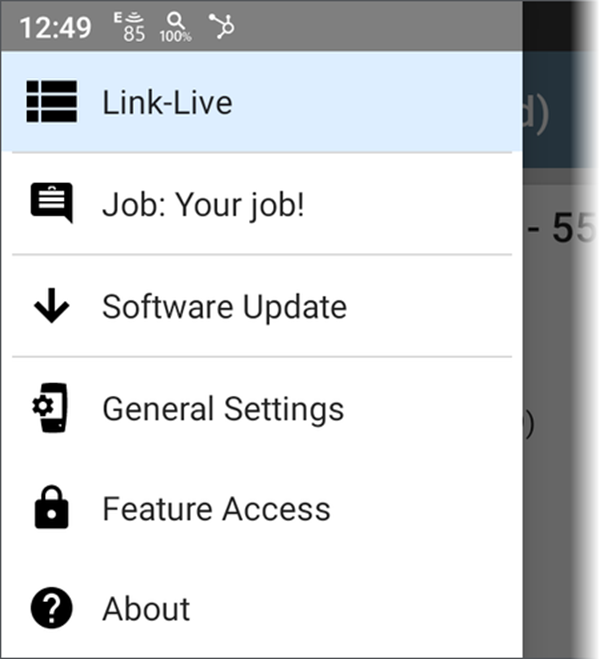
-
Touch Software Update. The Software Update screen opens and displays the version number of any available updates.
-
Touch Download + Install to update the System.
When finished, the tester will restart.