FTP Test
The FTP test performs a file upload to or download from an FTP server, allowing verification of server and network performance. The target can be an IPv4 address, IPv6 address, or URL. The results provide a complete breakdown of the overall file transfer time into its component parts.
FTP Test Settings
FTP settings allow you to specify a Get or Put test and the file path and name.
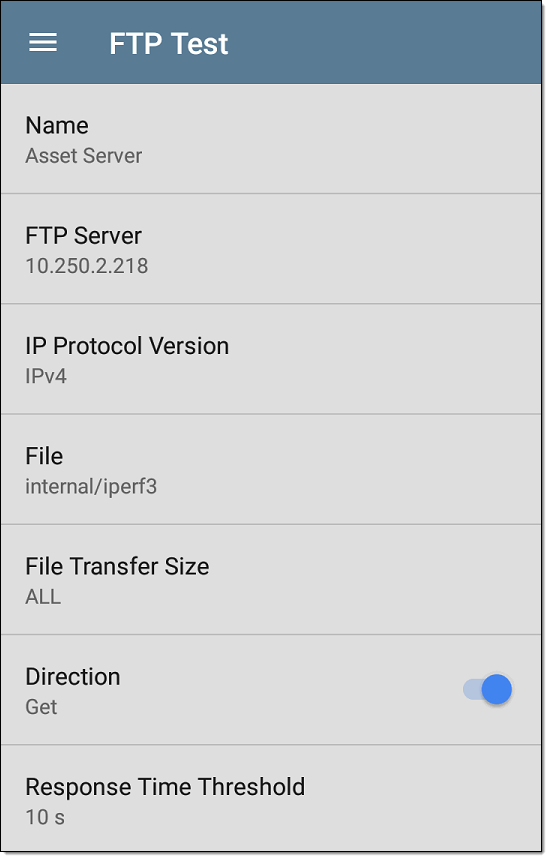
Name
This field allows you to assign a custom name to the test. The name appears on the target test card in the profile.
FTP Server
Enter the IPv4 address or URL of the FTP server you want to test. If you enter an IP address, the DNS Lookup portion of the test is skipped.
IP Protocol Version
IPv4 is used by default. Tap the field to switch between IPv4 and IPv6.
File
This setting specifies the path and name of the file that is downloaded from (Get) or uploaded to (Put) the server, based on the Direction setting below. Tap the field to enter the file path and name.
File Transfer Size
This setting lets you limit the amount of data to be downloaded or uploaded. The default transfer size is ALL.
- When the Direction setting is Get, a transfer size of ALL causes the download to continue until the entire file is downloaded or the Response Time Threshold is exceeded. Specifying a transfer size that is greater than file being retrieved does not cause the test to fail. The test stops when the file has finished downloading.
- When the Direction setting is Put, the default transfer size of ALL causes the LR 10G to create and upload a file that is 10 MB.
Direction
Tap the toggle button to switch between a Get (download the File from the server) or Put (upload the File to the server) test.
- If Direction is set to Get, the file is retrieved, and the size and data rate are calculated. This data is discarded as soon as it is downloaded and is not retained on the LR 10G.
- If Direction is set to Put, the File named above is created on the FTP server. The size of this file is determined by the File Transfer Size setting. The file contains a text string indicating that it was sent from the LR 10G, and the test string is repeated to produce the set file size.
Response Time Threshold
This threshold controls how long the LR 10G waits for a response from the FTP server before failing the test. Tap the field to change the value.

Username and Password
Enter these credentials to access the target server you specified. Enter "anonymous" as the username to establish an anonymous connection. The test fails if the configured username or password are not valid on the target FTP server.
Reverse Grading
When Reverse Grading is enabled, a test is considered successful if it fails and a failure if it succeeds. The Results Codes section of the results screen includes the message "Grading has been reversed".
HTTP Proxy
The Proxy control in target test settings uses the server address and port specified in the main profile settings.
FTP Test Results

The FTP card shows the test name entered in the test settings and response time from the target.
FTP Test Results Screen
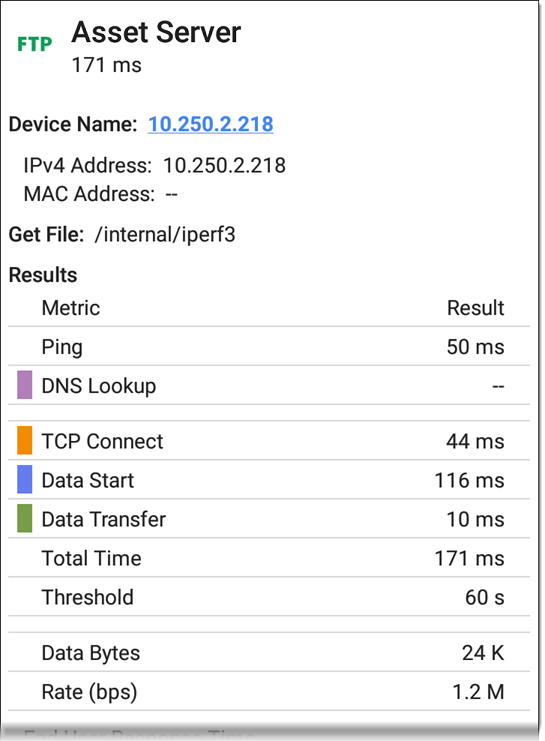
Device Name: Hostname of the server tested
Get File: File path and name entered in the settings that was transferred to or from the FTP server.
Results
Ping: A ping test runs simultaneously with the FTP test, and this result field displays the Ping response time. If the FTP test finishes before the ICMP echo reply packet arrives, dashes -- are displayed for the ping test results. Ping results do not affect the Pass/Fail status of the test.
DNS Lookup: Amount of time it took to resolve the URL to an IP address. If you enter an IP address, DNS lookup is not required, so dashes are displayed to indicate that this part of the test was not executed.
TCP Connect: Amount of time it took to open the port on the server.
Data Start: Time to receive the first frame from the FTP server.
Data Transfer: Time to receive the file from the target server.
Total Time: The end user response time (EURT), which is the total time it took to download the web page. It is the sum of DNS lookup, TCP connect, data start, and data transfer time. If the Total Time exceeds the Response Time Threshold in the settings, the test fails.
If the Response Time Threshold is exceeded during a step in the test, the current phase of the test (DNS Lookup, TCP Connect, Data Start, or Data Transfer) is denoted with a red dot, and the rest of the test is aborted.
Threshold: The Response Time Threshold from the test settings.
Data Bytes: Total number of data bytes transferred. This does not include header bytes.
Rate (bps): The measured data transfer rate.
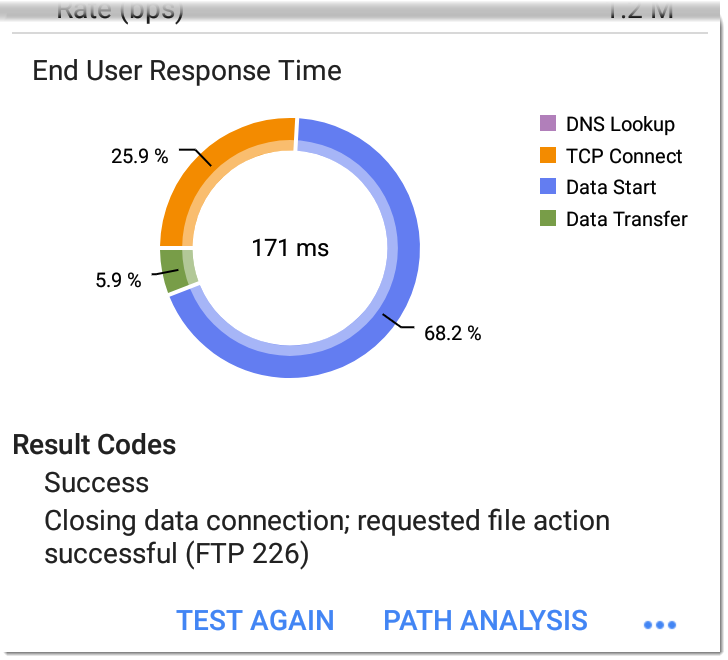
End User Response Time: Pie chart of the times for each phase of the test (DNS Lookup, TCP Connect, Data Start, and Data Transfer).
Results Codes: Final status of the test (Success or Failure).
The FTP test also shows the Return Code from the server.
Tap blue links or the blue action overflow icon ![]() at the bottom of the test results screens to run the FTP Test Again, open another testing app, or Browse to the FTP server in your web browser.
at the bottom of the test results screens to run the FTP Test Again, open another testing app, or Browse to the FTP server in your web browser.