Main AutoTest Screen
To open the AutoTest app, tap the AutoTest icon 
Tap the START button on the main AutoTest screen to run all the Profiles in the currently active Profile Group.
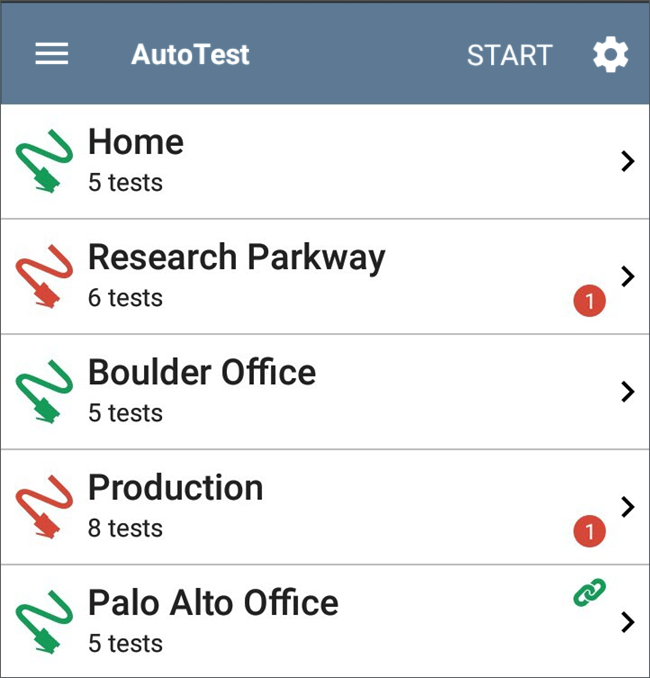
The AutoTest screens display icons that correspond to the type of profile, test, or measurement. After running, these icons change color to indicate the status of the test:
- Green indicates a successful test or measurement within the set threshold.
- Yellow indicates a Warning condition.
- Red indicates test Failure.
The number of warnings or failures within each test profile is also displayed in a colored circle to the right of each profile card: ![]() (2 Warnings, 1 Failure). The thresholds that control the colored test gradings are adjustable in the settings
(2 Warnings, 1 Failure). The thresholds that control the colored test gradings are adjustable in the settings ![]() screens for each profile and test type.
screens for each profile and test type.
The green link icon ![]() indicates an active network connection.
indicates an active network connection.
Each profile and test is summarized on a card. Tap a profile's or individual test's card to open and view test result details, including the causes of any Warnings or Failures.