Configuring iPerf Settings
To run an iPerf test, you must configure your LR 10G unit to communicate with your iPerf endpoint. You can manually enter an iPerf server address, or select a NetAlly Test Accessory's address in the iPerf settings.
In this Topic
Finding Test Accessories in Discovery
Configuring iPerf Test Settings
Before You Begin
To get the best results from your iPerf test, we recommend the following:
-
Identify the supported link speeds from end to end. The Path Analysis app can help with this task.
-
Use Path Analysis to ensure that there are no speed bottlenecks in between the tester and the endpoint device.
-
When setting the Upstream Threshold and/or Downstream Threshold in the iPerf Test Settings, ensure that the link speeds on your tester, and the endpoint device, are higher than the chosen thresholds.
-
To maximize network throughput, make sure your tester is not performing any extra work—for example, a continuous Ping test or uploads to Link-Live.
-
Do not run iPerf while remotely accessing the tester. The remote session puts extra utilization on the CPU.
Saving Custom iPerf Settings
The iPerf app allows you to save a configuration of settings for running an iPerf test to the same endpoint later.
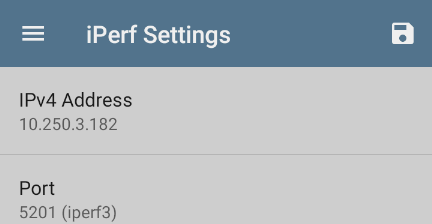
Tap the save icon ![]() to load, save, import, and export configured settings. See Saving App Settings Configurations for more instructions.
to load, save, import, and export configured settings. See Saving App Settings Configurations for more instructions.
Once you save a settings configuration, the custom name you entered appears at the top of the iPerf settings and results screens. In the example images here, the user has saved a custom iPerf configuration called "Server Room Endpoint."
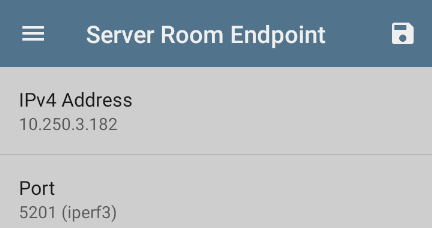
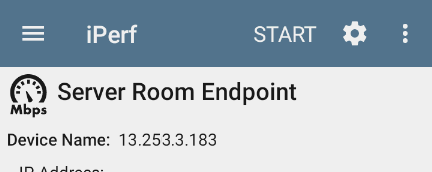
Finding Test Accessories in Discovery
You can start an iPerf test from the Details screen for a Test Accessory in the Discovery app using the floating action button.
-
Open the Discovery app, and select an active Test Accessory from the main Discovery list to open its Details screen.
-
Tap the floating action button (FAB) to open the action menu.
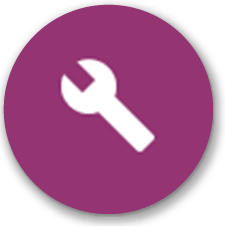
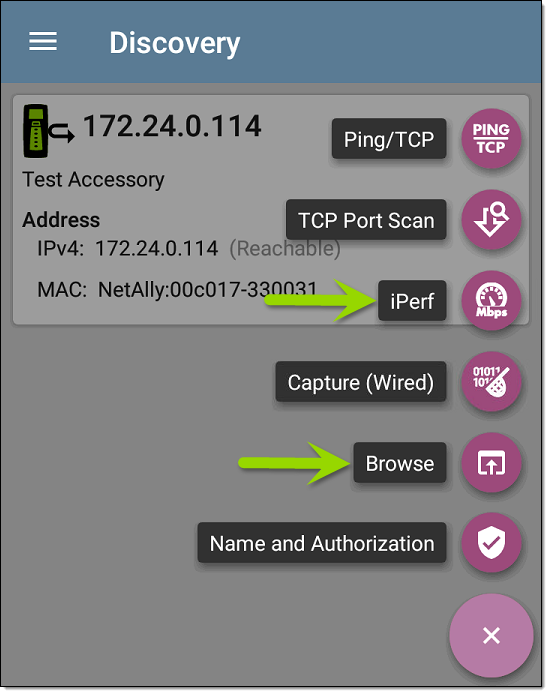
-
Select the iPerf app button to open the iPerf app with the IP address populated from the Test Accessory in Discovery.
NOTE: You can also select Browse in the FAB menu to open the Test Accessory's Web Interface, where you can view its status and configure its settings.
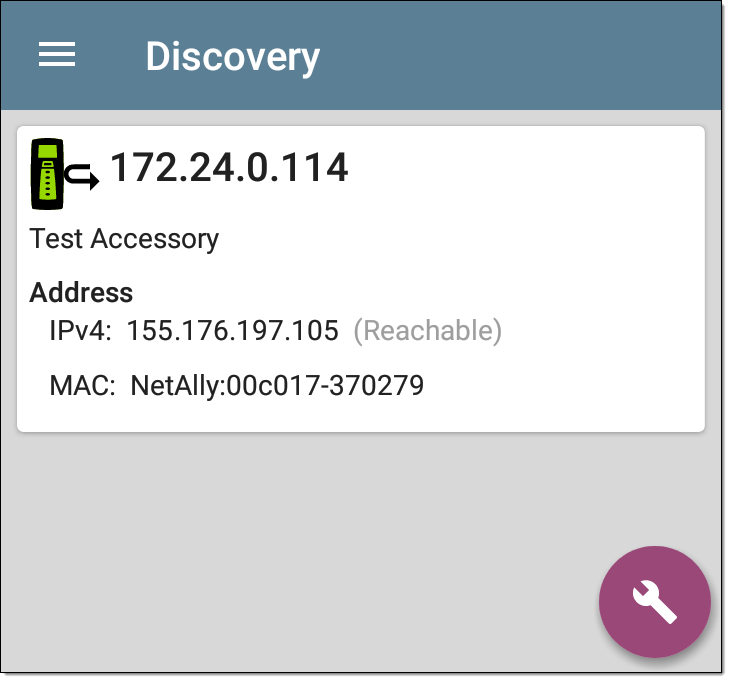
Configuring iPerf Test Settings
To configure the iPerf test settings, open the settings ![]() on the iPerf screen.
on the iPerf screen.
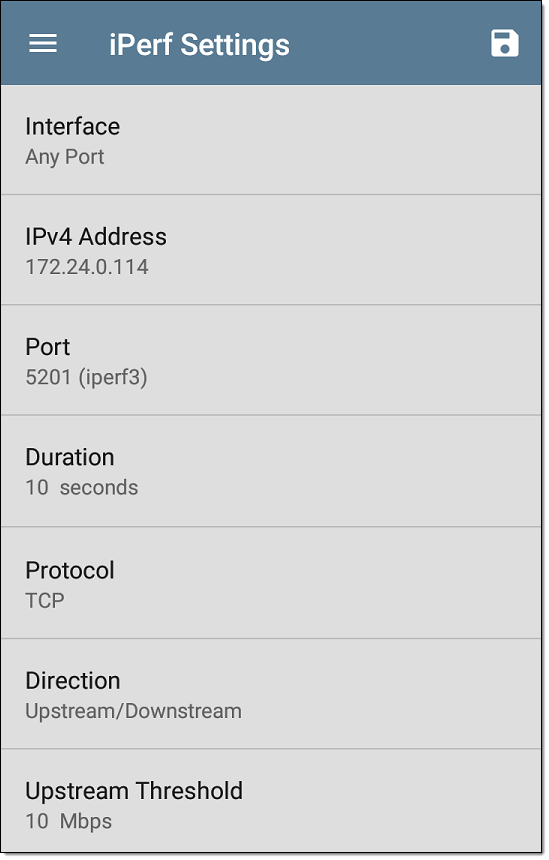
Tap each field to enter or revise selections as needed. Changed settings are automatically applied. When you finish configuring, tap the back button ![]() to return to the iPerf test screen.
to return to the iPerf test screen.
Interface: This setting specifies which LR 10G port runs the scan. (See Selecting Ports for explanations of the different ports.)
IPv4 Address: Tap the field to enter or select the IPv4 address of the target iPerf server. Only IPv4 addresses are allowed for iPerf testing.
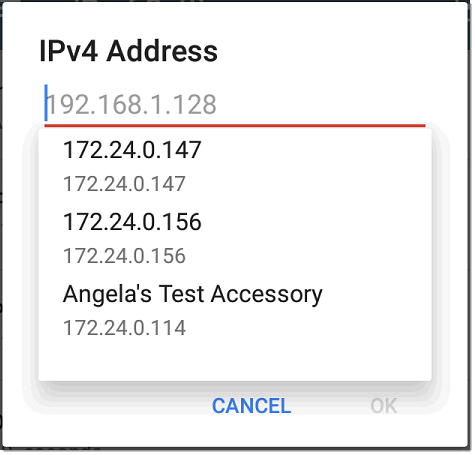
A drop-down list in the IPv4 Address dialog shows all the Test Accessories the LR 10G has discovered through the discovery process, as well as any Test Accessories that are claimed to the same Link-Live organization as your LR 10G.
NOTE: Clear the address field in the dialog to see the full list of discovered Test Accessory addresses.
Port: The default iPerf3 port number is 5201. Tap the field to enter a different port number.
NOTE: The iPerf port number entered here must match the port number used by your iPerf server. If needed, consult the Test Accessory User Guide
(NetAlly.com/products/TestAccessory).
Duration: This setting is the length of time for one direction, Upstream or Downstream, of the iPerf test. If the Direction setting below is set to both Upstream/Downstream, the total test time is twice the value set here. Tap the field to select a new duration or enter a custom value. The default is 10 seconds.
Protocol: TCP is the default protocol. Tap the UDP selector to switch to UDP.
NOTE: iPerf tests running the TCP protocol automatically run at the fastest rate possible. When running a UDP protocol test, the iPerf app attempts to run at the selected Bandwidth.
Direction: You can run an iPerf test Upstream, Downstream, or both. The default is Upstream and Downstream. Tap this field to set the test for only one direction.
Upstream and Downstream Bandwidth: These fields only appear if the UDP Protocol is selected. They specify the desired target bandwidth for the iPerf Test using the UDP protocol.
Upstream and Downstream Thresholds: Thresholds are the values the LR 10G uses to grade the test as Pass or Fail. iPerf thresholds are throughput rates. The default is 10 Mbps. Tap the threshold fields to select a different value or enter a custom one.
Auto-upload results to Link-Live: When enabled, the iPerf app automatically uploads test results to Link-Live each time a test completes.