Device Settings
To access the system device settings, tap the Settings ![]() icon at the bottom of the Home screen.
icon at the bottom of the Home screen.
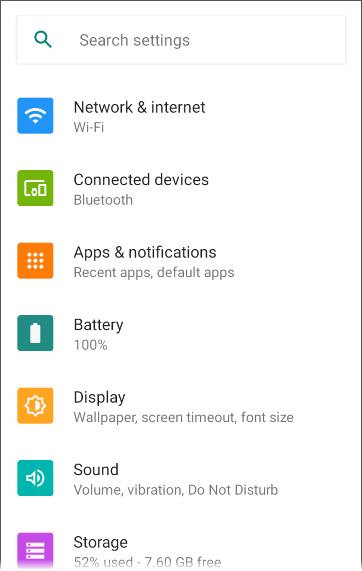
The device settings screen lets you adjust the display; adjust sound
Quick Settings Panel
You can also access some of the most common device settings
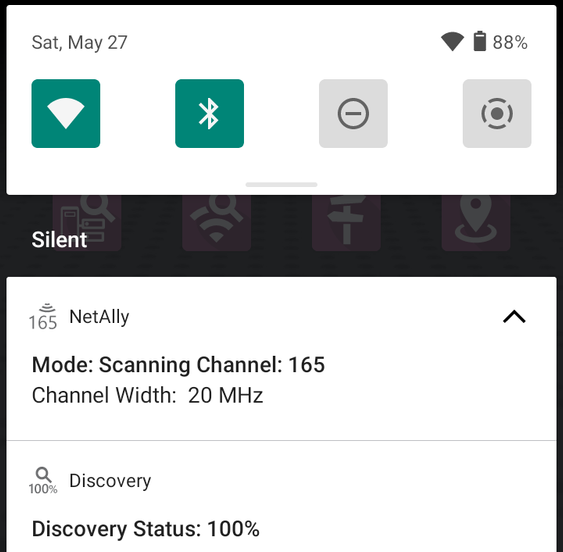
Swipe down twice to open the full Quick Settings Panel.
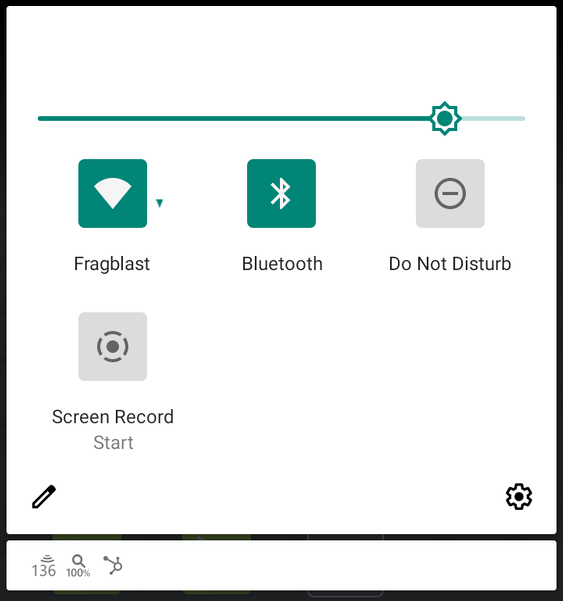
-
Touch and drag the slider control at the top of the panel to adjust the screen's brightness.
-
Tap an icon in the panel to enable or disable the corresponding feature.
-
Touch and hold an icon to open the relevant device setting screen, if there is one.
Auto Power Off
Activating the Auto Power Off function helps to extend the battery run time.
-
From the Device Settings
 , select Display.
, select Display. -
On the Display settings screen, tap Device auto power off.
-
In the pop-up dialog box, select how long you want the unit to remain On with no activity occurring. The unit automatically powers off after the selected period of inactivity has passed.
Similarly, you can adjust the setting that controls when the display goes into Sleep mode from the Display settings screen.
Language
Your device supports Chinese, English, German, Japanese, and Korean language displays. See Changing the Device Language for information on changing the device interface language. The user guide is available in Chinese and English.