Nmap Test
Nmap tests perform a wide variety of functions. See the Nmap App chapter for more information on setting up Nmap tests.
Nmap Test Settings
Nmap settings allow test grading criteria based on responses and return code in addition to the time threshold.
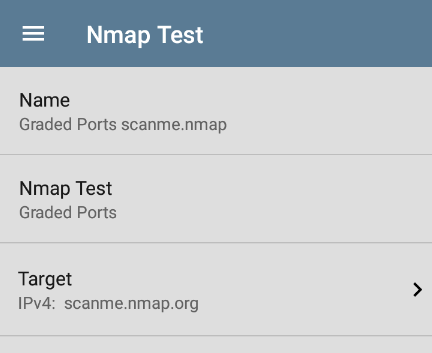
Name
This field allows you to assign a custom name to the test. The name appears on the target test card in the profile.
Nmap Test
This field displays the current Nmap test. The default test is the top test that is listed on the main Nmap test screen. To select a different test, use the keypad to delete the current test name. This displays a menu of available tests. Tap the test you want to use. See Nmap Tests for more information about the test list.
Target
Tap this field to display the Target screen.
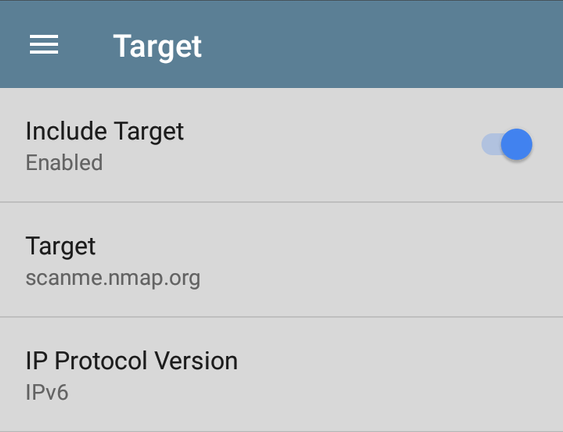
-
Include Target - Tap to enable or disable the target options.
-
Target - Tap to open a text field to enter the target name.
-
Tap the down arrow to select between a Name (such as a URL) or an IP address.
-
Enter the name or IP address in the field and tap OK.
-
-
IP Protocol Version - Tap to select either IPv4 or IPv6.
Nmap Test Results

The Nmap results card shows the Nmap icon, which is color-coded to the test results (green for Pass, yellow for Warning, red for Error). The test title depends on the name you assigned to the test.
Nmap Test Results Screen
Nmap test results vary widely depending on the nature of the test. The sample HTTP Password Auditing test, provided by NetAlly, checks for open ports at scanme.nmap.org, a demonstration website for simple port scans provided by Nmap.org. The scanning locates several open ports that might be cause for concern and generates a warning. The open ports are colored yellow, as is the overall test icon. This provides a quick visual summary of the test results. See Nmap Output for more information on Nmap results screens.
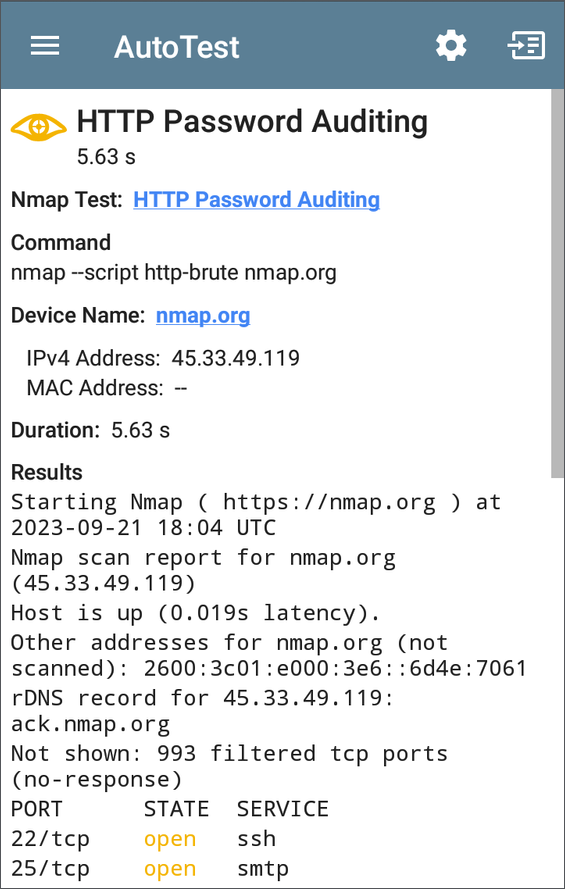
Nmap Test: The name of the standard Nmap test that ran. Tap the blue hyperlink to edit the test parameters.
Command: The Nmap command line that ran to produce the results.
Device Name: The device on which the test was performed. Tap the blue hyperlink to open the Discovery details for the device.
Actions
-
To automatically scroll to the next green, yellow, or red highlighted text in the output, tap the Next icon
 in the screen header.
in the screen header. -
The display returns to the first result if you tap the icon again after displaying the last highlighted text.
-
The results may not change when there is no highlighted text or if all highlighted text is already displayed.
-
-
Tap the test name link to open the Nmap Test settings. This link gives you a quick way to change settings before making more test runs.
-
Tap TEST AGAIN to run just the target test again.
-
Tap PATH ANALYSIS to open the Path Analysis app with the path destination configured with the current target.
-
Tap the action overflow icon
 to open a list of apps or tools with the target pre-populated:
to open a list of apps or tools with the target pre-populated:-
Tap Ping or TCP Connect to open the Ping/TCP app with the current target address.
-
Tap Capture to open the Capture app with the current target address.
-
Tap Browse to the target URL on the internet with your web browser app.
-
Tap Telnet or SSH to open the Telnet/SSH tools with the current target address.
-