Nmap Tests
The main Nmap Tests screen displays a list of Nmap tests including predefined demonstration tests provided by NetAlly and any custom tests that you have created or imported.
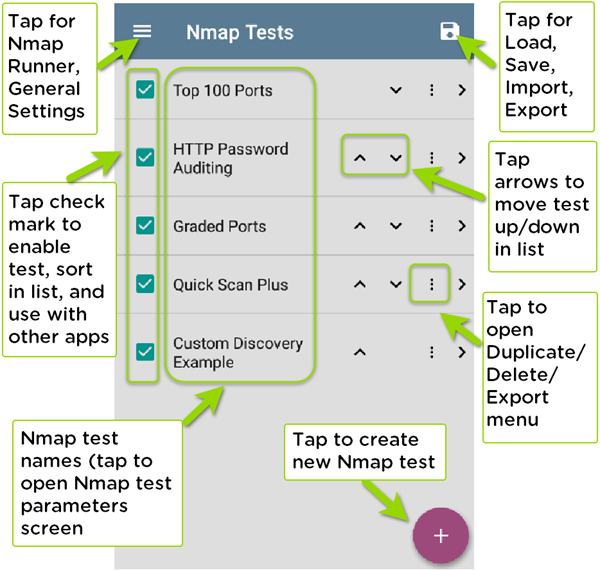
Predefined Tests
NetAlly provides the following predefined Nmap tests to that you can run as-is or copy and modify for your own purposes. These tests provide examples of Nmap features and capabilities on your test unit.
Top 100 Ports: Scans and lists information for the 100 most common ports in use on a target that you provide.
HTTP Password Auditing: Provides an example of script usage in Nmap tests by using the http-brute script to check authentication for port 80 on a web server and performs a brute-force password test if needed.
Graded Ports: Demonstrates the use of regular expressions (regex) by using expressions to grade or mark up results that must contain a range of values and must not contain another set of values.
Quick Scan Plus: Performs a fast port scan limited to the top 100 most common TCP ports with light-intensity OS and version detection.
Custom Discovery Example: Demonstrates a test that runs as part of the Discovery app, which may provide additional information and arguments to run the test. This sample test is a wrapper for the custom-discovery-example.nse script. The example script documents the API between Discovery and the script. In this case, Discovery provides the script arguments. Discovery tests can run against every address that it can find on the target network and can be a powerful aid to network administrators.
Other List Actions
-
Select the checkbox
 to enable/disable running the test in the Nmap Runner, to enable/disable moving a test in the list, and to make the test available to the AutoTest and Discovery apps.
to enable/disable running the test in the Nmap Runner, to enable/disable moving a test in the list, and to make the test available to the AutoTest and Discovery apps. -
Tap the up or down arrow icons
 to move a test up or down in the list.
to move a test up or down in the list. -
Tap the action overflow icon
 for a test to open the Duplicate/Delete menu:
for a test to open the Duplicate/Delete menu:-
Tap Duplicate to copy the selected test. This opens the Nmap Test parameters screen, which lets you rename and edit the parameters for the test. Duplicated tests are added to the list of tests.
-
Tap Delete to delete the selected test. (You are warned if the test is in use by AutoTest, Discovery or Nmap.)
-
Tap Export to create an export file of the current test to save to internal or connected external storage.
-
Tap Export To Link-Live to upload the test directly to Link-Live. You can then push the test to other CyberScope or CyberScope Air units.
-
Creating a New Test
To create a new Nmap test:
-
On the main Nmap Tests screen, tap the floating action icon
 . This creates a new blank test and opens the Nmap Test parameter screen.
. This creates a new blank test and opens the Nmap Test parameter screen. -
Use the Nmap Test parameter screen to edit the parameters for the test.
-
Either tap the system Back icon
 or tap the navigation menu icon
or tap the navigation menu icon  and then select Nmap Tests to return to the main test list. Your new test is now included in the list.
and then select Nmap Tests to return to the main test list. Your new test is now included in the list. -
Follow the instructions in Running Nmap Tests to run the new test.
Load, Save, Import, and Export App Settings
The save button ![]() at the top right within main Nmap app screen opens a menu with the following selections:
at the top right within main Nmap app screen opens a menu with the following selections:
- Load opens a previously saved Nmap configuration.
- Save As saves the current configuration with an existing name or a new custom name.
- Import: Import a previously exported settings file.
- Export: Create an export file of the current settings, and save it to internal or connected external storage.
- Export To Link-Live: Exports the current settings directly to Link-Live.
Automatic and Manual Importing
-
Nmap settings or tests can be pushed from Link-Live to your test unit. After the download completes, these settings or tests are automatically imported with a notification. The Nmap app then returns to the main Nmap list.
NOTE: If the notification indicates a failure, try to manually import the settings or tests to get more specific reason for the failure.
-
Automatically imported settings may alter the current settings test settings.
-
Importing an individual Nmap test file adds (or modifies) only the individual Nmap test. No other Nmap settings are changed.
-
Importing a Nmap setting file replaces all existing Nmap settings.
For more information, see: