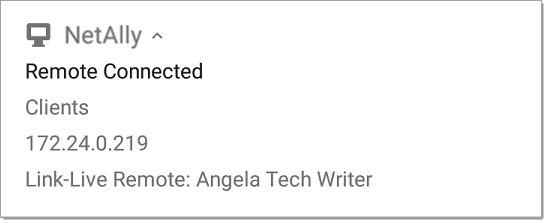Test and Port Status Notifications
EtherScope nXG shows notifications from the NetAlly testing apps and unit ports in the top Status Bar and Notification Panel. Swipe down on the Status Bar to view the notifications.
On each notification, you can tap the title and down arrow to expand the box and view more details or options.
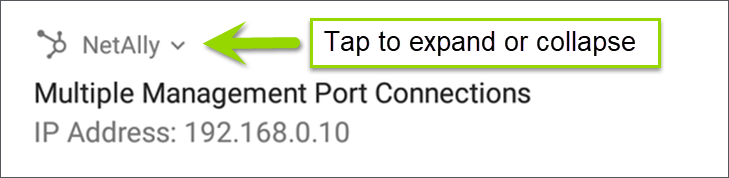
Various EtherScope icons appear in your Status Bar, as listed in the following sections.
Test Port Notifications
Active network connections on the test ports are established using the AutoTest app.
![]() You can set up a Wired Test Port connection (called the "Wired Port" in app settings)
You can set up a Wired Test Port connection (called the "Wired Port" in app settings)
NOTE: If both the fiber and top copper ports are connected to an active network, the EtherScope uses the fiber link as the "Wired Port" for testing.
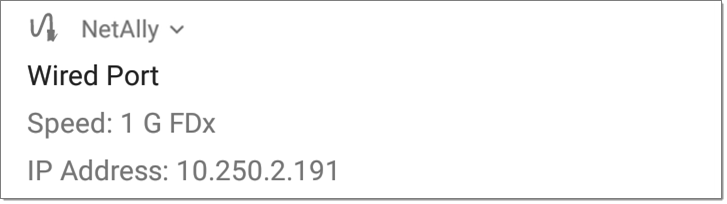
![]() or
or  The Wi-Fi Test Port status displays with the wireless channel number under a Wi-Fi or Link icon. Channels in the 6 GHz band
The Wi-Fi Test Port status displays with the wireless channel number under a Wi-Fi or Link icon. Channels in the 6 GHz band
![]() When the EtherScope unit is dwelling on a Wi-Fi channel (in this case channel 64), the channel number is static. When the EtherScope is scanning for discovery, Wi-Fi analysis, or air quality measurements, the channel number changes dynamically to show which channel is currently being scanned.
When the EtherScope unit is dwelling on a Wi-Fi channel (in this case channel 64), the channel number is static. When the EtherScope is scanning for discovery, Wi-Fi analysis, or air quality measurements, the channel number changes dynamically to show which channel is currently being scanned.
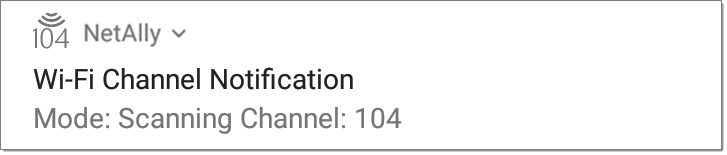
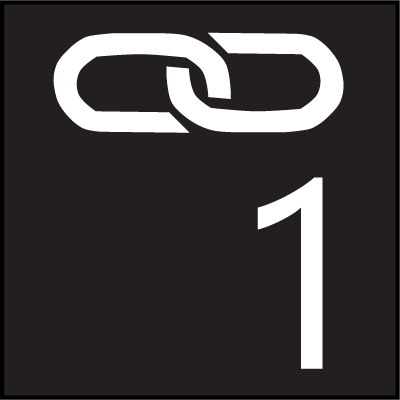 or
or  or
or 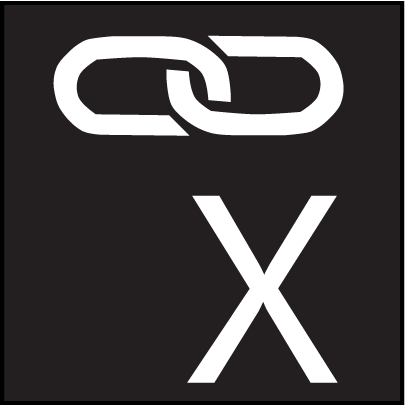 When the EtherScope unit connects to an AP on a Wi-Fi channel, the channel number is static, and the Link icon displays above it. If the link is dropped, the channel number changes to an X.
When the EtherScope unit connects to an AP on a Wi-Fi channel, the channel number is static, and the Link icon displays above it. If the link is dropped, the channel number changes to an X.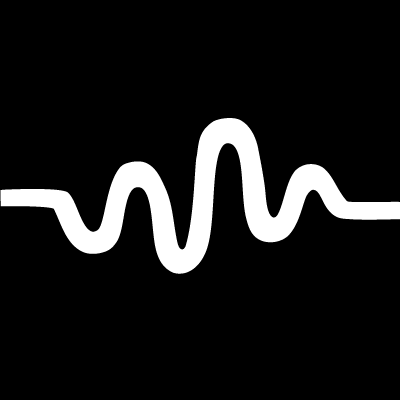 (EXG-200 only) Active scanning while the EtherScope unit is in all-channel-scanning mode.
(EXG-200 only) Active scanning while the EtherScope unit is in all-channel-scanning mode.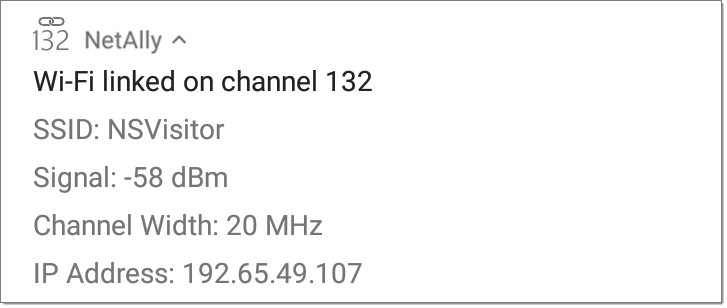
![]() Periodic AutoTest is running or has completed. When Periodic AutoTest is running,
Periodic AutoTest is running or has completed. When Periodic AutoTest is running,
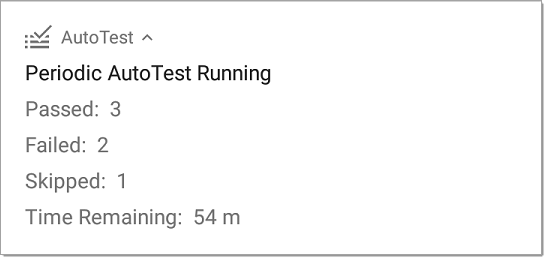
Management Port Notifications
![]() You can establish a Management Port connection using
You can establish a Management Port connection using
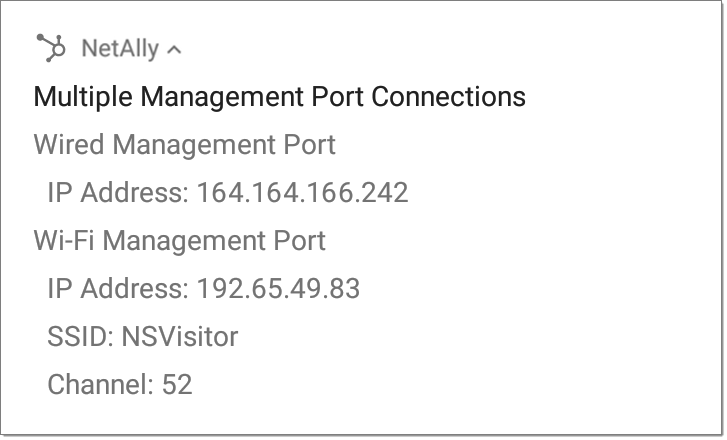
 A Wired Management Port connection is established through the left-side RJ-45 Management port. Its details are displayed under the Management Port notification (above).
A Wired Management Port connection is established through the left-side RJ-45 Management port. Its details are displayed under the Management Port notification (above).
![]() A Wi-Fi Management Port connection can be established via
A Wi-Fi Management Port connection can be established via
If your Management connection is lost, the following notification displays.
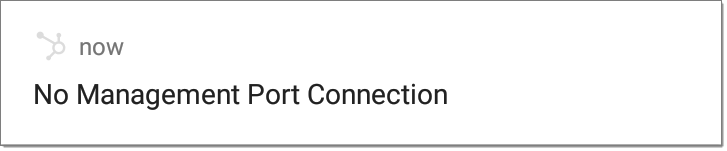
Discovery Notifications
The Discovery notifications show the progress of the discovery process. See the Discovery app chapter for more information.
 The active discovery process is running and has progressed to the specified percentage.
The active discovery process is running and has progressed to the specified percentage.
![]() No links are currently available for active discovery, either because none of the ports enabled for discovery are connected or AutoTest is running. Discovery is temporarily disabled when AutoTest is running.
No links are currently available for active discovery, either because none of the ports enabled for discovery are connected or AutoTest is running. Discovery is temporarily disabled when AutoTest is running.
PoE
![]() Indicates that your unit is connected to a Power over Ethernet source. See PoE Charging for more information.
Indicates that your unit is connected to a Power over Ethernet source. See PoE Charging for more information.
VNC/Link-Live Remote
![]() A remote VNC connection is active through a standalone VNC client and/or the Remote function in Link-Live Cloud Service.
A remote VNC connection is active through a standalone VNC client and/or the Remote function in Link-Live Cloud Service.