EtherScope nXG General Settings
EtherScope's General Settings control test and management-related connections that affect multiple test apps.
NOTE: Access the General Settings from the left-side navigation drawer ![]() in the NetAlly testing apps, such as AutoTest, Discovery, Capture, iPerf, etc.
in the NetAlly testing apps, such as AutoTest, Discovery, Capture, iPerf, etc.
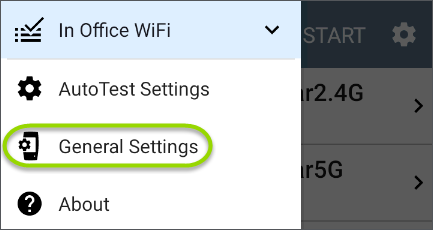
See also Test and Management Ports and Test and Port Status Notifications for related information on port functionality and status icons.
NOTE: Review the Network Security considerations when configuring your tester's network connection behavior.
 Wi-Fi General Settings
Wi-Fi General Settings 
The Wi-Fi General Settings control functions of the Wi-Fi Test Port.
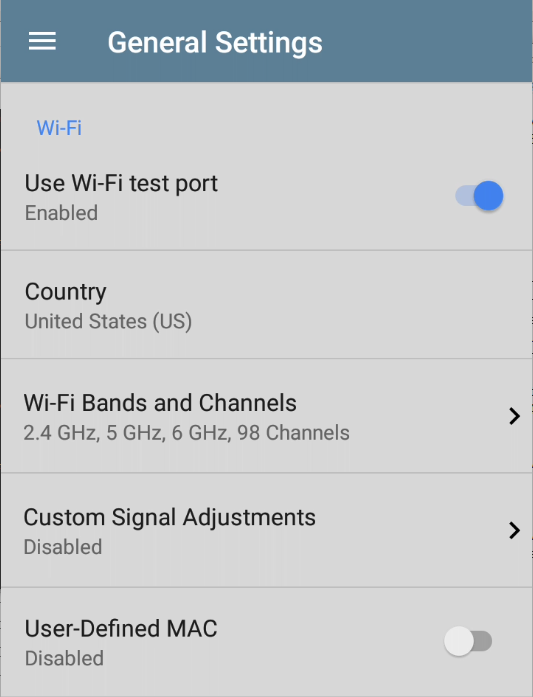
Use Wi-Fi test port: Enable or disable Wi-Fi tests, connections, and measurements in the testing apps, including AutoTest Wi-Fi Profiles and the Wi-Fi analysis app.
NOTE: This setting does not disable the main system device Wi-Fi function, which controls the Wi-Fi Management port connection. See Device Settings to disable the system Wi-Fi.
Country: Set the country code for your tester. This setting controls which channels can be scanned and which channels are reported as illegal or which may have Dynamic Frequency Selection (DFS).
Wi-Fi Bands and Channels: Select the wireless frequency bands and channels the tester scans for devices and measurements such as utilization.
Tap each band or channel setting to open a selection dialog.
-
Unchecking a Wi-Fi Band prevents any linking to, or scanning of, channels in that band.
-
Unchecking a Channel means the channel still links but does not get scanned.
-
Channel changes affect these apps: Air Quality scans, Wi-Fi results (scanning), Discovery, AirMapper (passive surveys)
-
Channel changes do not affect these apps: AutoTest results (linking), Wi-Fi Capture, AirMapper (active surveys)
-
Tap the Dwell Time field to adjust the amount of time the EtherScope stays on each channel to gather data.
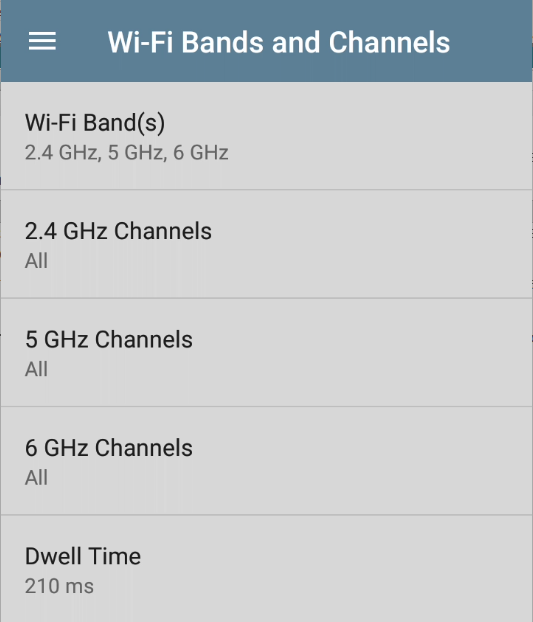
Custom Signal Adjustments: This setting allows you to assign offsets to the measured and displayed signal level for each band and/or channel, for aligning readings with known hardware differences or external tools.
Open the Custom Signal Adjustments screen, and tap the Signal Adjustments toggle to open an adjustment panel for each frequency band. You can adjust the signal strength for each band or channel from -20 dB to +20 dB.
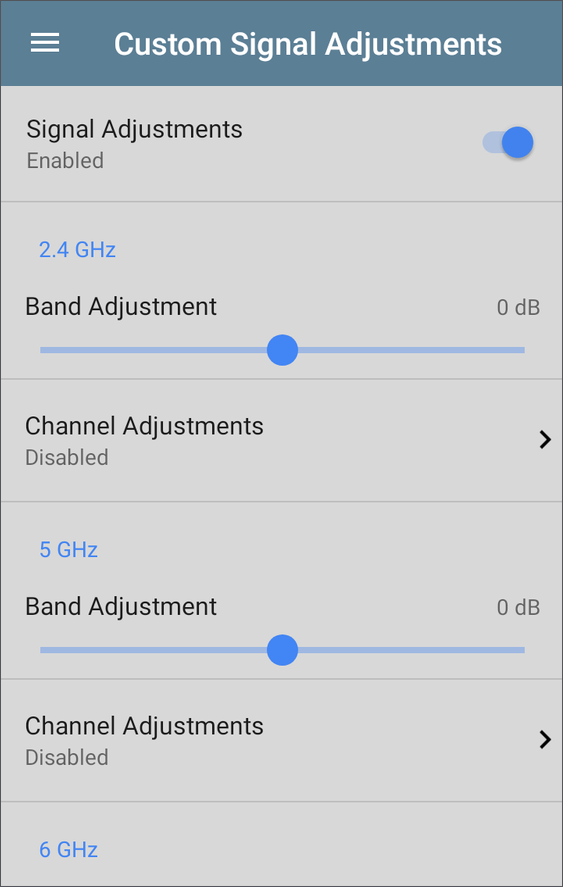
For more precise control, enable the Channel Adjustments option to offset signal measurements for individual channels.
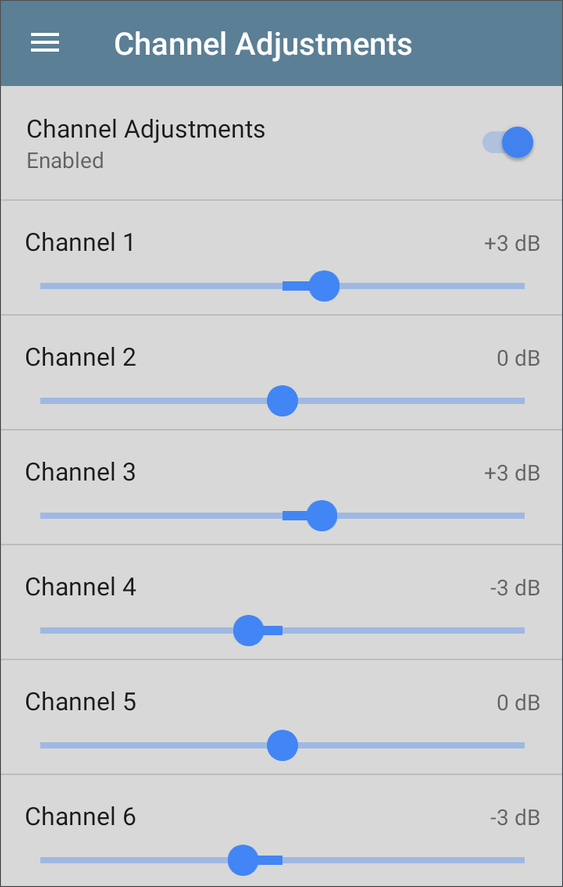
Individual channel signal adjustments include the associated band signal adjustment, so the displayed channel offset represents the sum, or total, of the band and channel offset signal adjustments applied to the channel.
Combine Utilization: (EXG-200 only) Enable this setting to combine 802.11 and non-802.11 channel utilization into one total utilization measurement. In environments with 802.11ax traffic, turn this setting on to accurately measure channel utilization. When this setting is enabled, EtherScope app screens that typically show both 802.11 and non-802.11 utilization (such as the Wi-Fi Channels Map) now show the total utilization.
User-Defined MAC : This setting affects the Wi-Fi Test Port only.
-
Tap the toggle field to enable a user-defined MAC for the EtherScope. This displays the current user-defined MAC definition. (If you have not previously provided a definition, the field shows the factory default MAC address.)
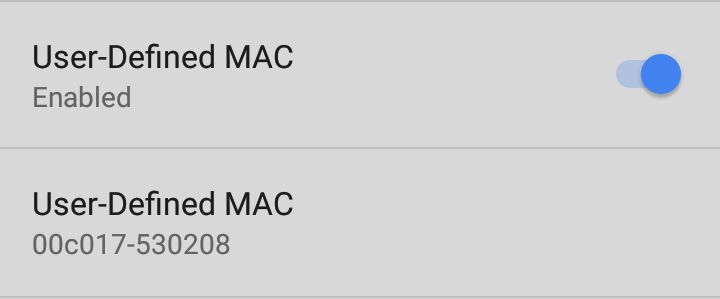
-
To enter a new definition, tap the User-Defined MAC definition field, enter a new definition, and then tap OK. When enabled, (User-defined) appears next to the MAC address on the About screen and on relevant test result screens.
 Wired General Settings
Wired General Settings
Wired General Settings control functions of the Wired Test Port.
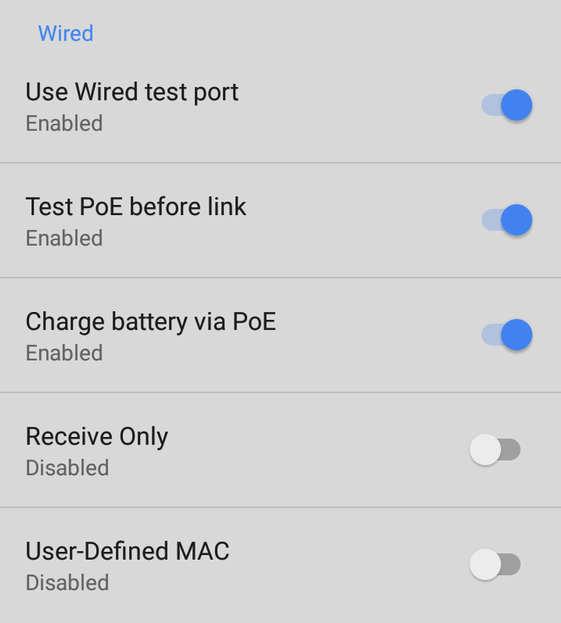
Use Wired test port: Enable or disable wired tests, connections, and measurements in the testing apps, including AutoTest Wired Profiles.
Test PoE before Link: By default, an AutoTest Wired Profile performs the Link test before the PoE test can complete. Enable this setting to make your EtherScope complete the PoE test before the Link test. Enabling this setting forces PoE negotiation to be completed before establishing link, improving compatibility with some switches.
Charge Battery via PoE: (Available if supported by tester hardware.) This setting is enabled by default. If you do not want your CyberScope tester to charge when connected to a switch with PoE, tap the toggle button to disable. An AutoTest Wired Profile must run and detect PoE availability before the tester can use it for charging.
See also PoE Charging.
Receive Only: Enable this setting to prevent the EtherScope from transmitting packets on the Wired Test Port. You can also use the Stop After function in Wired AutoTest Profile Settings to hide the AutoTest cards that require transmit capability. Set the AutoTest Stop After setting to Switch. Otherwise, when Receive Only is enabled, the Wired DHCP/Static IP test shows a Result Code of "Interface is configured to only receive packets," and the subsequent tests do not run.
User-Defined MAC: This setting affects the Wired Test Port only.
-
Tap the toggle field to enable a user-defined MAC for the EtherScope. This displays the current user-defined MAC definition. (If you have not previously provided a definition, the field shows the factory default MAC address.)
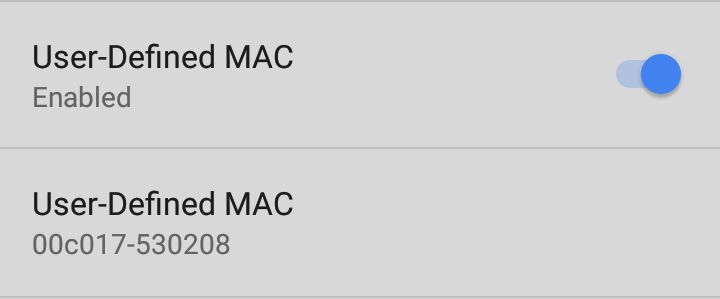
-
To enter a new definition, tap the User-Defined MAC definition field, enter a new definition, and then tap OK. When enabled, (User-defined) appears next to the MAC address on the About screen and on relevant test result screens.
 Management
Management
These settings affect management-related functions on the EtherScope, including remote access.
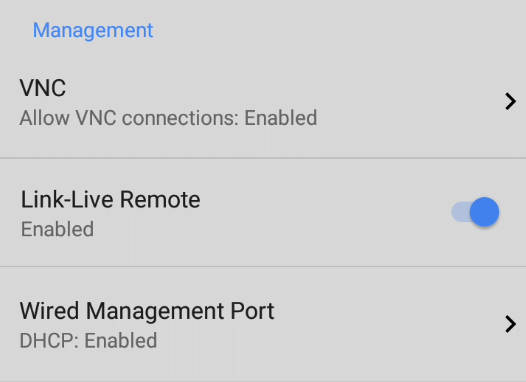
 VNC
VNC
Tap VNC to open the VNC settings screen and configure your tester's VNC connections for remote operation.
NOTE: VNC connections are not encrypted and should only be enabled on secure, trusted local networks. Set a VNC password to restrict access, and disable VNC when not in use. Avoid using VNC over public or unsecured networks.
See Using VNC for more information about connecting to a VNC client or Link-Live Remote.
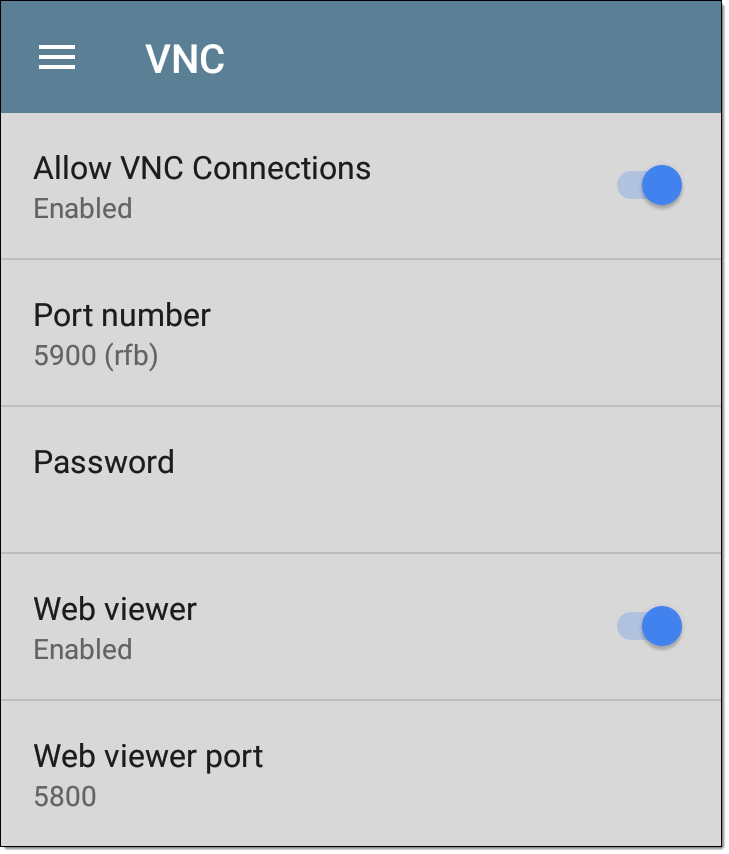
Allow VNC Connections: (Disabled by default.) Tap the toggle button to enable remote connections from VNC clients and display VNC options.
Port number: Tap to enter a port number other than the default.
Password: Tap to enter a password, which a VNC user must enter to access the EtherScope interface remotely.
NOTE: If you set a Password here in the VNC settings, the password is required to connect to both a standalone VNC client and the Remote feature at Link-Live.com.
Web viewer: Tap the toggle to enable or disable web viewer access.
Web viewer port: Tap to enter a port number other than the default.
 Link-Live Remote
Link-Live Remote
This setting enables or disables the EtherScope's remote control function in Link-Live Cloud Service at Link-Live.com.
NOTE: The Link-Live Remote feature is only available to customers with an active AllyCare subscription. Your EtherScope must be claimed. See NetAlly.com/Support for more information.
Access the Remote function on the Units ![]() page at Link-Live.com by selecting the claimed EtherScope nXG.
page at Link-Live.com by selecting the claimed EtherScope nXG.
 Wired Management Port
Wired Management Port
DHCP: This setting controls IP address assignment of the RJ-45 Wired Management Port on the left side of the EtherScope. By default, DHCP is enabled. Tap this field and tap the toggle button to disable DHCP and enter static IP information.
Preferences
Distance Unit: This is the unit EtherScope uses for distance measurements in the testing apps, specifically
Technical Product Support
Enhanced Logging: Enabling this setting allows your device to gather advanced logging details in order for NetAlly's customer support team to assist with using our products. Only enable this setting if you are directed to by our team.
Save Locally Only: Normally, once claimed to Link-Live.com, your tester automatically uploads results for cloud storage and sharing. When Save Locally Only is turned on, results are kept on the tester’s internal file system and will not be sent to Link-Live.
CAUTION: You will NOT be able to upload saved test results to Link-Live later if this setting is enabled. Your test results will only exist in JSON form on your tester. This setting is mostly for support, demo, and troubleshooting purposes.