 Gateway Test
Gateway Test
For overview information, see DHCP, DNS, and Gateway Tests.
This test indicates whether the default Gateway could be successfully pinged and identifies the address of the current IPv4 and IPv6 routers.
Gateway Test Settings
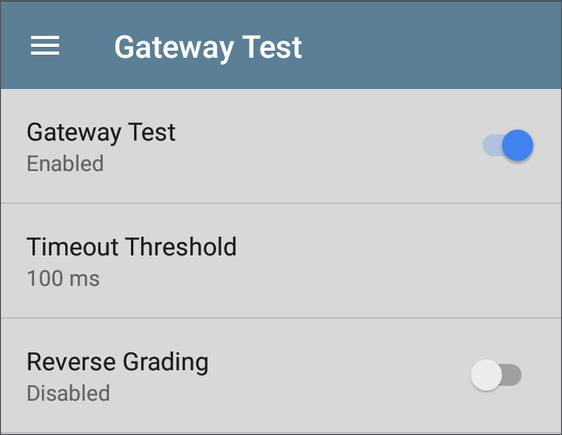
Gateway Test
To disable the Gateway test in your current AutoTest, tap the top field on the this screen to set it to Disabled. The Gateway card still appears on the main AutoTest results screen so that you can still see the addresses of the Gateway servers. However, the following lookup values are set to "--", and the Result Code is set to “Test is disabled”.
Timeout Threshold
Indicates how long the EtherScope waits for a response from the gateway before grading the test as a fail. Tap the field to select one of the value options, or enter a custom value.
Reverse Grading
When Reverse Grading is enabled, a test is considered successful if it fails and a failure if it succeeds. The Results Codes section of the results screen includes the message "Grading has been reversed".
Gateway Test Results
EtherScope gets the Gateway's IP address from DHCP or the static IP configuration, and uses SNMP to acquire system group information and statistics for the port that services the EtherScope's subnet. See Discovery Settings for information about SNMP configuration.

The Gateway test card shows the gateway's IP address and the three Ping response times.
Gateway Test Results Screen
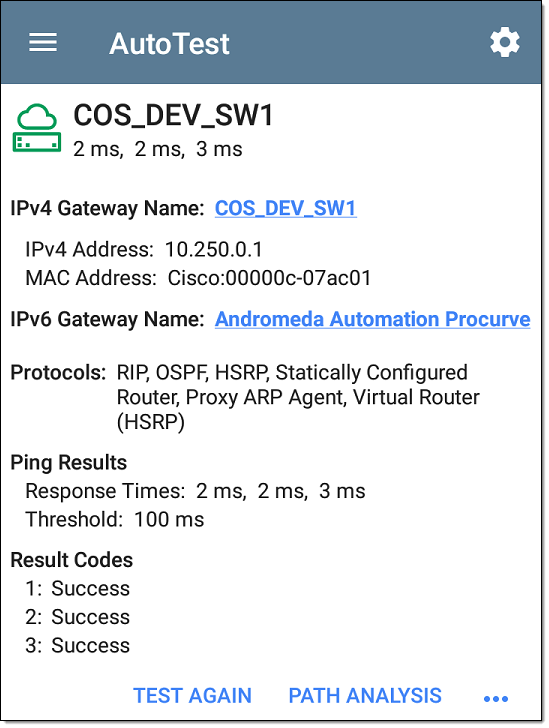
IPv4 Gateway Name: Resolved hostname of the Gateway or its IP address if no name could be discovered
IPv4 Address: Internal IPv4 address of the Gateway
MAC Address: Server's MAC address. Two dashes -- indicate that no MAC address was provided from the server.
IPv6 Address: Router's IPv6 address (if available)
IPv6 Gateway Name: Name advertised by the IPv6 router (if available)
Protocols: Routing protocols the EtherScope used to obtain the Gateway data
Ping Results
Response Times from the three Pings sent to the gateway
Threshold: Gateway Timeout Threshold configured in the gateway settings
Results Codes: Final status of the test (Success or Failure) for each of the three Gateway Pings
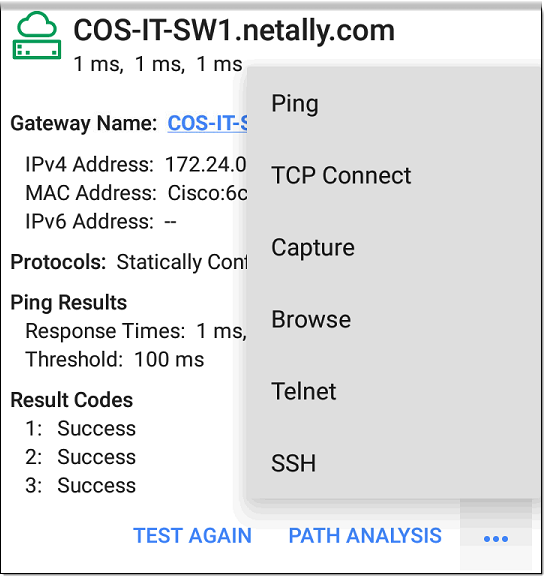
Tap blue links or the blue action overflow icon ![]() at the bottom of the test results screens to run the Gateway TEST AGAIN, open another app, Browse to the Gateway's IPv4 Address, or start a Telnet or SSH session to the Gateway.
at the bottom of the test results screens to run the Gateway TEST AGAIN, open another app, Browse to the Gateway's IPv4 Address, or start a Telnet or SSH session to the Gateway.