Capture Settings
The Capture app settings allow you to switch between Wired and Wi-Fi, designate file and slice sizes, and apply filters to capture and analyze only certain packet types. For example, you can set a wired filter to capture only packets related to a specific application (based on IP address and port number), or create a Wi-Fi filter to capture only packets to and from a particular AP or client.
When you open Capture from Home and do not configure any filters, all packets from the switch or channel are captured. The default Wired capture saves all the packets sent from the local switch to the EtherScope. The default Wi-Fi capture saves the packets seen on channel 1.
If you open the Capture app from another NetAlly test app, Capture filters are automatically applied. Filters that can be applied from other apps include Wired IP and MAC or Wi-Fi Channel, Channel Width, and BSSID.
For example, the floating action menu on the Wi-Fi app's BSSID Details screen below contains the option to start a Wi-Fi Capture.
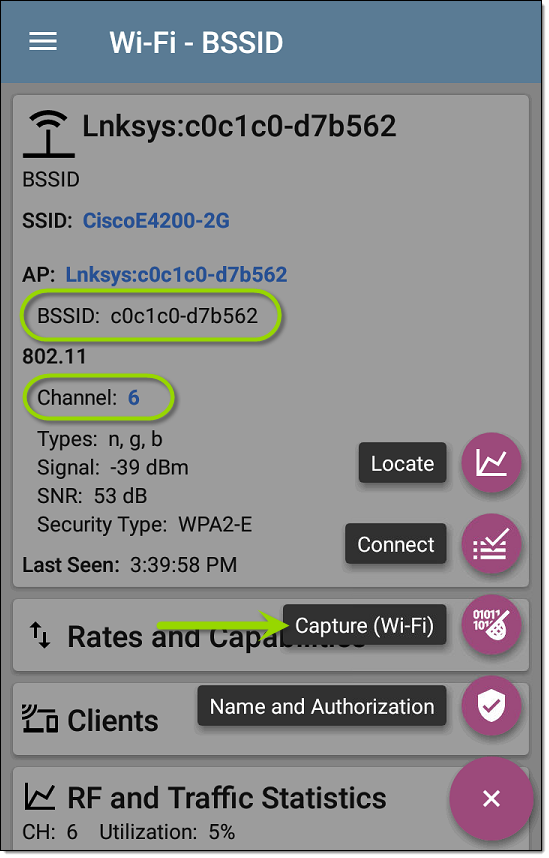
When the Capture app opens, filters are already set with the BSSID, Channel, and Channel Width from the Wi-Fi app.
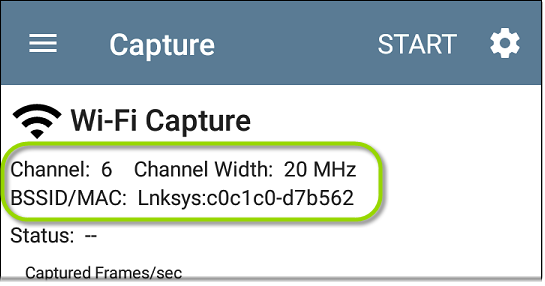
The Capture settings are saved until you clear the filters or open the app with new filters applied.
Tap the settings icon ![]() in the Capture screen to configure capture settings.
in the Capture screen to configure capture settings.
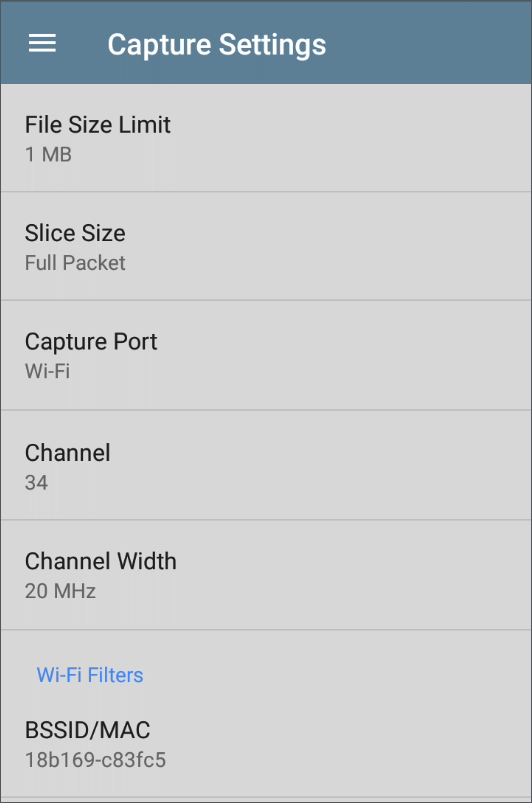
File Size Limit: Tap this field to specify a size for the capture file. The default size is 1 MB, and largest size allowed is
Slice Size: Tap this field to select a specific frame slice size or enter a custom value. The Slice Size setting limits how much of each packet is captured. A smaller slice size is useful when you are interested in the packet’s header but do not need to see all the payload data. The default is
Capture Port: Tap to select either the Wired or Wi-Fi test port.
Wired Filters
All filters are disabled by default unless you open Capture from another app. Tap the fields below to enable the filter and enter filter values.
MAC: Enter the MAC address of a host to capture only packets that contain the host's MAC address as the source or destination.
IP: Enter the IPv4 or IPv6 address of a host to capture only traffic to and from the host.
VLAN: Enter a VLAN number to capture only traffic tagged for that VLAN.
Protocol: Specify a Protocol filter, TCP or UDP, or leave the default of Disabled to capture both protocols.
Port: Specify a port number to capture only traffic from that UDP or TCP port. Select port 80 to capture HTTP traffic only.
NOT: Sets up a logical NOT to use with capture values you have set up with other filters. For example, if you set up a filter to capture traffic to and from IP 10.250.0.70 on Port 80, and then you enable NOT, the EtherScope nXG captures all traffic except traffic to and from 10.250.0.70 on port 80.
Wi-Fi Filters
Channel: Tap the channel button to set the channel on which packets are captured.
Channel Width: Tap to select a width of 20, 40, 80, or 160 MHz. The Capture app supports up to 160-MHz channel width Wi-Fi packet captures in the 5 and 6-GHz bands and up to 40-MHz channel width in the 2.4-GHz band.
BSSID/MAC: Enter a BSSID to capture only packets going to or from the target device.
Control, Data, and Management Frames and Beacons: All frame types are captured by default. Tap the toggle button for each frame type to disable its capture.