Running and Viewing Captures
To start Capturing, tap START at the top of the app screen.
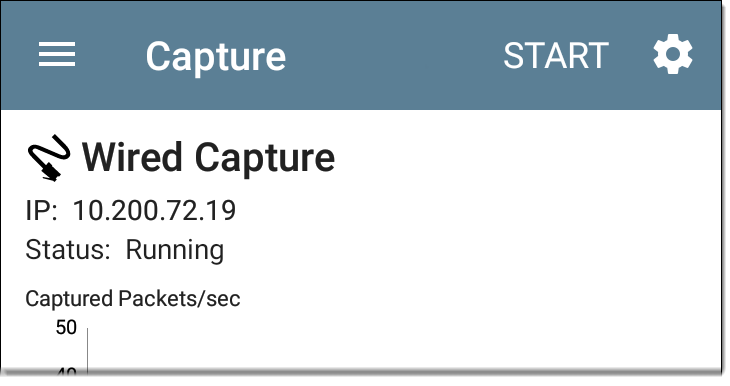
The current Status of the capture and any applied filters are shown under the capture type
The Capture screen shows the real-time status of the capture as it runs.
The Wired graph plots the type and number of packets being captured while the capture is running and includes Unicast, Broadcast, and Multicast packet types.
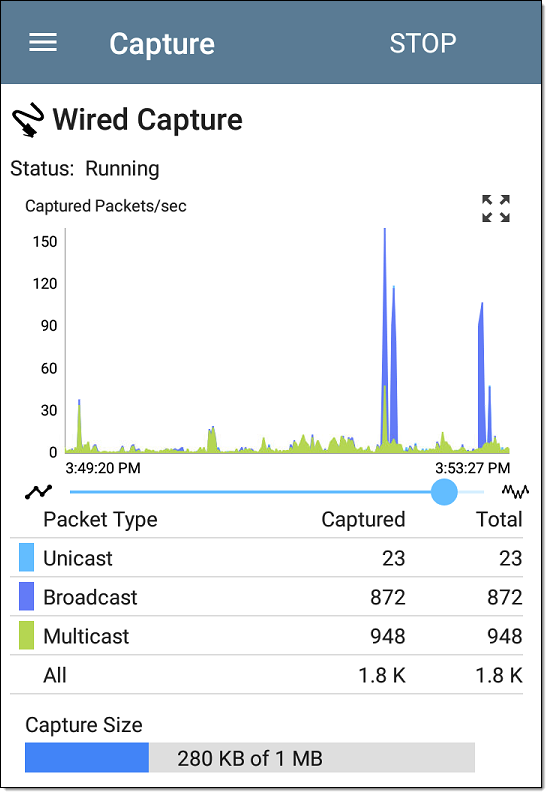
Wi-Fi captures graph the Management, Control, and Data Frame Types.
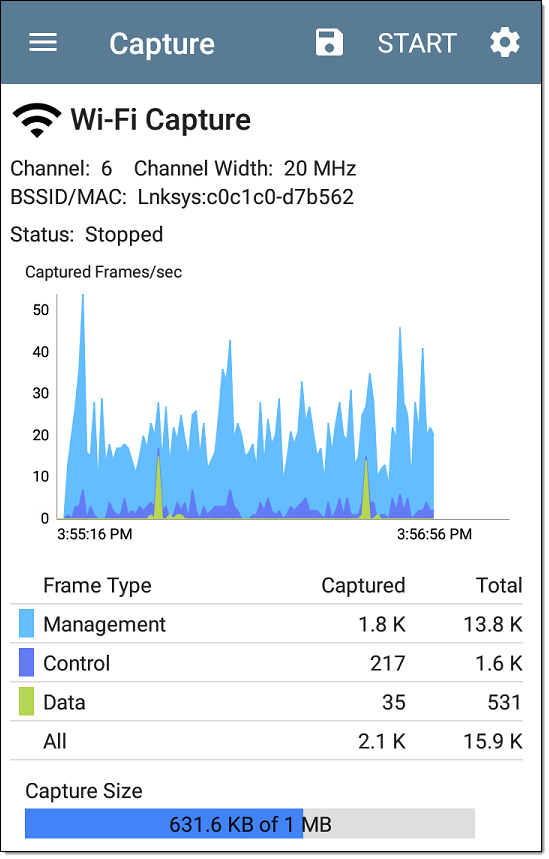
In the test shown above, the app has captured all three Wi-Fi Frame Types on channel 6 with the BSSID shown. The Total measurements in the table below the graph represent all frames seen, while the Captured frames are those that fall within the filter parameters.
-
If you navigate away from the Capture app, the capture process continues to run in the background until the File Size Limit (see Capture Settings) is reached.
-
A capture also stops if you open the Wi-Fi app (which initiates scanning) or if you connect to a Wi-Fi network using AutoTest.
-
To pan and zoom on the graphs, you can swipe, double tap, and move the slider. See the Trending Graphs topic for an overview of the graph controls.
-
Tap STOP to stop the running capture before it reaches the File Size Limit.
Once a capture is completed, the Save Capture dialog appears automatically.
Tap the Save icon ![]() to reopen this dialog.
to reopen this dialog.
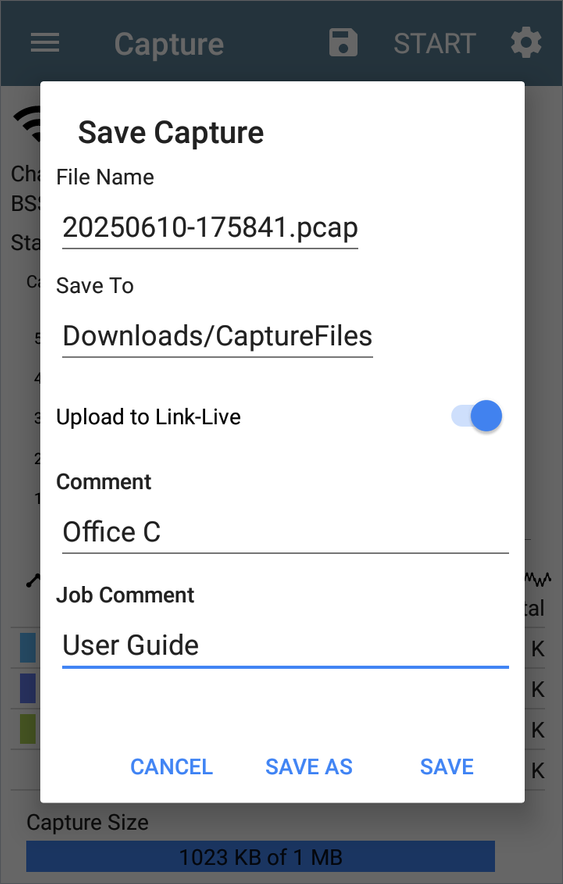
Captures are saved as .pcap files. Tap any of the fields in the dialog to enter changes.
File Name: Capture files are automatically named using the date and time. Tap this field to enter a custom name.
Save to: By default, capture files are saved in the Downloads folder in the EtherScope file system. You can also save them to a
Upload to Link-Live: You can also upload capture files to Link-Live and then download them for analysis on a PC. Capture (.pcap) files appear on the Files ![]() page in Link-Live.
page in Link-Live.
Comment: This comment is attached to your capture file when it is uploaded to Link-Live.
Job Comment: This is the persistent Job Comment that uploads to Link-Live with all test results and files, until you change it. Changing the Job Comment here changes it throughout your unit.