Spectrum Settings
The Spectrum Settings in the navigation drawer allow you to change the data views, change frequency bands, change the Waterfall display type, enable or disable the External Antenna, and save settings.
Changing Spectrum Views
To change the Spectrum view:
-
Tap the Menu icon
 to open the Spectrum navigation drawer:
to open the Spectrum navigation drawer: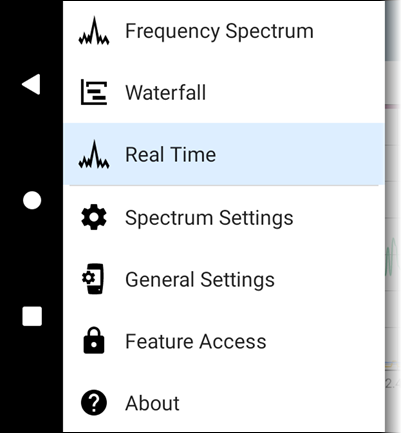
-
Select the view that you want: Frequency Spectrum, Waterfall, or Real Time. See Using the Spectrum Views for information on using these views.
See Saving App Settings and Configurations for more information.
Changing Spectrum Settings
To change settings, tap the settings ![]() icon or tap the Menu icon
icon or tap the Menu icon ![]() and select Spectrum Settings from the Spectrum navigation drawer. Either action opens the Spectrum settings window:
and select Spectrum Settings from the Spectrum navigation drawer. Either action opens the Spectrum settings window:
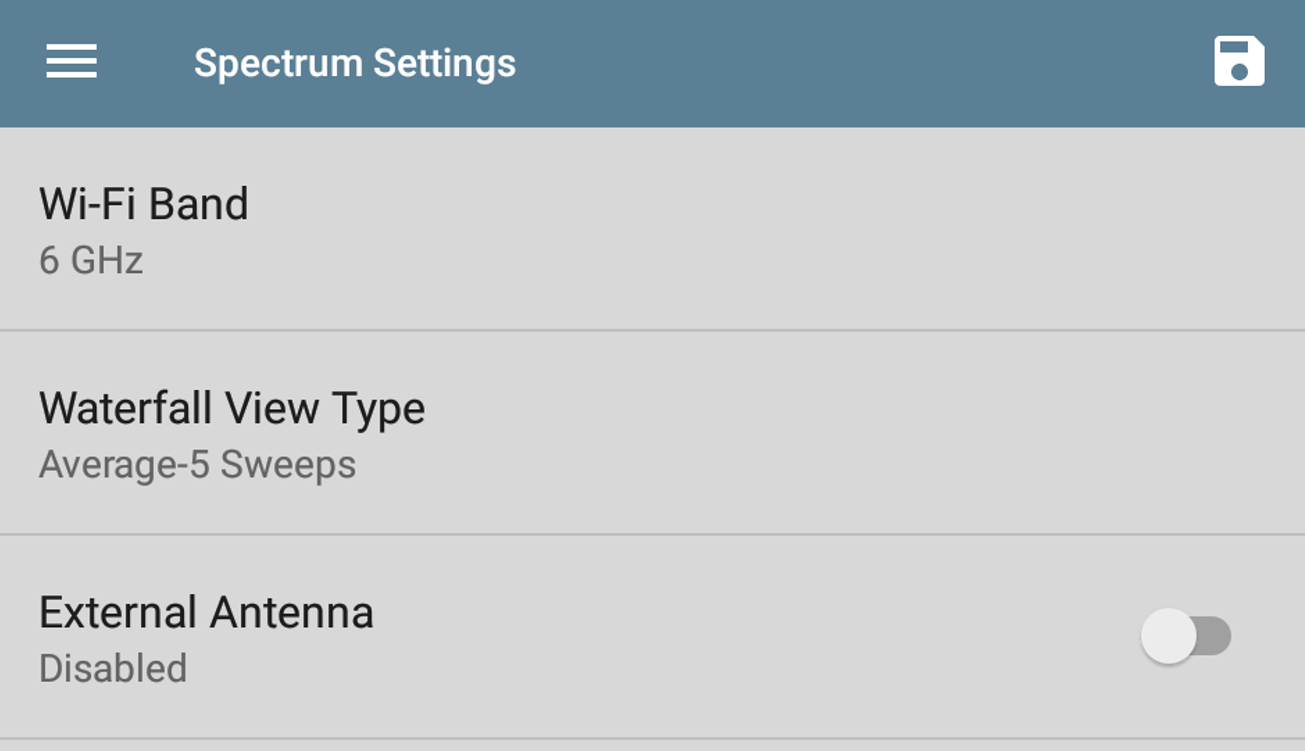
Wi-Fi Band
To change the Wi-Fi frequency band:
-
Tap Wi-Fi Band. This opens a selection box. (If you are using an NXT-1000 Analyzer, the 6-GHz band is not supported.)
-
Tap the button for the frequency band you want, and then tap OK to return to Spectrum Settings.
-
Tap the back button
 to return to the Spectrum view.
to return to the Spectrum view.
Waterfall View Type
To change the Waterfall View Type:
-
Tap Waterfall View Type. This opens a selection box.
-
Tap the button for either Current or Average-5 Sweeps.
-
Current maintains the default display for the Waterfall view.
-
Average-5 Sweeps averages each line of waterfall data into five sweeps. This decreases some of the data resolution but may make the data easier to understand in highly active environments.
-
-
Tap OK to return to Spectrum Settings.
-
Tap the back button
 to return to the Spectrum view.
to return to the Spectrum view.
External Antenna
If you are using an NXT-2000 Analyzer with the External Directional Antenna to locate an interference source, you must enable the External Antenna setting:
-
Tap External Antenna in the Spectrum Settings to enable or disable.
-
Tap the back button
 to return to the Spectrum view.
to return to the Spectrum view.
If you are using an NXT-1000 Analyzer, the External Antenna setting does not appear in the Spectrum Settings.
Saving Settings
To save the current Spectrum settings, tap the Save icon ![]() in the upper right corner of the Spectrum Settings screen. This opens a menu for you to Load, Save As, Import, or Export any changes you make to the settings.
in the upper right corner of the Spectrum Settings screen. This opens a menu for you to Load, Save As, Import, or Export any changes you make to the settings.