Running an iPerf Test
Ensure that you have an active link on the Interface (Test Port) from which you are running the iPerf test.
Tap the START button on the main iPerf screen to begin testing.
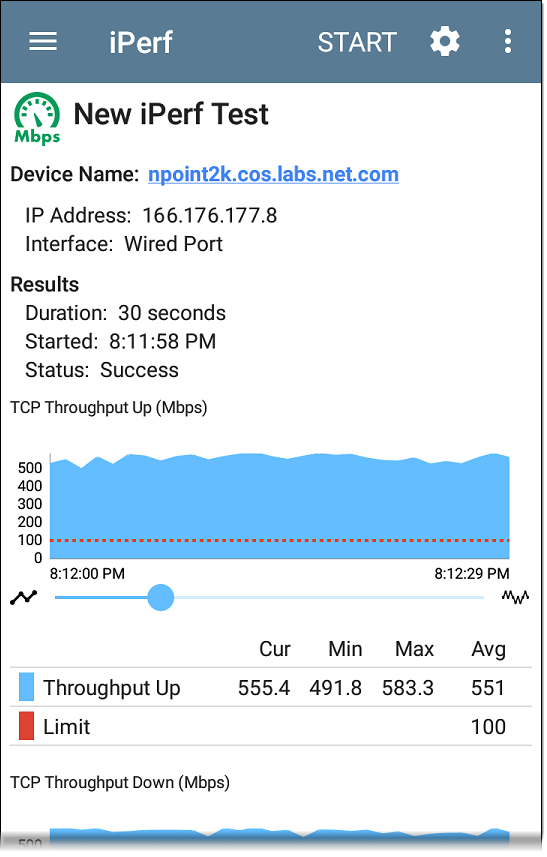
Test characteristics and status are displayed at the top of the iPerf results screen while the lower part of the screen displays a real-time graph of the TCP or UDP Upload and/or Download speeds.
To pan and zoom on the graphs, you can swipe, double tap, and move the slider. See the Trending Graphs topic for an overview of the graph controls.
Device Name: Hostname or address of the iPerf server or Test Accessory.
IP Address: IPv4 address of the iPerf server.
Interface: The EtherScope Test Port from which the test is running.
Results
Duration: Configured Duration from the iPerf settings
Started: Time the test started
Status: Success or failure status of the test.
TCP/UDP Throughput Up and Down graphs: The iPerf graphs plot the throughput rate to (Up) or from (Down) the iPerf server in Mbps.
The table below each graph displays the Current, Minimum, Maximum, and Average rates.
Limit: This is the Threshold from the iPerf app's settings. The threshold value is also displayed on the graph as a red dotted line.
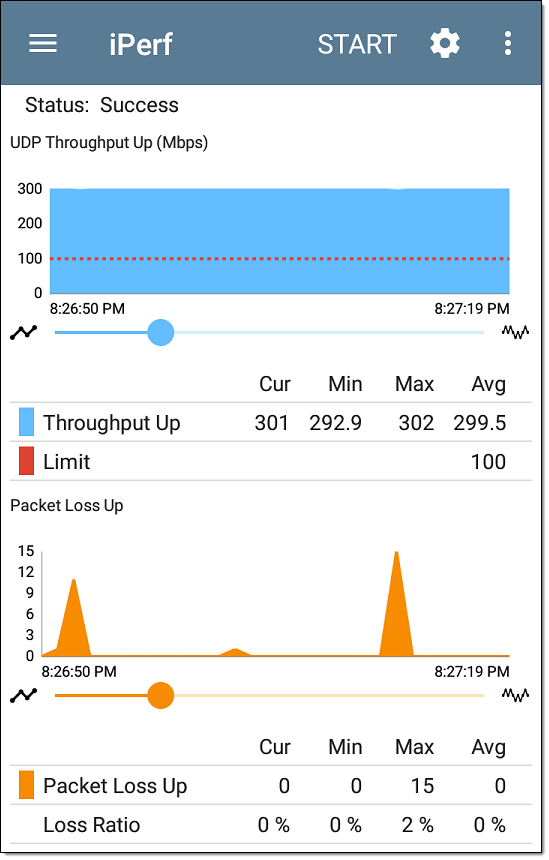
UDP Packet Loss Up and Down graphs: When running a UDP protocol test, the iPerf results also display graphs and tables of Packet Loss. Values for the number and percentage of packets lost are displayed in the table below the graph. The Packet Loss Up graph and table do not display measurements until results are received from the iPerf server at the end of the upstream test.
Note that the Packet Loss Up number could be much less than the Packet Loss Down number.
Uploading iPerf Results to Link-Live
To manually send your iPerf results to the Link-Live website, tap the Link-Live upload icon ![]() at the top right of the iPerf screen. You can upload both the iPerf results and the graphs as image files.
at the top right of the iPerf screen. You can upload both the iPerf results and the graphs as image files.
NOTE: To enable or disable Automatic Uploading for iPerf, see Automatic Upload Settings in the Link-Live app topic.
Select Upload to Link-Live to upload results and Upload graphs to Link-Live to attach an image file of the app screen, with Throughput graphs, to your result.

The Link-Live upload screen opens and allows you to revise the auto-generated file name and attach comments to the iPerf result, which is displayed on the Results ![]() page on Link-Live.com.
page on Link-Live.com.