System Status Bar and Notifications

The Status Bar across the top of the screen displays notification icons from the system as well as LinkRunner 10G-specific icons related to your network connections and test statuses.
See Test and Port Status Notifications for details about the icons and notifications related to LinkRunner 10G network connections, testing, and management.
Tap and swipe down on the Status Bar to open the Notification Panel.
Notification Panel
The Notification Panel contains notifications from your device, such as downloads and installs, inserted hardware, captured screenshots, app and connection statuses, and updates. The panel also displays common system settings icons for quick access.
Swipe (touch and drag) downwards on the Status Bar at very top of the screen to slide down the Notification Panel.
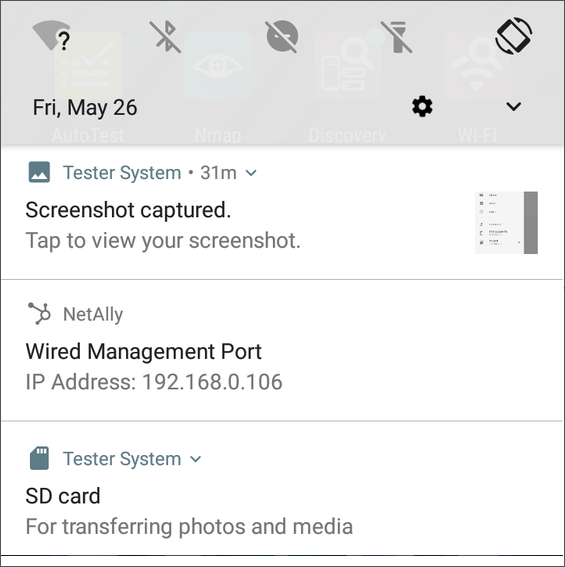
-
Tap the title and down arrow
 on a notification (or swipe down on it) to expand the box and view more details or options.
on a notification (or swipe down on it) to expand the box and view more details or options.
-
Tap the middle of a notification to open the related app, image, or device settings or to perform other related actions.
-
Swipe left on a notification to dismiss it.
NOTE: Because they are essential to the LR 10G testing functions, you cannot dismiss the test and management port-related test and port status notifications.
-
Tap CLEAR ALL at the lower right of the panel to dismiss all system notifications.