Configuring Performance Endpoints
LinkRunner 10G can act as the Source and run a Performance Test to any of the following NetAlly tester Endpoints:
Peers
- EtherScope nXG
- LinkRunner 10G
- CyberScope
Reflectors
- LinkRunner AT 3000
- LinkRunner AT 4000
- LinkRunner G2 (support-only product)
- LinkRunner AT (support-only product)
- Windows NPT Reflector Software
See our website Netally.com/products for more information about our complimentary testers and features.
Visit Link-Live.com/downloads to download the free NPT Reflector PC application.
Performance Peer Endpoints
To run an EtherScope nXG, LinkRunner 10G, or CyberScope as a Performance Peer, see the Running as a Performance Peer topic.
NOTE: Wi-Fi only NetAlly testers (like AirCheck and CyberScope Air) do not provide line rate performance test functionality.

LinkRunner AT 3000 and 4000 Reflector App
LinkRunner AT 3000 and 4000 provide a performance test Reflector application.
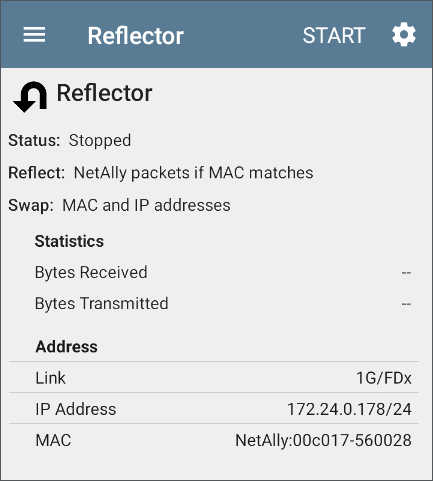
NOTE: For additional details and images, see the User Guide on the homescreen of your LinkRunner AT 3000/4000 tester.
-
To start the Reflector feature, open the Reflector App.
-
If needed, adjust the
 Reflector Settings.
Reflector Settings.NetAlly recommends leaving the default Reflect setting, NetAlly packets if MAC matches, and default Swap setting, MAC and IP addresses, for most testing situations.
-
Ensure the wired test port is connected to an active network.
-
Run an AutoTest Wired Profile to successfully establish link on the port.
-
Tap Start to begin reflecting. The Status field indicates the test is Running.
LinkRunner G2 Reflector
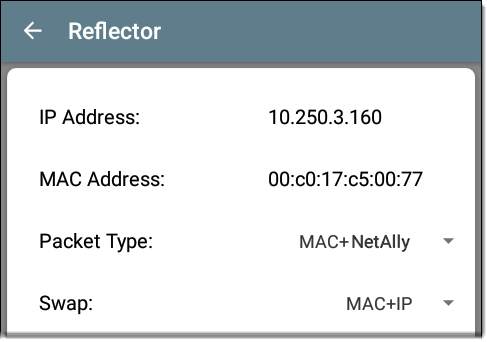
Follow these steps to set up a LinkRunner G2 Reflector:
-
Ensure the LinkRunner is connected to an active network via the top RJ-45 or Fiber test port and is plugged into AC power.
-
Start the LinkRunner G2 testing application by tapping the NetAlly logo
 at the bottom of the screen.
at the bottom of the screen. -
In the testing app, open the left-side navigation drawer by tapping the menu button
 .
. -
Select Reflector
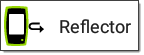 .
. -
Configure the Packet Type and Swap settings as required. The default settings, Packet Type: MAC + NetAlly and Swap: MAC + IP, are recommended to avoid any undesired traffic on your network.
-
Once the LinkRunner G2 Reflector has acquired an IP address, tap the floating action button (FAB)
 at the lower right to start the Reflector.
at the lower right to start the Reflector. -
The IP address of the Reflector is displayed at the top of the screen. Enter this address on the Endpoint Device screen in the LinkRunner 10G's Performance Test Services settings.
For additional details on the LinkRunner G2 Reflector feature, see the User Guide on the LinkRunner G2 Home screen.
LinkRunner AT Reflector
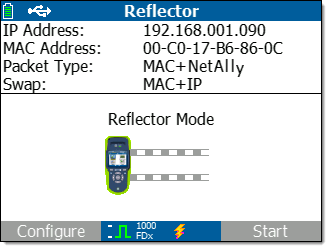
Follow these steps to set up a LinkRunner AT (2000) Reflector:
-
Ensure the LinkRunner is connected to an active network via the RJ-45 or Fiber test port and is plugged into AC power.
-
On the Home screen, select Tools.
-
In General Configuration > Manage Power, ensure the Auto Shutoff Enabled is unchecked to prevent the unit from powering down during the test. Save the changed setting.
-
In the Tools menu, select Reflector.
-
On the Reflector Screen, Configure the Packet Type and Swap settings as required. The default settings, Packet Type: MAC + NetAlly and Swap: MAC + IP, are recommended to avoid any undesired traffic on your network.
-
Select Save to apply any changed settings.
-
Select Start (F2) to run the Reflector.
-
The IP address of the Reflector is displayed at the top of the screen. Enter this address on the Endpoint Device screen in the LinkRunner 10G's Performance test Services settings.
For additional details on the LinkRunner AT Reflector feature, see the LinkRunner AT User Manual, available online.
NPT Reflector Software
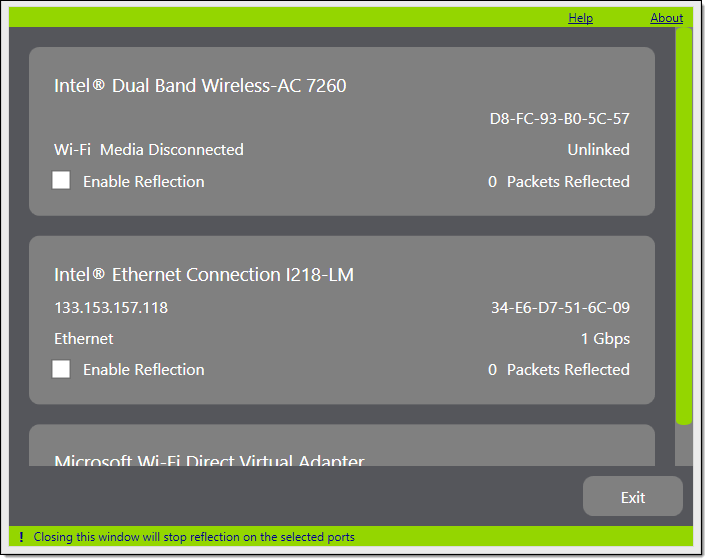
Follow these steps to set up the NPT Reflector PC application:
-
Download the software from
Link-live.com/downloads. -
Install the Reflector on your PC by running the .exe file.
-
Open the Reflector application.
-
Check the box next to Enable Reflection for each network interface you want to use as a Reflector Endpoint for your Performance Test.
-
Leave the application window open on your PC during Performance testing.
-
Enter IP addresses for the interfaces you want to test against on the Endpoint Device screen in the LinkRunner 10G's Performance Test Services settings.
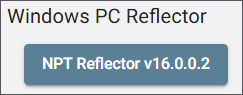
Once open, the application automatically detects available network interfaces and their link status.
Refer to the Help in the NPT Reflector software for additional information.