 Switch Test App
Switch Test App
The Switch application displays a summary of AutoTest's Wired Profile results from the Link, PoE, and Nearest Switch result screens. This gives you a fast way to display information about how your LinkRunner 10G is connected.
NOTE: This application is available from the Apps screen, not the default Home screen. Tap and hold the icon to move it to your Home screen.
Running Switch
Before running switch, use AutoTest to start a wired profile so that Switch has information when you need it. To run Switch, simply tap the Switch app icon. This opens the main Switch screen.
The example screen below is running a copper connection test.
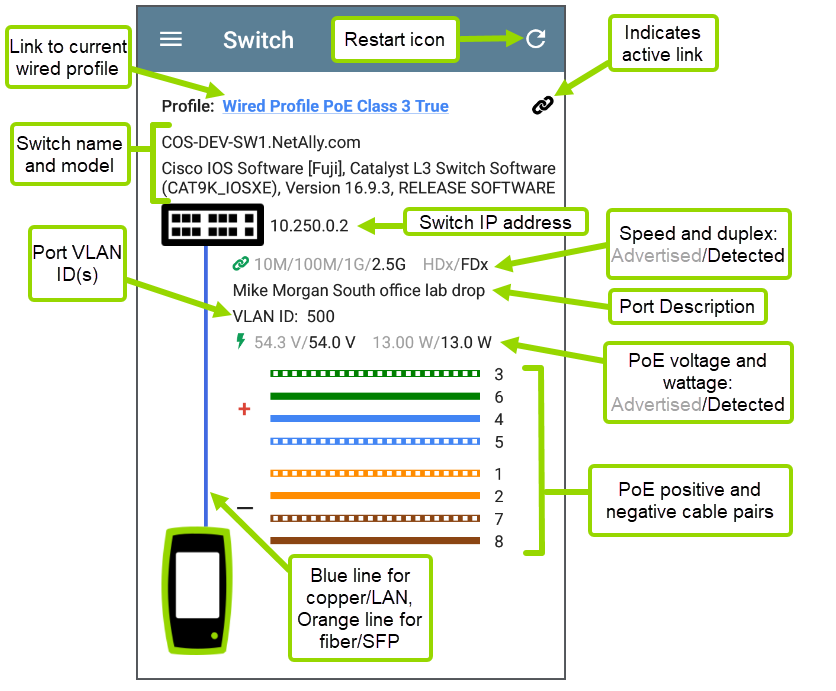
The main Switch screen has only a few controls and no settings.
-
To open the AutoTest profile, tap the Profile link:

-
For detailed information, tap the AutoTest cards that display the Link icon
, the PoE icon
, or the Switch icon
.
Viewing Fiber Results
When testing a fiber/SFP connection, the line between the switch icon and test unit displays orange on the Switch screen.
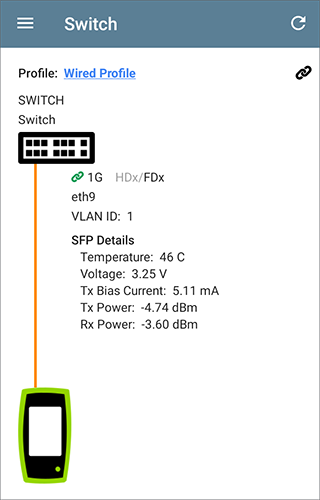
SFP details are shown:
Temperature: Temperature in degrees Celsius
Voltage: SFP transceiver power supply voltage (~3.3 V)
Tx Bias Current: Transmitter bias current
Tx Power: Transmitter power
Rx Power: Link receiver power