Channels
The Channels list screen displays the characteristics of the wireless Channels as they are scanned in your location.
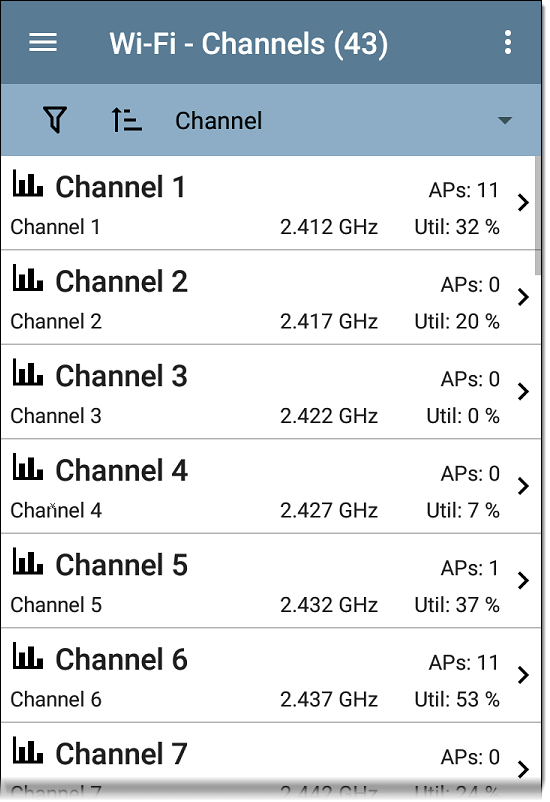
You can Filter ![]() and Sort
and Sort ![]() the list to determine which Channels are shown and their order. Refer to the Wi-Fi App List Screens topic if needed.
the list to determine which Channels are shown and their order. Refer to the Wi-Fi App List Screens topic if needed.
By default, Channels are ordered by channel number, and each card shows the channel frequency, number of APs, and total Utilization percent.
Tap a Channel card to open the Channel Details screen.
Channel Details
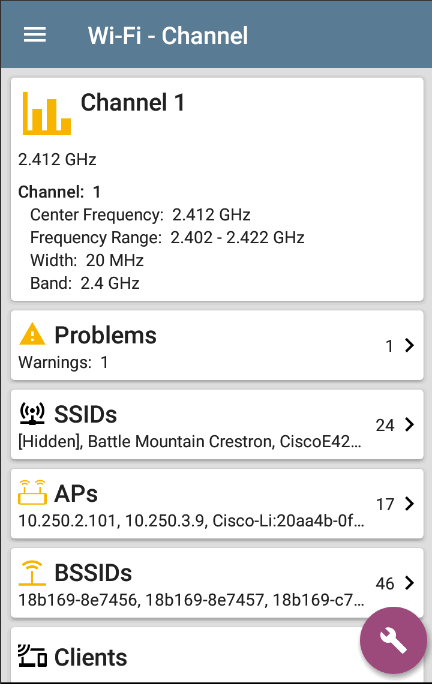
The Channel Details screen displays the channel's Center Frequency under the icon, along with the Frequency Range, Width, and Band.
Dynamic Frequency Selection (DFS) channels also display an Attributes field that indicates DFS.
Channel RF and Traffic Statistics
The RF and Traffic Statistics card appears when there is an active AP and Utilization on the channel. See RF and Traffic Statistics Overview in the Wi-Fi Details Screens topic.
Channel FAB
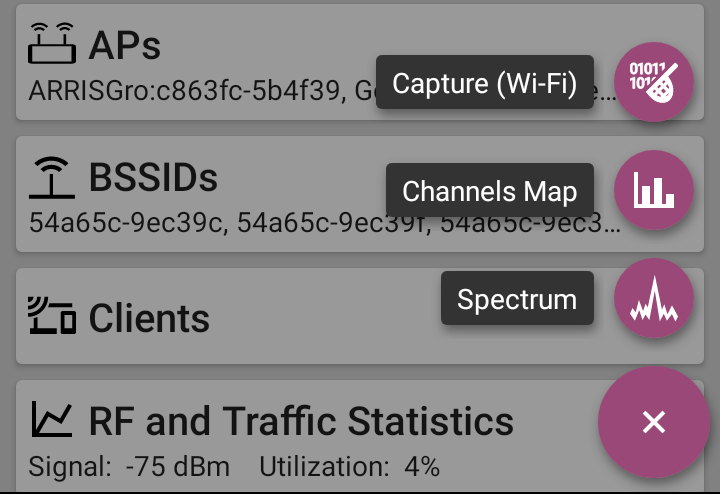
Tap the FAB on the Channel Details screen to:
-
Open the Capture app to record a packet capture on the channel.
-
Open the Channels Map screen with the current channel selected.
-
Open the Spectrum app to view signal measurements for the channel.