Periodic AutoTest
The Periodic AutoTest feature allows you to run AutoTests at set time intervals.
Periodic AutoTest Settings
To enable and configure Periodic AutoTest, open the AutoTest Settings and Profile Group screen, and tap Periodic AutoTest.
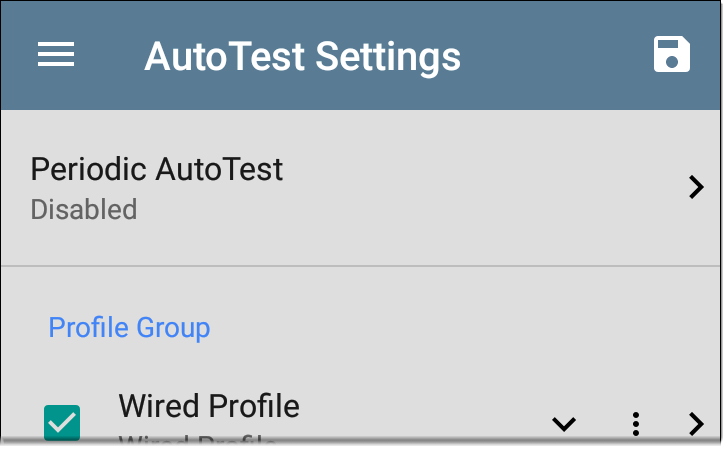
The Periodic AutoTest settings screen displays the following options:
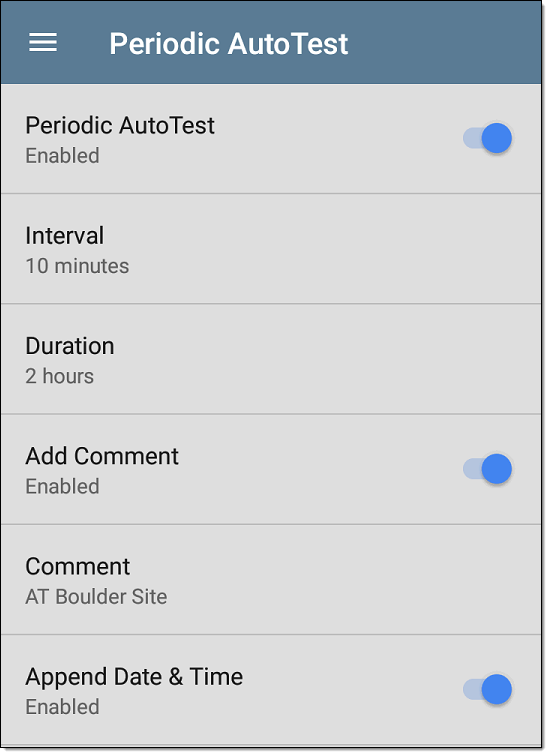
Tap the Periodic AutoTest field to enable, and adjust the settings below as needed.
Interval: Amount of time between each AutoTest run
Duration: Total length of time Periodic AutoTests run
Add Comment: Enabling this setting allows you to attach a comment to the Periodic AutoTest result in Link-Live Cloud Service. The comment appears as a label on the Link-Live.com Results page. This setting and the Comment setting below are enabled by default.
Comment: This field appears if the Add Comment setting is enabled. Enter the label you want to be attached to the uploaded Periodic AutoTest result on Link-Live. The default is "Periodic AutoTest."
Append Date & Time: This field appears if the Add Comment setting is enabled and adds a numeric date and time to the end of the Comment above.
Running Periodic AutoTest
Tap START on the main AutoTest screen to begin Periodic AutoTests. AutoTest continues to run at the set Interval for the selected Duration or until you tap STOP in AutoTest.
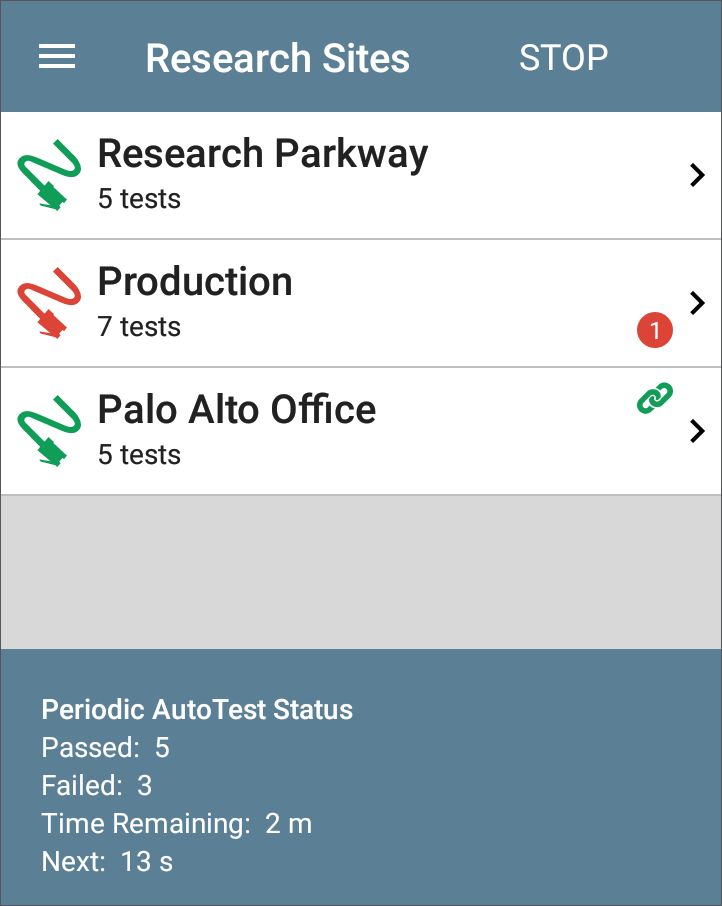
The Periodic AutoTest Status is summarized at the bottom of the AutoTest screens. Passes and failures are reported for each run of the entire Profile Group, rather than individual Profiles. Periodic AutoTests are skipped if the previous interval's test is still running when the next time interval occurs, such that the next run could not start.
The Periodic AutoTest icon ![]() appears in the top Status Bar when Periodic AutoTest is running or has completed. Drag down on the Status Bar to view the corresponding notification.
appears in the top Status Bar when Periodic AutoTest is running or has completed. Drag down on the Status Bar to view the corresponding notification.
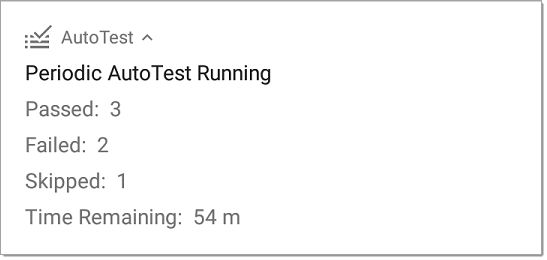
NOTE: AutoTest has priority control of the Test Ports, so other apps, including Discovery, are paused while AutoTest completes.