TCP Port Scan Settings
The TCP Port Scan feature checks for open ports on the current device. To run scan, tap the FAB on the Discovery Details screen, and then tap TCP Port Scan. The LR 10G scans many ports simultaneously and reports the open port's numbers.
Access the TCP Port Scan Settings by sliding out the left-side navigation drawer or by tapping the navigation menu icon ![]() , and then selecting TCP Port Scan Settings.
, and then selecting TCP Port Scan Settings.
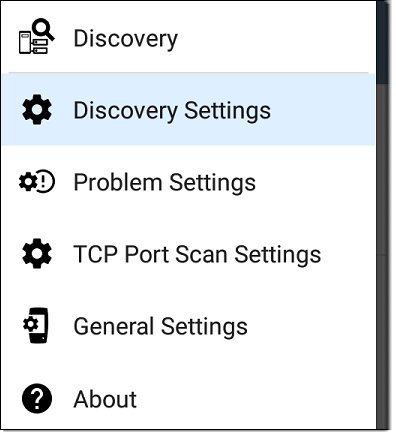
This displays the TCP Port Scan Settings screen.
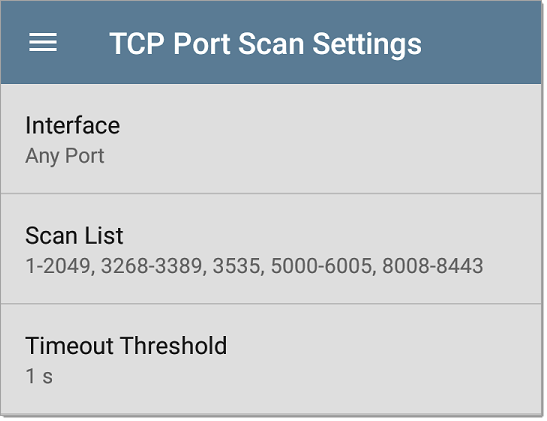
Interface: Tap the field to select the LR 10G port from which the port scan runs. (See Selecting Ports for explanations of the different ports.)
Scan List: Tap this field to edit the list of port numbers that get tested during the port scan. You can enter port numbers or ranges, separated by commas.
Timeout Threshold: Tap this field to select a value for how long the LR 10G waits for a response from each port or to enter a custom value. The scan ends after all the ports in the Scan List have had this amount of time to respond, and then the results screen lists the ports that responded within the threshold.
See also the TCP Port Scan results card and screen.