SSIDs
The SSIDs list screen shows all the network SSIDs the EtherScope has discovered.
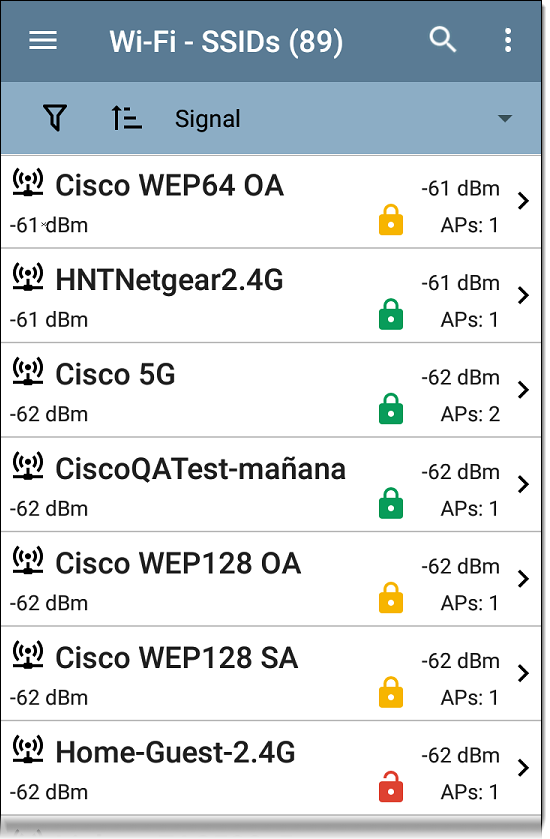
You can Filter ![]() and Sort
and Sort ![]() the list to determine which SSIDs are shown and their order. Refer to the Wi-Fi App List Screens topic if needed.
the list to determine which SSIDs are shown and their order. Refer to the Wi-Fi App List Screens topic if needed.
By default, SSIDs are ordered by Signal strength. Each card shows the network security status and number of APs on the network.
The security status icons have the following meanings:
-
 Green closed lock: All APs on the network use secure protocols, like WPA2 or WPA3.
Green closed lock: All APs on the network use secure protocols, like WPA2 or WPA3. -
 Yellow closed lock: One or more APs use WEP or Cisco LEAP protocols, which are less secure.
Yellow closed lock: One or more APs use WEP or Cisco LEAP protocols, which are less secure. -
 Red open lock: The network does not have security enabled.
Red open lock: The network does not have security enabled.
Tap a SSID card to open the SSID Details screen.
SSID Details
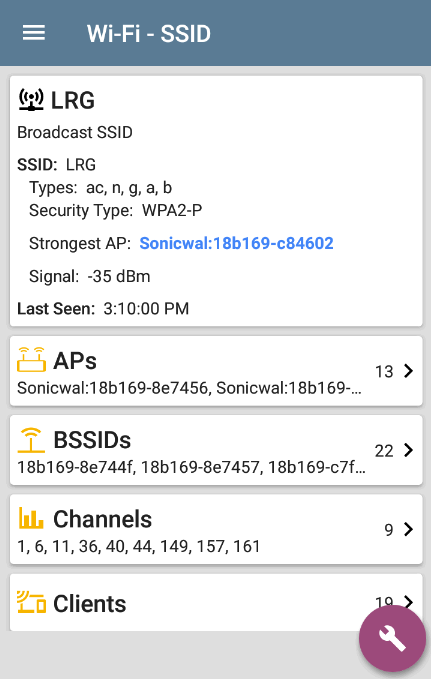
In addition to the Signal and Security Type, the SSID Details displays the AP on the network with the strongest signal, 802.11 Types that the APs in the network support, and the time the EtherScope last detected activity on the network (Last Seen).
EtherScope nXG can detect and display 802.11 types a/b/g/n/ac/ax.
SSID FAB
Tap the FAB on the SSID Details screen to Connect to the network.
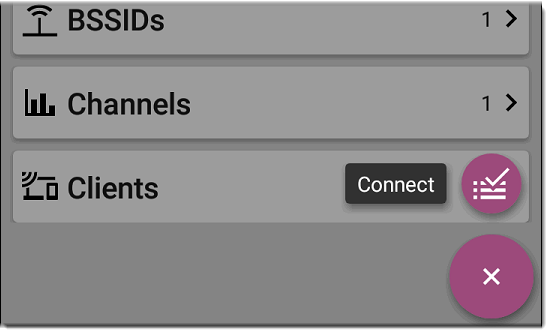
This action opens the AutoTest app and creates a new Wi-Fi profile called "Connect to [SSID]."
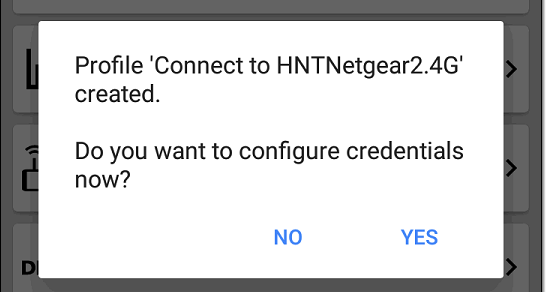
See Creating a Wi-Fi Profile from the Wi-Fi Analysis App in the AutoTest chapter for a more detailed description of this process.