Managing Files
The LinkRunner 10G operating system, images, documents, and other files reside in a folder system, where you can copy, move, and paste them between folders or to external storage locations.
See also Sharing.
 Files Application
Files Application
The Files app allows you to access the files saved on your LR 10G. Tap the ![]() icon at the bottom of the Home Screen (or from the Apps screen) to manage your files.
icon at the bottom of the Home Screen (or from the Apps screen) to manage your files.
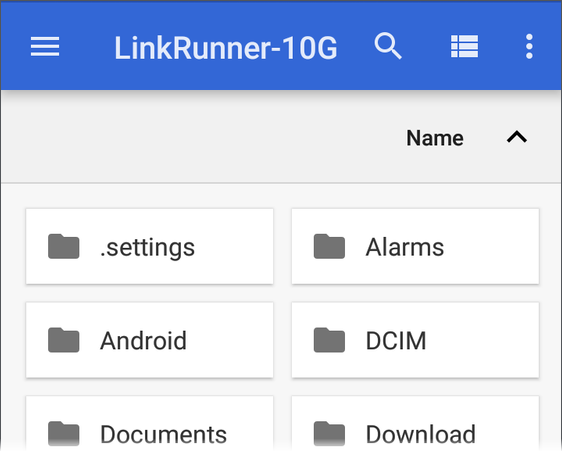
-
Tap a folder or file to open it.
-
Long press on folders or files to select multiple and to view additional file management operations in the top toolbar, including the Share
and Delete buttons.

-
Tap the action overflow icon
to see even more actions, such as to create a new folder, move a file, delete an item, and to show or hide the main internal storage folder.
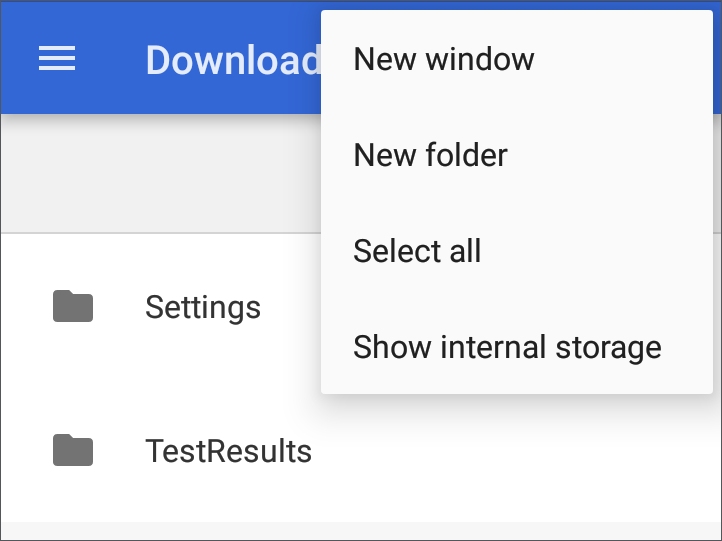
-
Open the left-side navigation drawer
 to easily navigate through the top-level folders and attached storage devices.
to easily navigate through the top-level folders and attached storage devices.
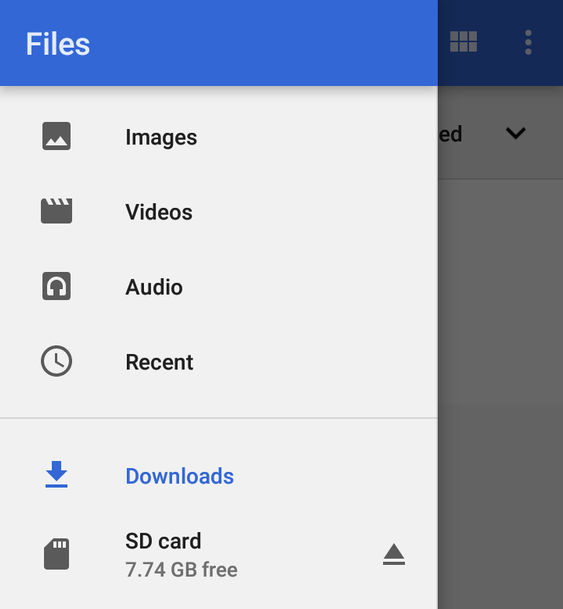
How to Move or Copy a File
-
Long press on a file to select it. You can then select more files as needed by tapping them.

-
Tap the overflow icon
at the top right.
-
Select Copy to... or Move to.... Your selected action button appears at the bottom of the screen.

-
Navigate to the folder where you want to move or copy the file.
-
Tap the Move or Copy button at the bottom of the screen.
Using a Micro SD Card
To use a Micro SD card for storage, insert it into the Micro SD card slot on the left side of your LinkRunner 10G. See Inserting a Micro SD card.
A Micro SD card icon ![]() appears in the Status Bar at the top of the screen. Pull down the top Notification Panel to reveal the SD card notification.
appears in the Status Bar at the top of the screen. Pull down the top Notification Panel to reveal the SD card notification.
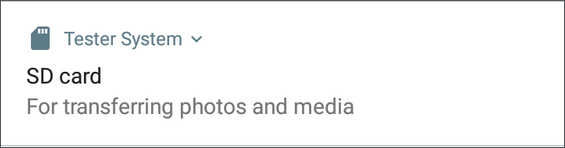
Tap the notification title or down arrow to expand the notification and display additional options:
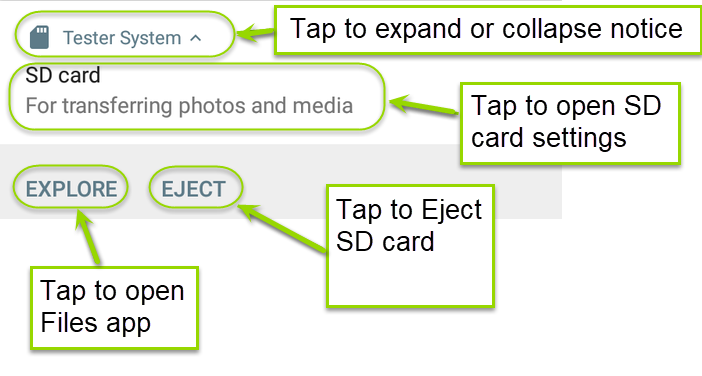
The SD card storage location is also available from the Files ![]() application.
application.
![]() CAUTION: Use the system EJECT function before physically removing your Micro SD card from the USB port to avoid potential corruption of your storage device's file system.
CAUTION: Use the system EJECT function before physically removing your Micro SD card from the USB port to avoid potential corruption of your storage device's file system.
Using a USB Drive
Insert a USB flash drive into the USB port on the top of the LR 10G.
A USB icon ![]() appears in the Status Bar at the top of the screen. Pull down the top Notification Panel to reveal the USB drive notification.
appears in the Status Bar at the top of the screen. Pull down the top Notification Panel to reveal the USB drive notification.
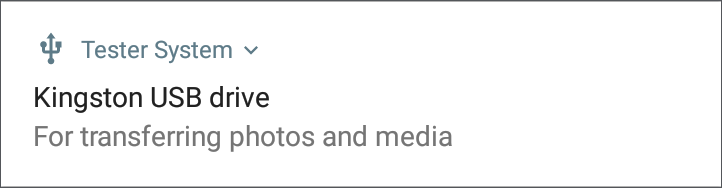
Tap the notification title or down arrow to expand the notification and display additional options:
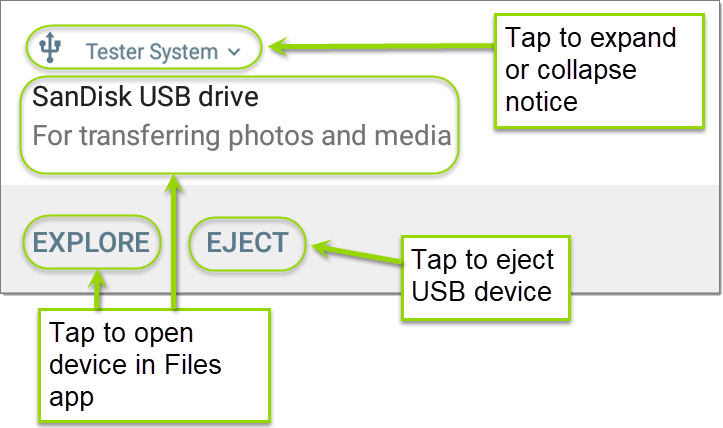
The USB storage location is now available from the Files ![]() application.
application.
![]() CAUTION! Use the system EJECT function before physically removing your USB drive from the USB port to avoid potential corruption of your storage device's file system.
CAUTION! Use the system EJECT function before physically removing your USB drive from the USB port to avoid potential corruption of your storage device's file system.
Ejecting Storage Media
You can eject storage media from the expanded system notification (as shown above) in the Notification Panel or from the left-side navigation drawer in the Files app (below).
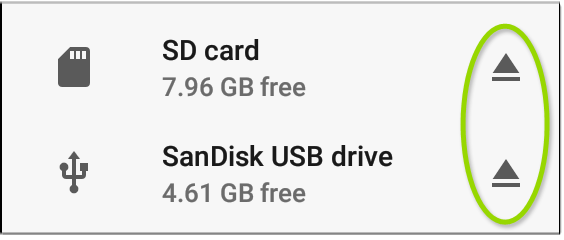
Using a USB Type-C to USB Cable
-
Plug a USB-C cable into the USB-C port on the left side of the LR 10G, and connect to a PC or tablet.
-
On the LR 10G Unit, open the system device settings by tapping the Settings
 icon at the bottom of the Home screen.
icon at the bottom of the Home screen. -
Select Connected devices.
-
On the Connected devices screen, select USB.
-
In the pop-up dialog, tap Transfer files to enable file transfer.
-
On a PC or tablet, navigate to the LinkRunner 10G folder, and then move, copy, and paste files to and from the LinkRunner 10G's file system.
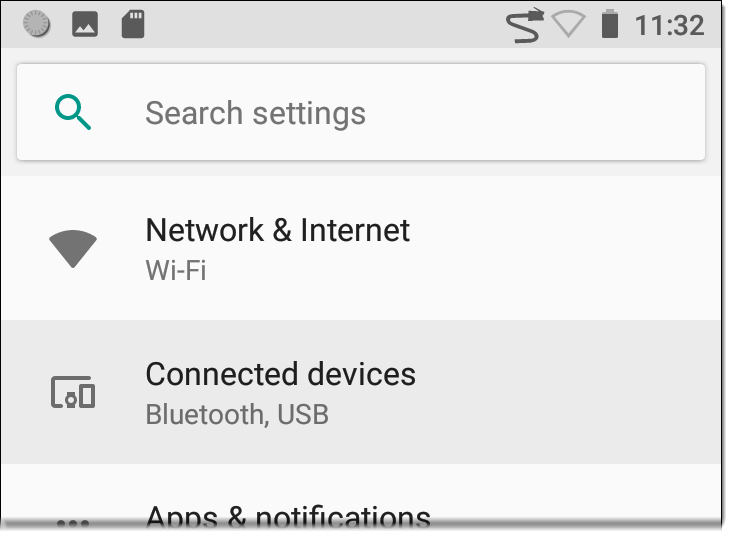
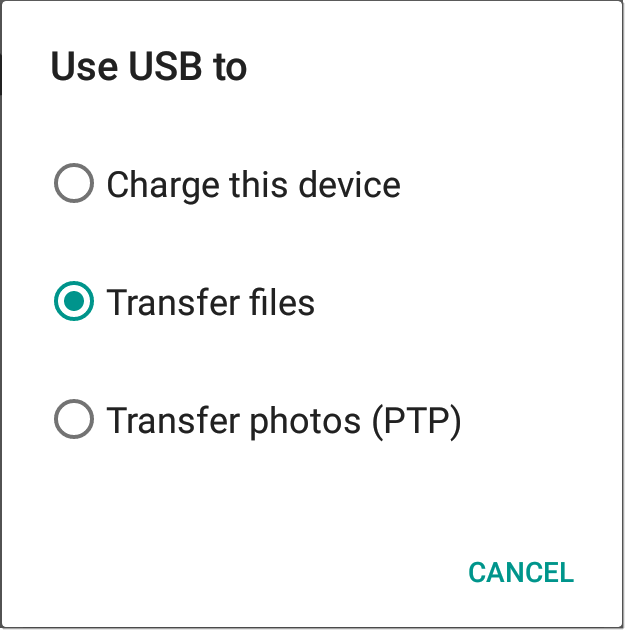
NOTE: LR 10G does not charge through a USB cable connected to a PC.
![]() CAUTION! Use the system EJECT function before physically disconnecting the USB cable from your PC or LR 10G to avoid potential corruption of your storage device's file system. See Ejecting Storage Media above.
CAUTION! Use the system EJECT function before physically disconnecting the USB cable from your PC or LR 10G to avoid potential corruption of your storage device's file system. See Ejecting Storage Media above.