 AutoTest App and Profiles
AutoTest App and Profiles
AutoTest is the most comprehensive NetAlly testing application on LinkRunner 10G. You can quickly run a variety of test types and save their configurations and network credentials for access whenever you need them. The app is fully customizable with test "Profiles" for
AutoTest establishes the
AutoTest results are automatically uploaded to Link-Live Cloud Service after you claim your LR 10G.
AutoTest Topics
This chapter describes AutoTest Profiles, screens, settings, and test results.
See the Overview of how AutoTest works below or skip to one of the following topics:
Managing Profiles and Profile Groups
AutoTest Overview
AutoTest consists of three distinct testing levels: Test Targets, Profiles, and Profile Groups. You can create as many Profile Groups, Profiles, and Test Targets as you need.
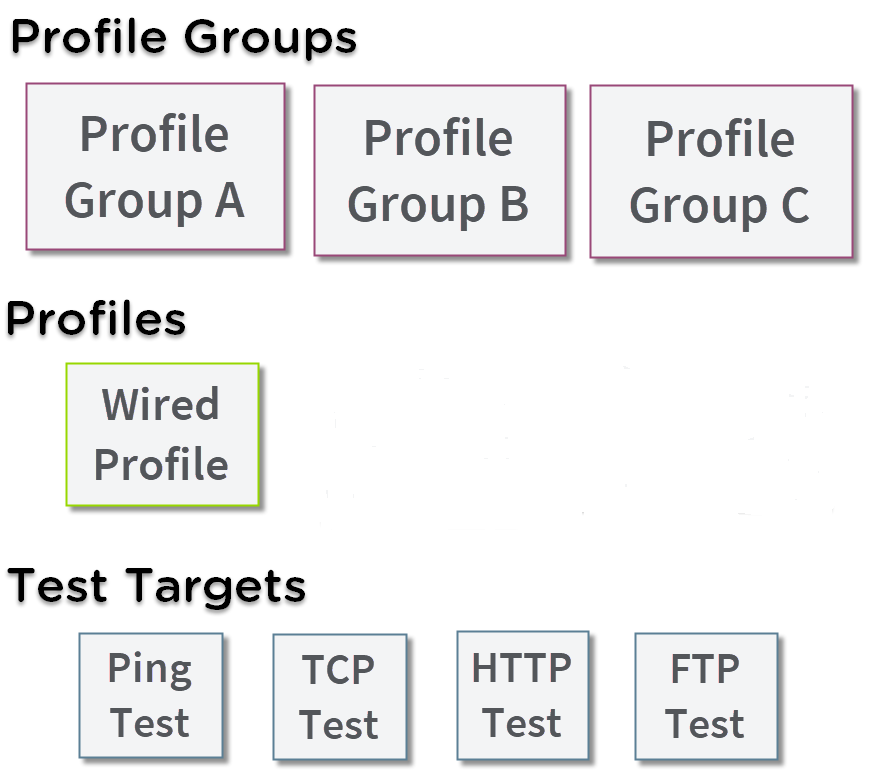
At the bottom level is a set of individual Test Targets that connect to network services, such as a web app or FTP site. A Test Target defines parameters including type, target URL/IP address, port number, and Pass/Fail thresholds. More complex tests, like HTTP, allow further Pass/Fail criteria, such as strings that must or must not be contained in the HTTP body.
A Test Target can be added to and used in any number of Profiles.
A Profile contains a series of individual network tests.
A Profile can be added to and used in any number of Profile Groups.
A Profile Group is a custom-named collection of Profiles. Profile Groups are designed to allow further automation for testing multiple networks or network elements with a single tap of the START button.
A Test Target can be in any number of Profiles, and a Profile can be in any number of Profile Groups.
For example, you can:
-
Test multiple Wired VLANs on a trunk port.
-
Test wired access from a conference room.
AutoTest Settings Overview
Tap the menu icon ![]() in the AutoTest app to open the Navigation Drawer and access the main AutoTest Settings screen.
in the AutoTest app to open the Navigation Drawer and access the main AutoTest Settings screen.
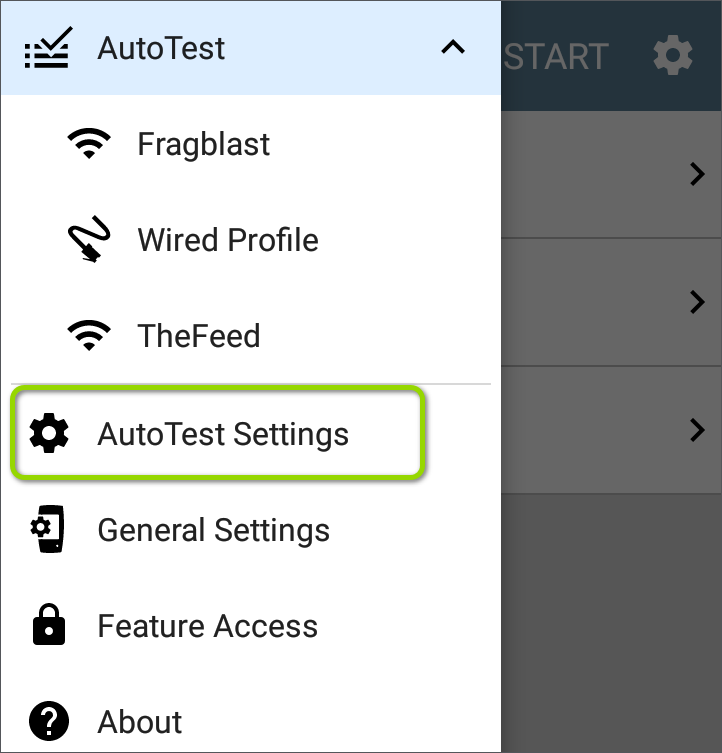
NOTE: Your AutoTest Settings screen may not display all of the options shown in the images above and below, depending on your tester type.
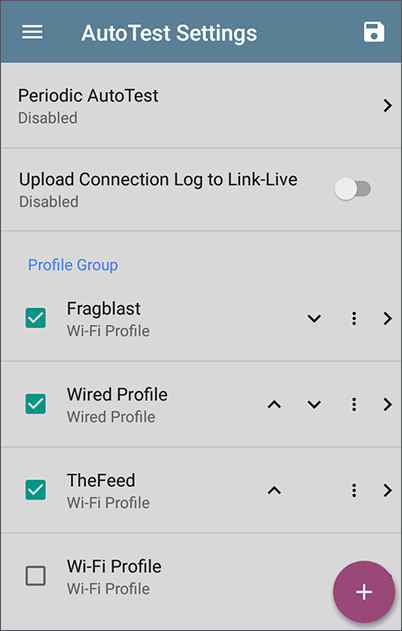
From this screen, you can configure the following:
-
Periodic AutoTest settings: These are described in the Periodic AutoTest topic.
-
Upload Connection Log to Link-Live: When this setting is enabled, your tester will automatically upload the Connection Log to Link-Live each time an AutoTest Profile runs. By default, this setting is disabled and logs do not automatically upload. When disabled, you can still view and upload connection logs from various AutoTest Profile results screens.
-
Profile Group settings: These are described in the Managing Profiles and Profile Groups topic.
Many configuration actions can also be accessed from the floating action menu  .
.