LinkRunner 10G General Settings
LR 10G's General Settings control test and management-related connections that affect multiple test apps.
NOTE: Access the General Settings from the left-side navigation drawer ![]() in the NetAlly testing apps, such as AutoTest, Discovery, Capture, iPerf, etc.
in the NetAlly testing apps, such as AutoTest, Discovery, Capture, iPerf, etc.
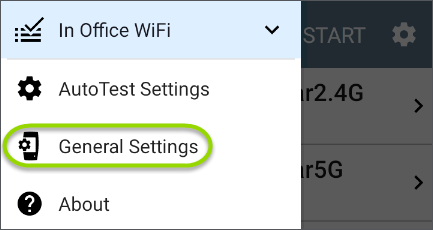
See also Test and Management Ports and Test and Port Status Notifications for related information on port functionality and status icons.
NOTE: Review the Network Security considerations when configuring your tester's network connection behavior.
 Wired General Settings
Wired General Settings
Wired General Settings control functions of the Wired Test Port.
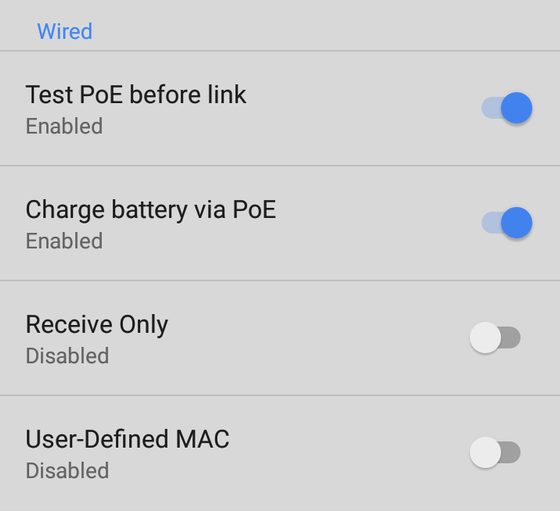
Use Wired test port: Enable or disable wired tests, connections, and measurements in the testing apps, including AutoTest Wired Profiles.
Test PoE before Link: By default, an AutoTest Wired Profile performs the Link test before the PoE test can complete. Enable this setting to make your LR 10G complete the PoE test before the Link test. Enabling this setting forces PoE negotiation to be completed before establishing link, improving compatibility with some switches.
Charge Battery via PoE: (Available if supported by tester hardware.) This setting is enabled by default. If you do not want your CyberScope tester to charge when connected to a switch with PoE, tap the toggle button to disable. An AutoTest Wired Profile must run and detect PoE availability before the tester can use it for charging.
See also PoE Charging.
Receive Only: Enable this setting to prevent the LR 10G from transmitting packets on the Wired Test Port. You can also use the Stop After function in Wired AutoTest Profile Settings to hide the AutoTest cards that require transmit capability. Set the AutoTest Stop After setting to Switch. Otherwise, when Receive Only is enabled, the Wired DHCP/Static IP test shows a Result Code of "Interface is configured to only receive packets," and the subsequent tests do not run.
User-Defined MAC: This setting affects the Wired Test Port only.
-
Tap the toggle field to enable a user-defined MAC for the LR 10G. This displays the current user-defined MAC definition. (If you have not previously provided a definition, the field shows the factory default MAC address.)
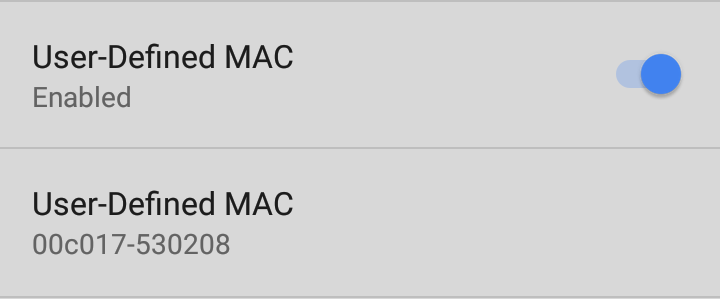
-
To enter a new definition, tap the User-Defined MAC definition field, enter a new definition, and then tap OK. When enabled, (User-defined) appears next to the MAC address on the About screen and on relevant test result screens.
 Management
Management
These settings affect management-related functions on the LR 10G, including remote access.
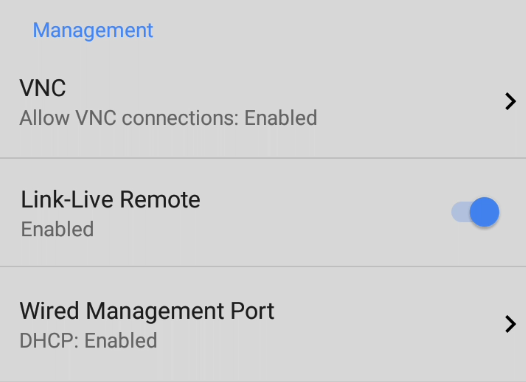
 VNC
VNC
Tap VNC to open the VNC settings screen and configure your tester's VNC connections for remote operation.
NOTE: VNC connections are not encrypted and should only be enabled on secure, trusted local networks. Set a VNC password to restrict access, and disable VNC when not in use. Avoid using VNC over public or unsecured networks.
See Using VNC for more information about connecting to a VNC client or Link-Live Remote.
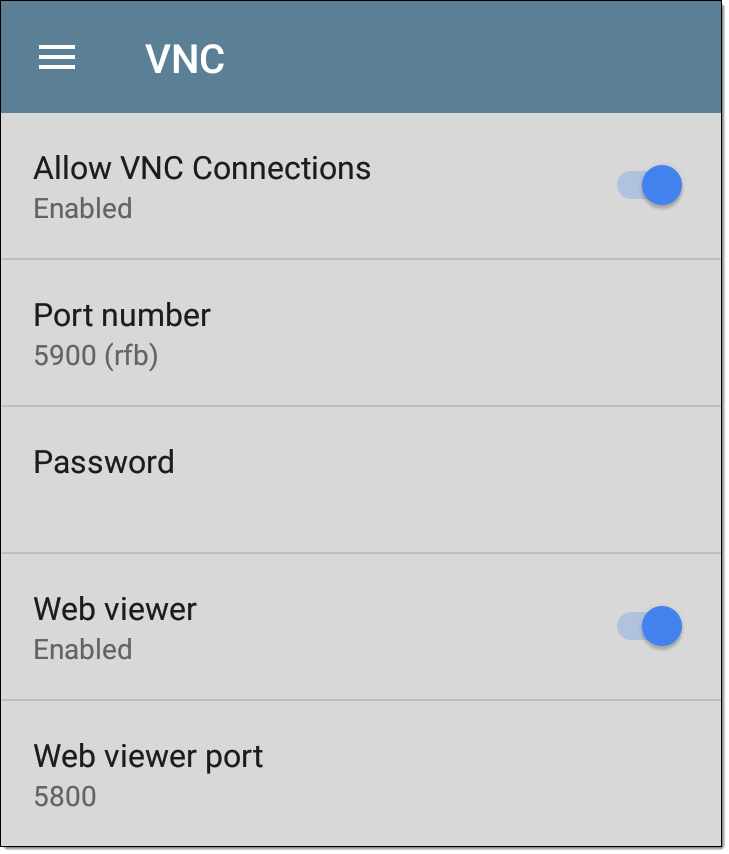
Allow VNC Connections: (Disabled by default.) Tap the toggle button to enable remote connections from VNC clients and display VNC options.
Port number: Tap to enter a port number other than the default.
Password: Tap to enter a password, which a VNC user must enter to access the LR 10G interface remotely.
NOTE: If you set a Password here in the VNC settings, the password is required to connect to both a standalone VNC client and the Remote feature at Link-Live.com.
Web viewer: Tap the toggle to enable or disable web viewer access.
Web viewer port: Tap to enter a port number other than the default.
 Link-Live Remote
Link-Live Remote
This setting enables or disables the LR 10G's remote control function in Link-Live Cloud Service at Link-Live.com.
NOTE: The Link-Live Remote feature is only available to customers with an active AllyCare subscription. Your LR 10G must be claimed. See NetAlly.com/Support for more information.
Access the Remote function on the Units ![]() page at Link-Live.com by selecting the claimed LinkRunner 10G.
page at Link-Live.com by selecting the claimed LinkRunner 10G.
 Wired Management Port
Wired Management Port
DHCP: This setting controls IP address assignment of the RJ-45 Wired Management Port on the left side of the LR 10G. By default, DHCP is enabled. Tap this field and tap the toggle button to disable DHCP and enter static IP information.
Preferences
Wiring Standard: This setting controls the wiring colors shown in the Cable Test and Switch Test. Select the wiring standard in use, T-568A or T-568B, to display the appropriate cable colors.
Distance Unit: This is the unit LR 10G uses for distance measurements in the testing apps, specifically
Technical Product Support
Enhanced Logging: Enabling this setting allows your device to gather advanced logging details in order for NetAlly's customer support team to assist with using our products. Only enable this setting if you are directed to by our team.
Save Locally Only: Normally, once claimed to Link-Live.com, your tester automatically uploads results for cloud storage and sharing. When Save Locally Only is turned on, results are kept on the tester’s internal file system and will not be sent to Link-Live.
CAUTION: You will NOT be able to upload saved test results to Link-Live later if this setting is enabled. Your test results will only exist in JSON form on your tester. This setting is mostly for support, demo, and troubleshooting purposes.