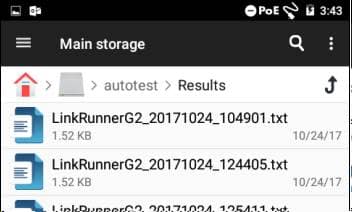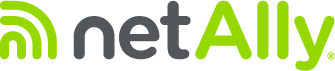By default, LinkRunner G2 (LRG2) reports all results to Link-Live. If you would like to save your reports locally, you will need to enable local reporting on the LinkRunner G2. The LinkRunner G2 will continue to post results to Link-Live if your unit is claimed and also store the results locally. If your unit is not claimed to link-live, then your reports will be visible locally only. Please follow the instructions below to enable local reporting.
Enable Local Reporting
- From the Home screen, select the file manager.

- Select the folder Main storage.
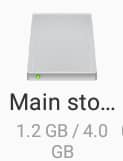
- Scroll down to the file LinkRunner_G2.rc and tap on the file.
- A menu will open, select Text.
- In the text editor, change the line CREATE_RESULTS_FILE=false from =false to =true (as shown below).
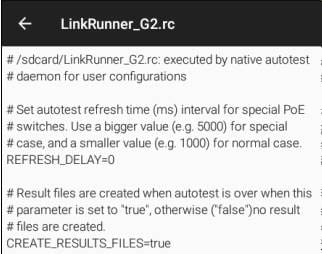
- If you would like to disable the Link-Live result field in AutoTest, type in the command LINK_LIVE_AUTOTEST=false under the CREATE_RESULTS_FILES command.
- Tap the save icon at the top right corner of the screen to apply your changes.
- Power cycle your unit.
How to Access Results Locally
Once you’ve made the change above, every AutoTest that you run will generate a JSON results file. You can access the file from the folder Main storage/autotest/Results.
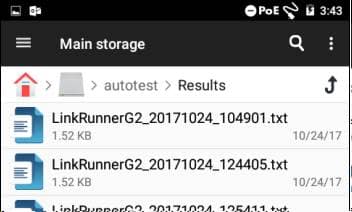
There is a JSON reader if you want to look at the file on the unit, but it is up to the user to do what they want with it.