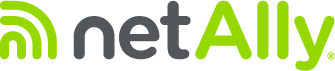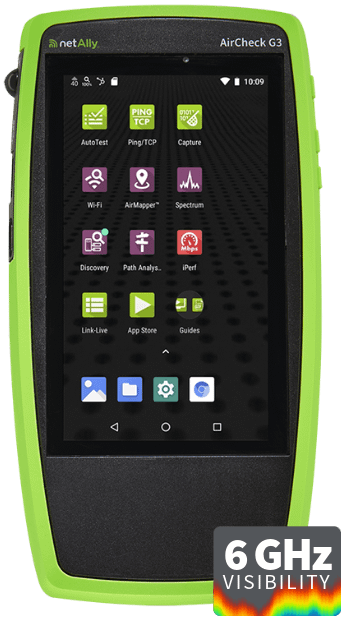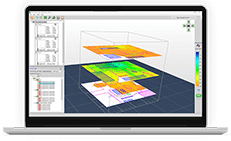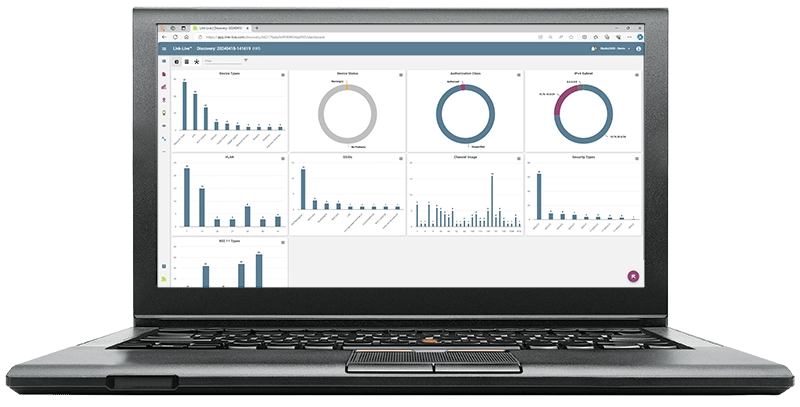Have you ever noticed how while standing in one place the WiFi works great, but while walking around the building you get disconnected from the network? Well, the reason for these issues is likely related to WiFi roaming problems. After all, roaming behavior is hard to predict, and it is one of the most difficult parts of supporting a BYOD (bring your own device) environment. Not only do different client devices use different roaming algorithms, but sometimes a single WiFi device will change its roaming behavior because a different application is running or because of a recent software update. The good news is that testing for roaming problems is very similar to testing for probing behavior since probing is the first step of roaming (probing is what a client device does when it’s looking for a WiFi network to connect to), thus troubleshooting roaming problems is a lot easier than it may seem.
In this blog we will focus on showing you how to quickly and effectively troubleshoot “Roaming” problems from your couch (or office). We will start by showing how to verify if you really have WiFi roaming problems. After that we will show you how to identify the most common reasons for WiFi roaming problems and we will provide recommendations on how to make your WiFi network roaming problem free.
What is WiFi Roaming?
WiFi Roaming is a technology that enables a user’s client device to change APs while remaining connected to the network. The decision to roam from a connected AP to a new AP is generally the responsibility of the WiFi client device. The roaming algorithms used by client devices vary from vendor to vendor, but almost always involve the evaluation of the received signal strength indicator (RSSI). As a user moves away from the connected AP, the signal strength gets weaker. The client compares the RSSI to a pre-defined threshold and determines if a roam is required. Once the signal drops below this threshold, the wireless client performs an off-channel scan, scanning all available channels for a candidate AP, selects one with acceptable signal strength, and completes the roaming process by connecting or associating to the new AP.
Note: Some clients devices utilize additional parameters such as AP neighbor lists or capacity load on an AP to help optimize the roaming process.
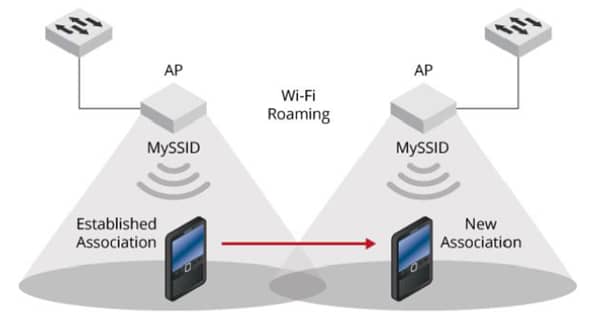
Example of WiFi Roaming
Is it a WiFi Roaming Problem? For Real?
The easiest way to verify if roaming is working correctly on your network is by measuring the performance and stability of your WiFi connection during the roaming process. Here is how it is done:
- Use a WiFi test tool like the AirCheck® G3, EtherScope® nXG, or CyberScope® Air that will allow you to measure the quality of the WiFi connection over time.
- Tools like the AirCheck G3, EtherScope nXG, or CyberScope Air can make the roaming analysis process simple as they can provide visibility into useful information like RSSI, noise, SNR, channel utilization, retry rates, PHY data rates, and detailed connection logs. All this information can be used to pinpoint the root cause of roaming problems.
- Identify the APs for which you want to verify the roaming performance.
- These APs should be in the same area in which users have been experiencing problems with the WiFi connection dropping while they walk around.
- While standing under one of the AP’s, use your test tool to connect to the WiFi network, and start measuring the quality of the connection.
- Now that you are connected to the WiFi network walk towards the AP you want to roam to.
- When your test tool decides to roam from one AP to the other you should see one of the following results:
- PHY data rates are high – If the PHY data rates stay high during the roaming process, that tells you that the problem the users reported is not roaming related.
- PHY data rates are low – If your PHY data rates become a lot lower than prior to the roaming process, the problem the users reported is indeed roaming related.
- The connection is lost – If the WiFi connection is lost during the roaming process, then the problem the users reported is indeed roaming related.
Pro-Tip: Want to know more about how to use an AirCheck G3, EtherScope nXG, or CyberScope Air to troubleshoot connectivity or roaming problems? Then check out this video!
How do I troubleshoot Roaming Problems from the Comfort of my Couch?
Remote network testing and troubleshooting with NetAlly testers is simple. Did you know that most NetAlly tools support remote control? By connecting to the tester through the network, you can have on-site “smart hands” do all the walking while you analyze the data from the comfort of your couch (or office). Here is how:
- VNC – You can easily access NetAlly testers in your local are network with your preferred VNC client application.
- Go to the “General Settings” in your NetAlly tester and enable the “Allow VNC Connections” option.
- Select the port number that you want to use.
- Enter a “Password” if you want to secure the connection.
- Use your VNC client software to connect the unit.
- Web Browser – You can also use a web browser to remotely control testers anywhere in the world using the web remote (or cloud remote) option through Link-Live.
- Login to your Link-Live account.
- Go to the “Units” section in Link-Live.
- Select the unit you want to remotely control.
- Select the “Remote” option on the upper right of the screen.
Here’s a video that you can follow along with.
Pro-Tip: Want to know more about how you can use NetAlly tools to troubleshoot your network remotely? Then make sure to check out our “Remote Network Troubleshooting” or “Link-Live Cloud Service Tutorials” series of videos!
How do I identify the Root Cause of Roaming Problems?
Now that you have proven WiFi roaming in your network is not working as it should be, it’s time to identify the root cause. The most common reasons for WiFi problems are:
- Signal Coverage
- Bad signal coverage is one of the most common reasons for WiFi roaming problems. If there are areas of your building with no WiFi coverage between APs (no signal overlap), then client devices will get disconnected from the network while trying to roam from one AP to another.
- Troubleshooting roaming issues caused by bad coverage is simple. You only need to use your WiFi tester to measure the signal strength of all the APs in a specific area. Measuring the APs signal strength will allow you to confirm if there are any areas between APs that have no coverage (no signal or a signal strength lower than -67 dBm).
- Congested Networks
- High utilization or interference problems can cause WiFi roaming problems, too. The reason is that WiFi uses half-duplex communications (only one device can transmit at a time) so the more devices (or interference) you have on the same channel, the longer each device must wait to talk. Which could cause client devices to time out when looking for a new AP to roam to (they get tired of looking).
- Troubleshooting roaming issues caused by congested networks is simple. You only need to use your WiFi tester to measure utilization and interference levels on the channels being used by your APs. Utilization levels higher than 80% will cause both connectivity and roaming problems.
- AP Configuration
- AP controllers are great for configuration and management of many APs in a common network, but configuration errors do occur. For example, forgetting to enable 802.11k, 802.11v, or 802.11r on your network could cause roaming problems, too.
- 802.11k (Neighbor Reports) – Allows APs to provide “Neighbor Reports” to client devices connected to the network. Neighbor Reports contain information about neighboring access points and allow client devices to have a better understanding of their surroundings. Client devices can take advantage of this capability by shortening the list of channels they need to scan before finding an AP to roam to.
- 802.11v (BSS Transition Management Frames) – APs that support 802.11v can direct client devices to roam to another AP that it deems will provide a better performance.
- 802.11r (Fast BSS Transition) – Fast BSS Transition reduces the time needed for a client device to transition to an AP that supports 802.11r. This time reduction results from fewer frames being exchanged with the AP prior to data transfer. By decreasing the time before data transfer when the device roams from one AP to another, the connection quality is improved for latency sensitive applications, such as an active voice call.
- Troubleshooting roaming problems caused by forgetting to enable 802.11k, 802.11v, or 802.11r is simple. You only need to use your WiFi tester to show you if these options have been enabled on your network.
How do I fix Roaming Problems?
- Signal Coverage
- Bad coverage problems are normally resolved by adding more APs, using antennas with a higher gain, or increasing the transmit power of the APs. However, increasing the power will also increase the noise levels, thus it is normally recommended to go with better antennas or more APs. If you decide to add more APs, be careful not to add too many or you’ll end up having roaming problems caused by a congested network.
- Congested Networks
- To resolve congestion problems, make sure you minimize the number of APs or clients on your network operating on the same channel. Many AP controllers will do this for you automatically, but best practice is to use a WiFi design tool like AirMagnet Survey PRO to automatically calculate AP channel assignments before deploying the network.
- AP Configuration
- AP configuration problems are easily resolved by using your AP controller to enable 802.11k, 802.11v, and 802.11r on all your SSIDs. If multiple controllers are being used to manage different APs, then making sure that each AP controller is using the same configuration should help resolve WiFi roaming problems, too.
Pro Tip: 802.11v may not work properly all the time as sometimes APs don’t have enough visibility to provide a good roaming recommendation. Because of that some people prefer to not enable this option.
Conclusion
WiFi roaming problems don’t have to be difficult to troubleshoot or resolve from the comfort of your couch (or office). With the right tools and a little knowledge, you should be able to resolve WiFi roaming problems quickly and easily. We encourage all network professionals to implement regular roaming testing as part of their network maintenance routine. Having the right tools is essential for quick and simple roaming troubleshooting and validation. By understanding the function and capabilities of each tool, you can confidently and knowledgeably address issues within WiFi networks and maintain their reliability and performance.