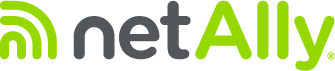Did you know that many NetAlly products support remote troubleshooting? Sometimes your experts are at one location, but the problem is somewhere else. By connecting to the tester through the network, senior techs can assist on-site “smart hands” right away! Here are your options:
- VNC – Using a standalone VNC client like TightVNC.
- VNC – Using your web browser – target the tester’s IP address and add port 5800 (ex: http://192.168.1.6:5800/) For targeting an EtherScope, that could be any of the unit’s 4 ports (Network Under Test port, Management Port, Management Radio, Test Radio.) Of course, using the Management ports ensures your remote connection is “out of band” – not impacting the network test port. Use the Android notification pulldown to find the Management port’s IP address. The only “gotcha” is that the computer being used has to be on the same network as the tester.
- Fortunately, there is a way to connect to an EtherScope nXG, LinkRunner 10G, or AirCheck G3 anywhere in the world using the web remote (or “cloud remote”) feature through Link-Live. This Link-Live Remote feature (for customers with AllyCare support) uses end-to-end encryption, allowing secure remote control of your tester.