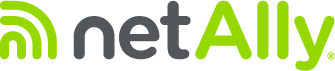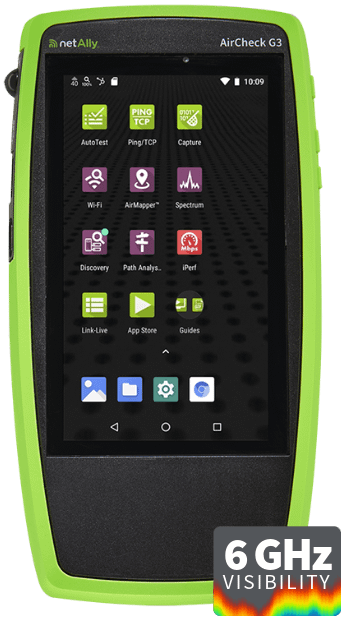Have you ever noticed how while standing in one place the WiFi network works great, but while walking around the building you get disconnected, or the performance drops drastically? Well, the reason for these issues you have encountered is problems with WiFi roaming. You might think: ‘Why is my WiFi roaming?’. Your WiFi is roaming because your device is automatically trying to find a network connection that will provide the best performance (many times the one with the strongest signal available), often when moving around within a large area. WiFi roaming regretfully is one of the most common reasons for WiFi connection and performance problems. After all, roaming behavior is hard to predict, and it is one of the most difficult parts of supporting a BYOD (bring-your-own-device) environment. Not only do different devices roam differently, but sometimes a single WiFi device will change its roaming behavior if a different application is running, there are too many AP’s nearby causing congestion or the AP’s are misconfigured. The good news is that testing for roaming problems is very similar to testing for probing behavior. Since probing is the first step of roaming (probing is what a client device does when it’s looking for a WiFi network to connect to), WiFi roaming fixes are a lot easier than it may seem.
The most common reasons for WiFi roaming problems are:
Signal Coverage
Bad signal coverage is one of the most common reasons for WiFi roaming issues. If there are areas of your building with a no WiFi signal between AP’s (no signal overlap), then client devices will get disconnected from the network while trying to roam from one AP to another.
Unconnected Devices
It seems counter-intuitive that an unconnected WiFi device could affect performance more than a connected device, but that’s how WiFi works. The problem is Airtime, which can be defined as the time a WiFi signal spends on the air. The accumulated Airtime taken up by probe requests (which are transmitted at low data rates) sent by unconnected devices can often be greater than the accumulated Airtime taken up by network data. Because of that, when a client device sends a probe request during the roaming process it must wait a long time for an AP to reply, thus causing the roaming process to be slow or fail.
Excessive Coverage
Adding new APs to help improve coverage or performance on WiFi networks seems to be the first step for many IT professionals; however, if not careful adding more AP’s could have detrimental effects on network performance. As a new AP is added you increase the amount of signal overlap (signal of multiple access points covering the same area), so you may end up having areas of your building on which you have a strong WiFi signal coming from multiple access points. Client devices that are ready to roam will look for AP’s with a strong signal to roam to, so what happens is that if a client device finds multiple access points with a strong signal covering the same area it will have problems trying to decide which AP it should connect to (they all have a good signal). This will delay the roaming process, thus affecting the performance of the applications being used.
AP Misconfiguration
AP controllers are great for the configuration and management of many APs in a common network, but they are not perfect, and configuration errors do occur. For example, if all APs on a network are not configured with the same basic settings, roaming will fail. Some of the settings you want to make sure always match are: SSID, Type of Security, Security Credentials, SSID Transmission (hidden or not).
Performing a roaming test with the AirCheck G3 or EtherScope nXG makes short work of this pesky problem.
Click here to download our full whitepaper “WiFi Troubleshooting Roaming Problems”.