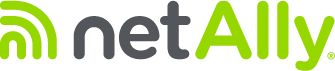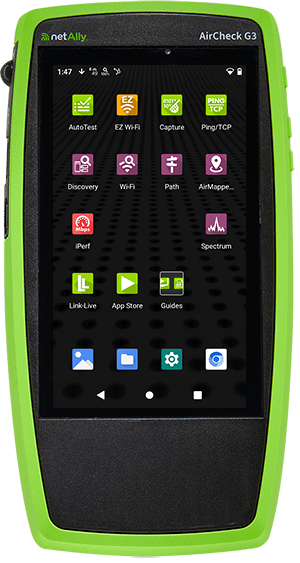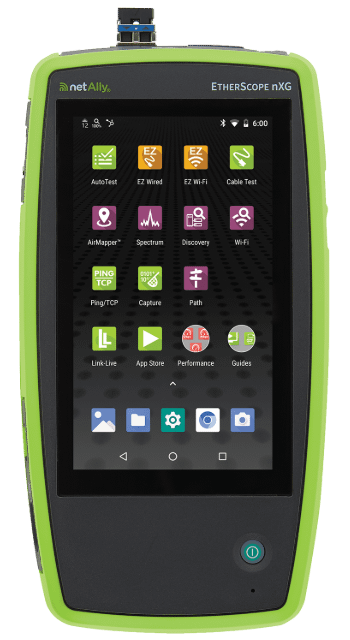SNR, or Signal to Noise Ratio, is a measurement of how strong a signal is when compared to the noise on the medium it’s traveling through. It’s the ratio of signal to noise.
Think of it like this: you’re trying to have a conversation at a packed sports bar during the playoffs. Even if your buddy is sitting right across from you (strong signal), all that crowd noise (interference) can make it impossible to understand what he’s saying. That’s essentially what happens to your WiFi when SNR goes south.
WiFi Signal to Noise Ratio Formula
Despite the fancy name, the WiFi SNR calculation is refreshingly straightforward. No advanced mathematics here – just a basic subtraction:

Here’s where it can get confusing: both signal strength and noise are measured in negative dBm values, but you want them to move in opposite directions:
- For signal strength: closer to zero is stronger (-30 dBm beats -70 dBm)
- For noise levels: further from zero is better (-95 dBm beats -60 dBm because there’s less interference)
Let’s use realistic numbers from the field: A signal at -65 dBm minus noise at -95 dBm equals 30 dB SNR, which is solid performance territory. The beauty of this signal to noise ratio formula? It automatically tells you whether you’re dealing with a coverage issue (weak signal) or an interference problem (high noise). Signal strength alone doesn’t give you the full picture.
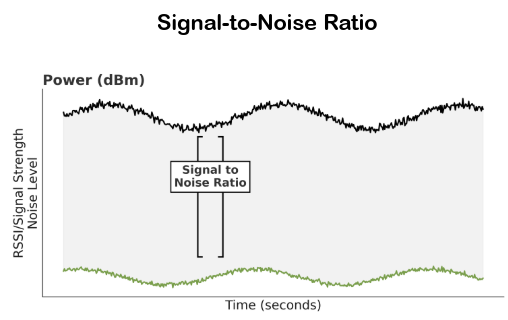
Pro Tip:
Always check signal strength AND noise levels separately when troubleshooting. I’ve seen devices showing decent signal bars but performing terribly due to high background noise. The AirCheck G3 Pro displays both values clearly, so you can instantly tell whether you need better coverage or less interference. Saves hours of guesswork.
What is a Good Signal to Noise Ratio?
Not all SNR values are created equal. What counts as a “good signal to noise ratio” depends on what your users are actually trying to do:
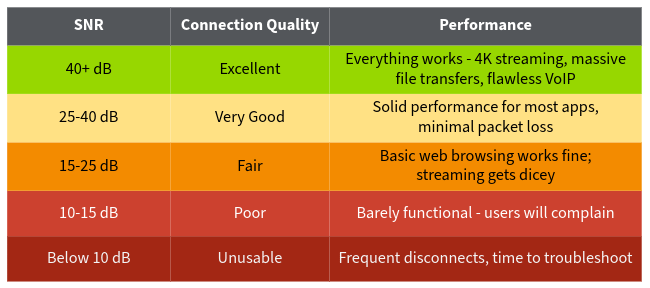
For enterprise environments, shoot for 35 dB or higher. Voice networks absolutely need 25 dB minimum to avoid that robot voice effect during important calls.
But here’s what gets interesting: newer WiFi standards are pickier about signal quality. WiFi 7’s advanced modulation schemes need significantly higher SNR than older standards to hit those multi-gigabit speeds.
What WiFi Devices Create Interference?
WiFi noise isn’t just random static – it’s a collection of interference sources that can turn your carefully planned network into a user frustration generator.
The usual suspects include:
- Microwave ovens – Kill 2.4 GHz connections when running
- Cordless phones – Interfere with WiFi channels, especially older models
- Bluetooth devices – Share 2.4 GHz spectrum and cause periodic interference
- Wireless surveillance systems – Broadcast continuously at higher power levels
- Game controllers – Jump across WiFi channels unpredictably
- Fluorescent lights – Create interference across multiple frequencies
- Wireless keyboards and mice – Generate constant low-level chatter
The 2.4 GHz band is like a crowded highway during rush hour. With only three non-overlapping channels (1, 6, and 11) and tons of non-WiFi devices sharing spectrum, noise levels run high.
The 5 GHz band offers more breathing room with additional channels and less non-WiFi interference. The 6 GHz band (WiFi 6E/7) provides the cleanest spectrum available today – assuming your devices support it.
Pro Tip:
When it comes to Bluetooth, devices using newer versions of the technology don’t interfere with Wi-Fi as much anymore. That being said, you should keep an eye out for devices using older versions of Bluetooth as they are likely to interfere with Wi-Fi networks.
How to Measure WiFi SNR
NetAlly’s AirCheck G3 Pro gives you detailed SNR analysis plus information about interference sources and connected devices. The EtherScope nXG tests both wireless and wired networks in one device – great for hybrid environments.
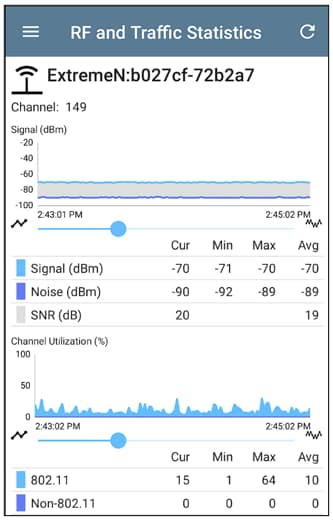
The Measurement Process:
Test during busy times when interference is the worst. Write down what you find: where you tested, signal strength, noise level, and SNR calculation.
Look for patterns in your data. If SNR is always low in certain spots, you probably have interference problems. If it drops randomly, you need to do spectrum analysis to find intermittent issues.
Pro Tip:
NetAlly tools simplify the process of documenting your findings by automatically uploading test results to the collaboration, reporting, and analytics cloud-based platform called Link-Live.
How to Improve WiFi SNR
You can attack SNR problems from both the signal side and the noise side. Your best bet is to do both.
Boost Your Signal:
- Start with good AP placement. Don’t put access points in closets, behind metal cabinets, or anywhere that blocks the signal. Adding more APs in the right spots often works better than turning up the power on existing ones.
- Antenna upgrades can help, too. Directional antennas focus the signal where you need it and reduce interference where you don’t.
Reduce the Noise:
- Pick the right channels. Use professional tools to find the clearest channels instead of relying on “auto” settings. Most devices make poor channel choices.
- Move APs away from interference sources. Keep them away from microwaves, fluorescent lights, and other problem devices. Even a few feet helps.
Advanced Options:
- Use Band Steering to steer devices to preferred frequency bands (5 GHz or 6 GHz). WiFi 6/7 performs better even when there’s interference around.
- For business networks, plan your RF layout before you install everything. It’s much easier than fixing problems later.
- Get rid of old devices you don’t really need. That ancient wireless printer might be causing more problems than it’s worth.
What SNR Do Modern WiFi Networks Need?
WiFi 7 is a big step forward in wireless technology, but it needs better signal quality to work at full speed. The advanced features that push multi-gigabit speeds require cleaner signals.
SNR Needs by WiFi Version
- WiFi 4 (802.11n): Works okay with a minimum of 25 dB SNR
- WiFi 5 (802.11ac): Needs 30 dB SNR for best performance
- WiFi 6/6E (802.11ax): Requires 35 dB SNR to work efficiently
- WiFi 7 (802.11be): Needs 40 dB SNR for top performance
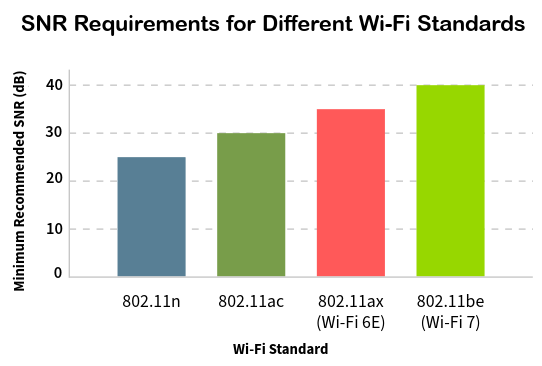
This isn’t random – newer WiFi versions use more complex ways to pack data into transmissions, but they’re pickier about signal quality. Features like 4096-QAM fit more information into each transmission but need cleaner signals to work right.
Technologies like MU-MIMO and beamforming can boost your effective SNR by focusing signal energy toward specific devices, but they work best when there’s not much interference.
Optimizing Your Network with SNR Knowledge
Understanding SNR changes how you handle wireless problems. Instead of waiting for users to complain, you can spot and fix issues before they cause problems. Professional testing equipment saves time and money by making troubleshooting faster and letting you manage networks before problems happen.
Take Control with NetAlly’s Professional Tools
Ready to get serious about your wireless network? NetAlly’s AirCheck G3 Pro changes WiFi troubleshooting from guessing to actual problem-solving, giving you the SNR analysis and interference detection you need. The EtherScope nXG adds complete wired network testing for full network visibility. For environments requiring both performance and security analysis, CyberScope Air provides comprehensive wireless assessment.
Teams using professional analysis tools see 60% faster problem resolution and 30% fewer escalated issues. These tools don’t just fix today’s problems – they stop tomorrow’s headaches before they start.
Download our free reference guide: “Interference Sources on the WiFi Network” for more troubleshooting help.