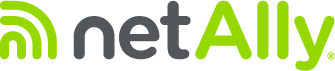If your unit is claimed to Link-Live then we highly recommend following the over the air (OTA) software update procedure, which can be found by clicking here.
If your unit is NOT claimed in Link-Live, then you will need to follow the manual update procedure below:
Software Downloads:
https://link-live.com/downloads
Manual Update Procedure:
- Download the latest software and copy to a micro SD card.
- Power off your LinkRunner G2 unit.
- Press and hold (at the same time) the volume-up button and the power button on your LinkRunner G2 unit.
- The LinkRunner G2 unit will power on and enter recovery mode.
- Use the volume buttons to select “apply update from SD card”, and use the power button to confirm the selection. See Figure 1 below.
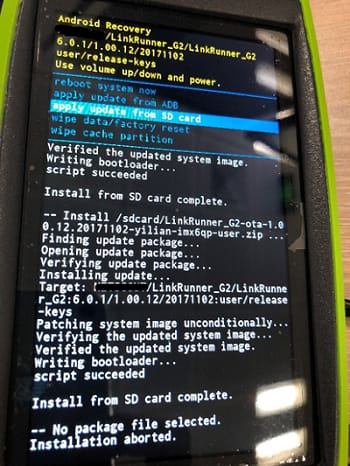
Figure 1 – Recovery mode
- Select the LinkRunner G2 software that you copied to the micro SD card and select upgrade. See Figure 2.
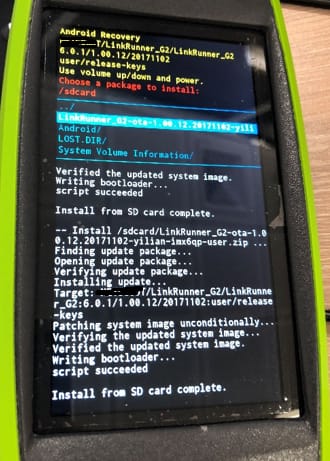
Figure 2 – Select OTA zip file from SD card
- Restart your LinkRunner G2 unit.
- After power-up, enter Settings > About Tester > CHECK FOR UPDATES, and check if the version number been updated to the latest version. See Figure 3.
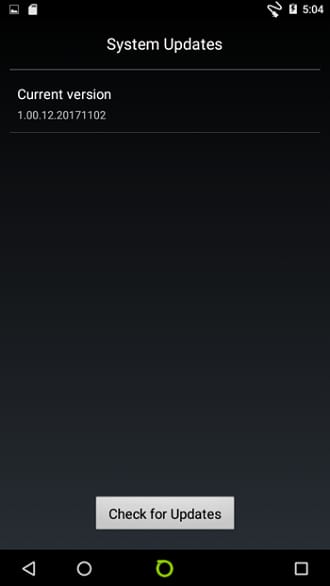
Figure 3 – Check version number of LinkRunner G2