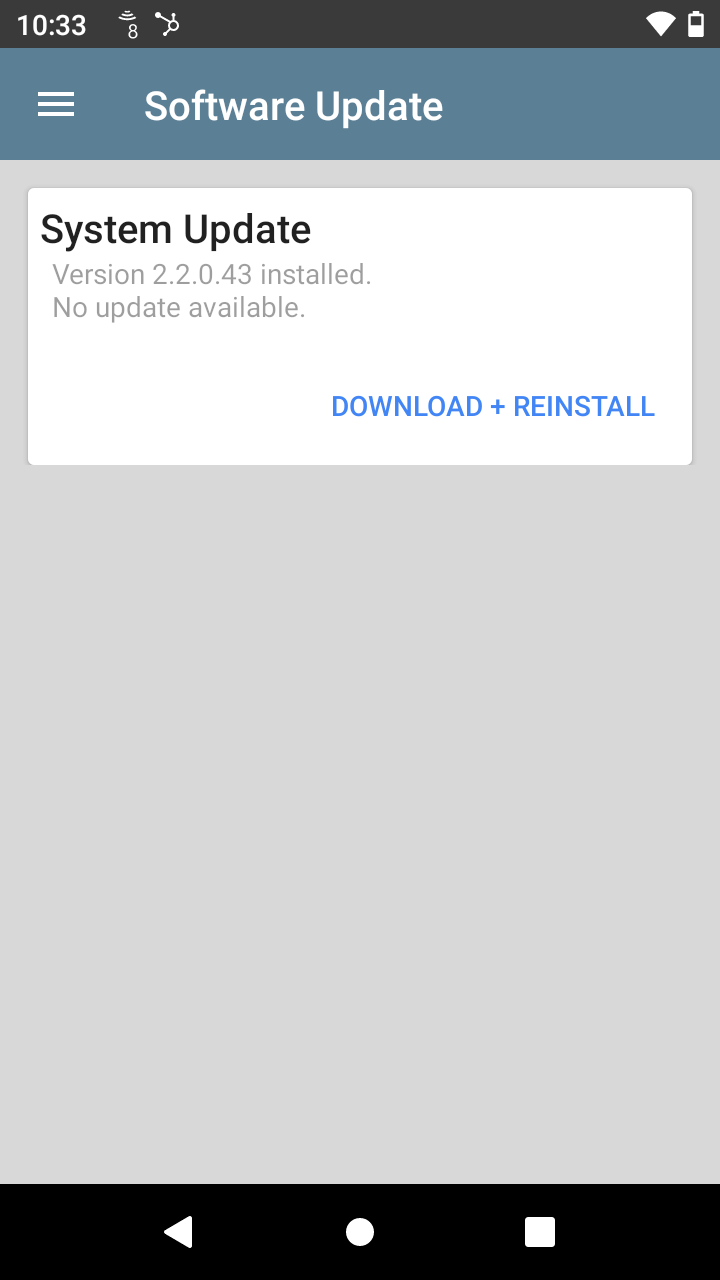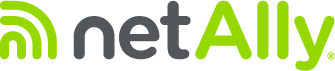To update to the latest software on your AirCheck G3 or your CyberScope Air you must have a valid AllyCare support contract on the device. To mitigate any issues caused by losing power please ensure the battery is charged to at least 50% or the device is plugged in to the charger during the update.
1. From the Home screen, select the Link-Live application:
 2. In the Link-Live app select the upper left menu:
2. In the Link-Live app select the upper left menu:
 2. In the Link-Live app select the upper left menu:
2. In the Link-Live app select the upper left menu:

3. Select the Software Update option:

4. On the Software Update screen you can see the installed and available versions; select the DOWNLOAD +INSTALL option:

5. Download status will display:
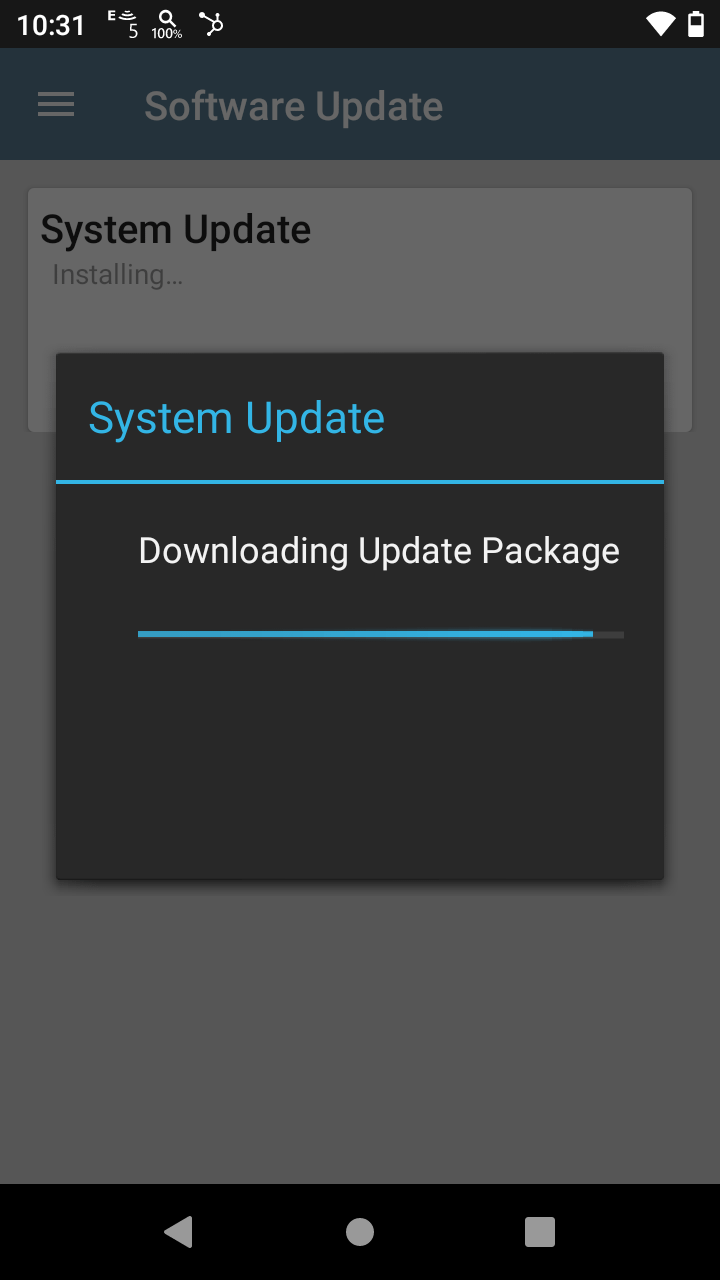
6. Once downloaded the device will automatically reboot. After start-up, navigate back to the Link-Live app and the Software Update page to see the installed version. DOWNLOAD + REINSTALL will be displayed if no update is available: