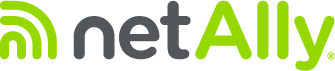AirMapper supports the creation and calibration of floor plans in Link-Live. Once created, the floor plan(s) can be sent to any of the AirCheck G2 or EtherScope nXG units in the user’s organization. To do this, login to Link-Live and select the AirMapper icon on the right side of the screen. After that, navigate to the Survey Projects menu by selecting the purple action button in the lower right and then the floor plan icon.
The Survey Projects menu contains all the existing projects in your Link-Live organization on the left and the selected project on the right.
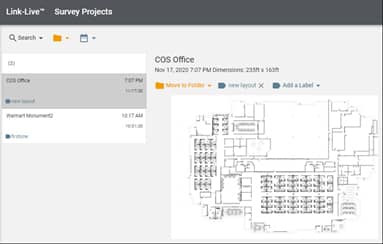
Press the green action button in the lower right to create a new project. The Create New Floor Plan dialog allows you to add the image, name the survey, set the signal propagation, calibrate, and optionally attach a label to the floor plan.
The new floor plan can be calibrated two different ways:
- If either the horizontal or vertical size of the entire image is known, entering that dimension as the Height or Width automatically calculates the other dimension based on the image aspect ratio.
- Interactive calibration is available by pressing the Calibrate button. The two points selected on the floor plan will set the reference distance that a value is to be assigned to. Enter the distance and press Set Calibration.
The height and width values will be updated to show the image dimensions. Press Publish to save the newly create floor plan.
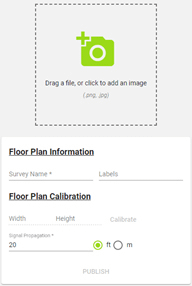
Once a floor plan is created, it can be pushed to an AirCheck G2 or EtherScope nXG. Select the floor plan from the list and then the unit(s) you want to send it to. The floor plan will be automatically sent to the unit(s) the next time they are connected to the internet and can talk to Link-Live.
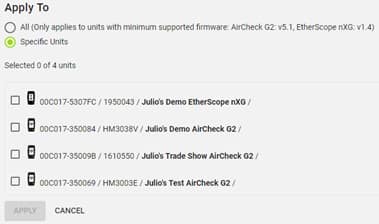
To find if new floor plans are available for download:
- Connect the AirCheck G2 or EtherScope nXG to a network with access to the internet using the Connectivity Radio (only available on the EtherScope nXG) or the Ethernet port. You could also run a WiFi connection test.
- If a new floor plan is available a message will be displayed informing you that new AirMapper site survey settings are available for download.
- After the download has been completed, the new floor plan and calibration information will be available under the AirMapper settings.
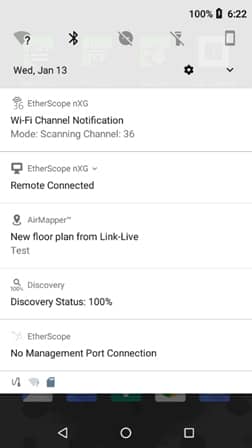
To learn more watch our video tutorial.