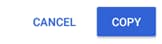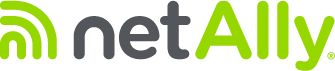There are a few ways that you can save a file using the file manager. You can either copy to a USB drive/SD card, upload to the last test result, or place in the uploaded files section of Link-Live.
Open your Folders view
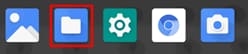
Go to Capture Files
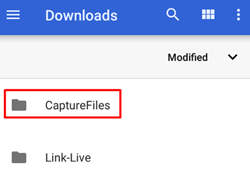
Then tap the sheet icon for the file you want to export/copy:
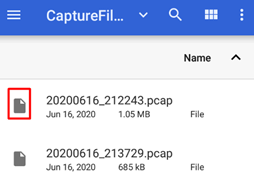
A checkbox will appear, and you’ll have two options for exporting the file:
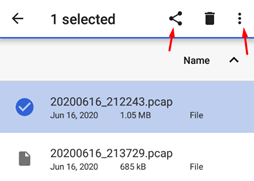
Save to Link-Live
Clicking the share icon, you can:
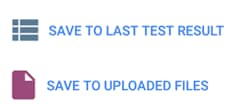
You’ll need to login to Link-Live to retrieve the file.
Save to USB Drive/SD Card
Clicking the 3 dots you can choose to copy:
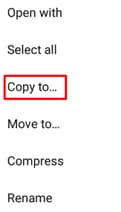
When you click copy to, you’ll be taken back to the downloads screen. Tap the 3 bar menu and select either the USB drive or SD card that you’re using.
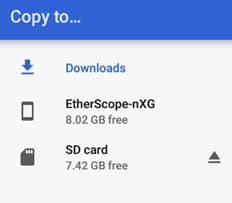
Once you’ve selected the drive be sure to click copy to the bottom right.