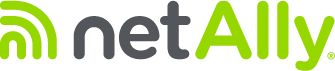Occasionally, a Windows Wireless Profile will contain incorrect information, which then does not allow the adapter to properly connect to an SSID. Since Active Surveys require a correctly configure Windows Wireless Profile to exist, it may be necessary to delete and then re-create this profile. This KB explains how to remove a Windows Wireless Profile for an adapter in Windows 10 and 7.
Note: Windows Wireless Profiles are adapter specific. To connect a specific adapter to a specific SSID, a profile must exist for that adapter. See the KB Configuring a Windows Wireless Profile for Active Surveys to learn how to create a Windows Wireless Profile.
Windows 10
1. Click ‘Start‘ and click ‘Settings‘.

2. Click ‘Network & Internet‘.
3. Click ‘WiFi‘.

4. Under the desired adapter, click ‘Manage Known Networks’. Please note that the desired adapter must match the adapter in question that you are troubleshooting.
5. For the SSID in question on the adapter in question, click Forget to remove the profile. Now you can start fresh with a new profile.
Windows 7
1. Click ‘Start‘, then ‘Control Panel‘ and click ‘Network & Sharing Center‘.
2. In the right pane, click ‘Manage Wireless Networks‘.

3. Use the drop-down menu to select the desired adapter – please note that the desired adapter must match the adapter in question that you are troubleshooting.

4. Select the SSID in question out of the list and then click ‘Remove‘ on the Toolbar. Now you can start fresh with a new profile.