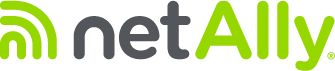During troubleshooting with our Technical Assistance Center you might be asked to provide log files. These log files are helpful to isolating a root cause.
To obtain Log Files:
1. Open the AutoTest application.
2. Tap the 3-bar Menu and tap About .
3. Tap EXPORT LOGS.
4. This will download a.tgz file to the Downloads folder on your unit. You can upload the logs to Link-Live or copy to a thumb drive/SD card. Click HERE to learn more about File Management.