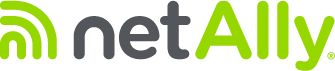To claim a device, the Link-Live Cloud Service listens for an Internet request from the device with the same MAC address entered in the claim dialog box on the Link-Live website. Therefore, you must make sure you have clicked “Listen” in the Link-Live claiming dialog window before your device sends the claim request to Link-Live.
Common Issues By Unit
LinkSprinter
- Link-Live must be “listening” for your device when the device sends the claim request. If your LinkSprinter has already reached the cloud icon when you press “Listen” on the Link-Live portal then that time for “listening” has passed.
- Please power off your LinkSprinter and try the claim process again. This time when the LinkSprinter gets to DHCP, press “Listen” on the Link-Live portal.
LinkRunner AT-1000 and LinkRunner AT-2000
- Must be on version 2.4.3 or later to use Cloud Services.
AirCheck G2
- Verify the date/time/time zone is correct on your unit.
- The AirCheck G2 must be plugged in, via an Ethernet cable to an active network port such as a switch, wall port, or modem.
Etherscope nXG and CyberScope
- Verify the date/time/time zone is correct on your unit.
- Can be claimed via either a hardwired jack (Ethernet) or via a wireless internet connection.
LinkRunner 10G, LinkRunner AT-3000, LinkRunner AT-4000, and LinkRunner G2
- Unless an external wireless card is being used, the unit must be plugged into an active network port. If a wireless card is being used, the unit should be claimed with a wireless connection.
AirCheck G3 and CyberScope Air
- Verify the date/time/time zone is correct on your unit.
- You must have an active Wi-Fi connection on either Management or Test port in order to claim your unit.
OneTouch AT G2/10G
- Verify the date/time/time zone is correct on your unit.
- You must have an active connection on the Management port and be running V5.0.0.44 or later in order to claim your unit.
General Common Issues
1. Incorrectly Entered MAC
- Double-check the MAC address you entered in the Unit number field (shown below), and ensure that you have correctly entered the last 6 characters.

2. No Internet Connectivity
- Check for good internet connectivity. Your device must be connected to a functioning Ethernet port, not your laptop Ethernet port.
- Ensure that a corporate firewall, proxy, or captive portal is not blocking the device from reaching Link-Live using your network. You may need to add proxy settings or white-list the URLs, review Web Proxy & White-listing.
- Run an AutoTest. How far is the unit getting? Is it getting an IP address?
- If you have a browser, can you access websites?
3. Update your unit to the latest software.
- After updating. Reboot the unit and try claiming again.
4. Other Environmental Issues
- Try to claim the device by connecting to a network port from another location (i.e home), to rule out any environment issues.