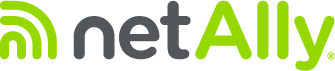AirMapper on the Aircheck G2 or EtherScope nXG provides an easier way to perform a site survey. Meanwhile, Link-Live simplifies team collaboration and provides a quick and easy way to analyze site survey data. Still, what if you’re an AirMagnet Survey PRO user looking for an easier way to perform a site survey? What about those cases where you need offline access to your site survey data or custom reports? Well, there is no need to worry, you can also use AirMapper as a data collector for AirMagnet Survey PRO. This allows for offline site survey data analysis, custom reports, AirWISE analysis, multi-floor analysis, comparison between surveys and designs, network change simulations, and much more!
You have two ways of transferring AirMapper Site Survey data to AirMagnet Survey PRO:
Link-Live™ Cloud Service –The perfect way to collaborate with remote sites
- Perform a site survey using AirMapper on the AirCheck G2 or EtherScope nXG (refer to our “AirMapper Site Survey Best Practices” application note for details)
- Upload your AirMapper site survey results to Link-Live
- Log into your Link-Live account and select the AirMapper option on the left side toolbar
- Select the AirMapper Site Survey data file you would like to open with AirMagnet Survey PRO
- Select the “Export to Survey PRO” option and save the file on the same PC on which AirMagnet Survey PRO is installed
- Run your AirMagnet Survey PRO application
- Go to “File” and select the “Open Project” option
- Find the AirMapper Site Survey project file you just downloaded from Link-Live and press the “Open” button
- The AirMapper project (AMP) will now be converted to the AirMagnet Survey PRO project format (SVP), select where you want to save the new project
- Wait for the conversion to be completed
USB Thumb Drive – For those of you that can’t use a cloud service for security reasons
- Perform a site survey using AirMapper on the AirCheck G2 or EtherScope nXG (refer to our “AirMapper Site Survey Best Practices” application note for details)
- Save your AirMapper site survey results to a USB thumb drive
- Plug the USB thumb drive to the PC on which AirMagnet Survey PRO is installed
- Run your AirMagnet Survey PRO application
- Go to “File” and select the “Open Project” option
- Find the AirMapper Site Survey project file that was saved to the USB thumb drive and press the “Open” button
- The AirMapper project (AMP) will now be converted to the AirMagnet Survey PRO project format (SVP), select where you want to save the new project
- Wait for the conversion to be completed
After you are done importing the AirMapper Site survey project into AirMagnet Survey PRO you are ready to start your analysis. All the functionality available for a normal AirMagnet Survey PRO project will be available to the AirMapper data that was imported.